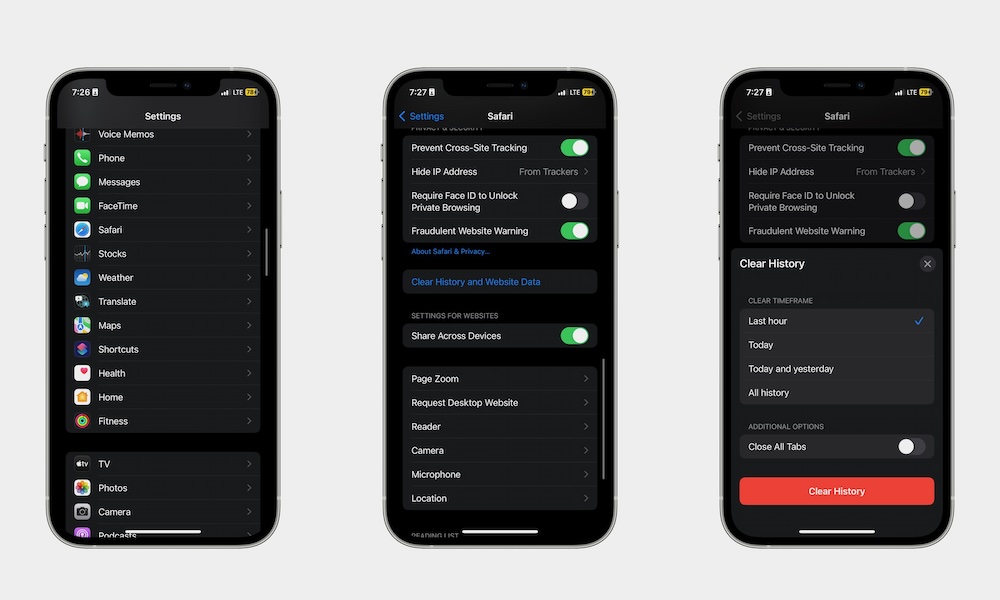Free Up More Storage Space
Deleting apps is a great and quick way to free up some space, but that’s not the only way. Besides apps, chances are you also have a ton of different files, mail, or photos on your iPhone that you don’t really need.
Unfortunately, low storage leads to slower performance for your iPhone in most cases.
To know exactly where your storage is going, go to Settings > General > iPhone Storage and check the information at the top of the settings page. You’ll know how much storage is going to apps, photos, books, etc.
You can go to specific apps to clear up some storage space from there. For starters, you can go to the Files app. Open it and tap the Browse tab. From there, tap On My iPhone, Downloads, and Recently Deleted, and get rid of any files that you don’t need anymore.
You can also go to the Photos app and start going through your library. Get rid of any picture, meme, or screenshot that you won’t need. To search for screenshots specifically, tap the Sort and Filter button (the icon that has two arrows pointing up and down) in the bottom left corner of your screen, and tap Filter. Select Screenshots, and delete as many as you can.
In the Photos app, you can also scroll down to the Utilities section and tap on Duplicates. Select all the duplicate photos you find and then tap Merge to remove duplicate photos.
Another thing you can do is clear your browsing history. If you use Safari a lot on your iPhone, stored cookies and other website data might slow down the load times when visiting a web page. To avoid this. Go to Settings > Apps > Safari. Under History and Website Data, tap on Clear History and Website Data.