Delete Unused Apps
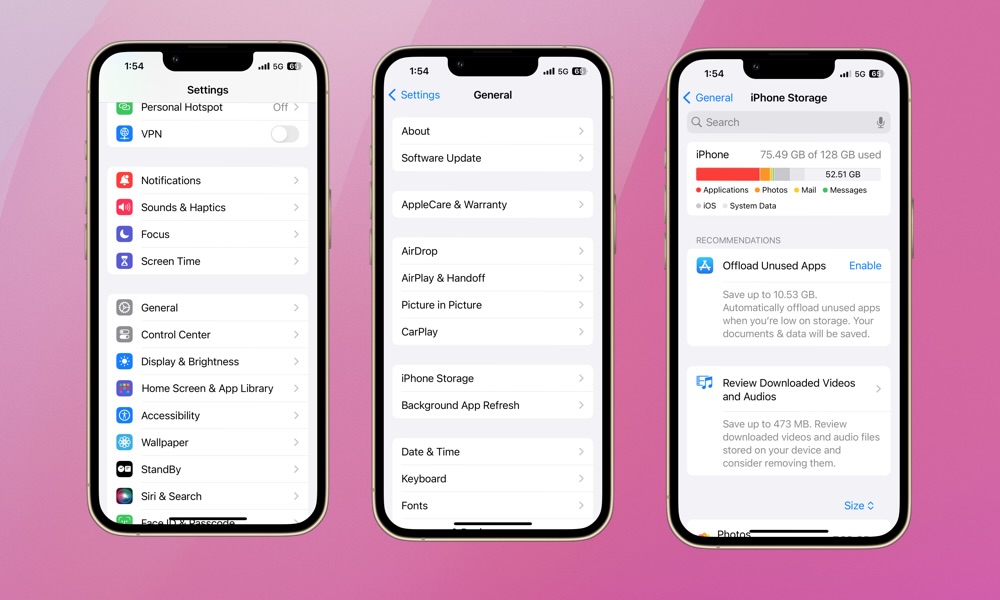
We all keep apps on our iPhones that we don’t really use. We think we might need them someday, but, more often than not, that day never comes — and if it does, you can always install the app again.
However, keeping a bunch of unused apps on your iPhone consumes more storage and even RAM when the app is running in the background, which will make your iPhone feel more sluggish.
You can go to your App Library and pick and choose which apps and games you don’t use anymore, but if you want a quicker and more accurate method, try the following:
- Open the Settings app.
- Scroll down and go to General.
- Tap on iPhone Storage.
- Scroll down and tap on Size on the left side of your screen.
- Select Last Used Date.
Your iPhone will show you all your installed apps based on the last day you used them. Scroll down to the bottom and tap on Show All. Next, tap on any app that you haven’t used in quite a while and then tap on Delete App.
Repeat this process until you’ve deleted most, if not all, of the unused apps on your iPhone. If you don’t want to lose all your data, select Offload App instead. This will delete the app, freeing up storage and preventing it from running in the background while keeping all the documents and data it has. When you reinstall the app, all the data will still be there.
