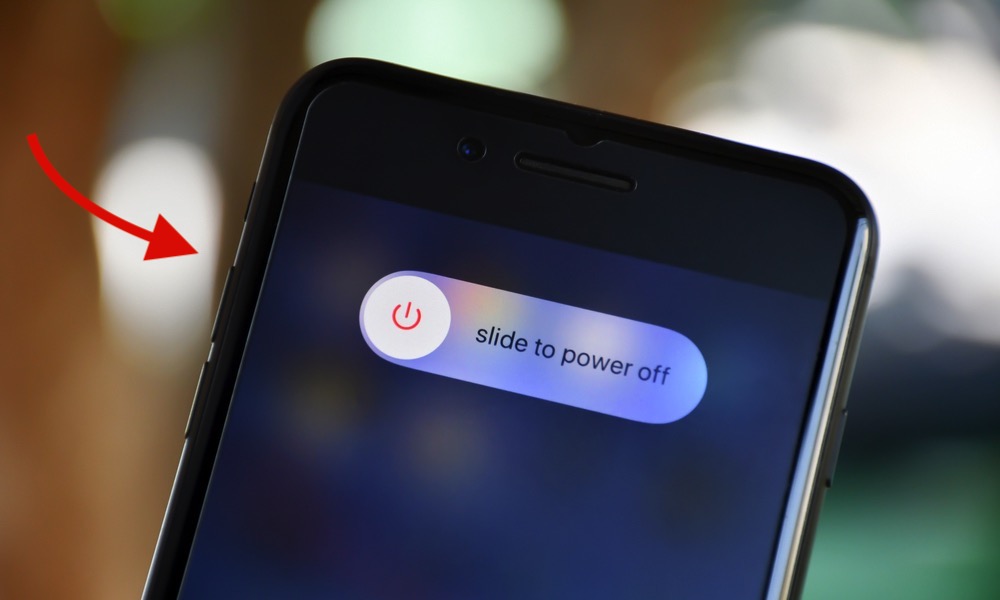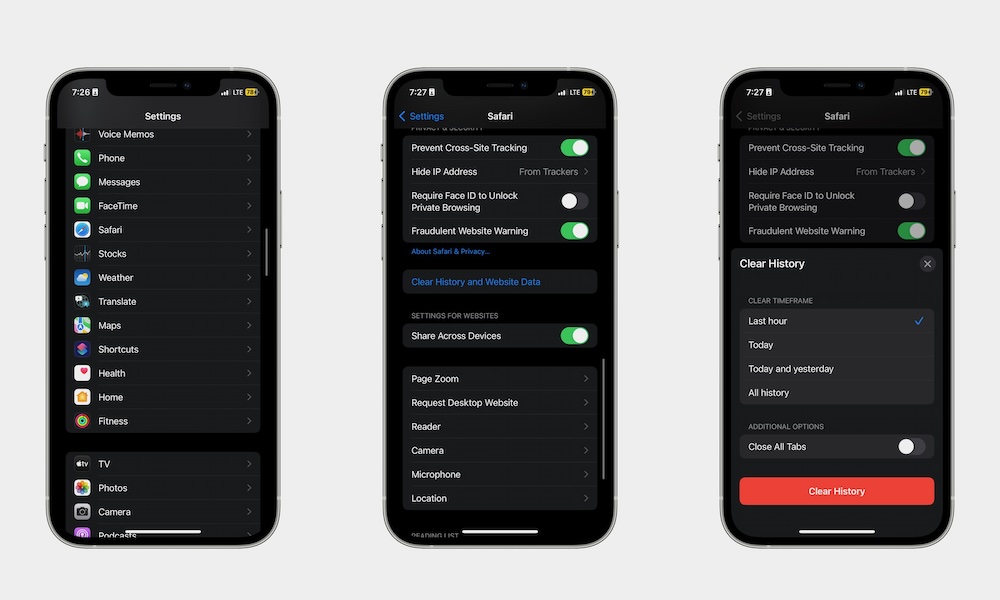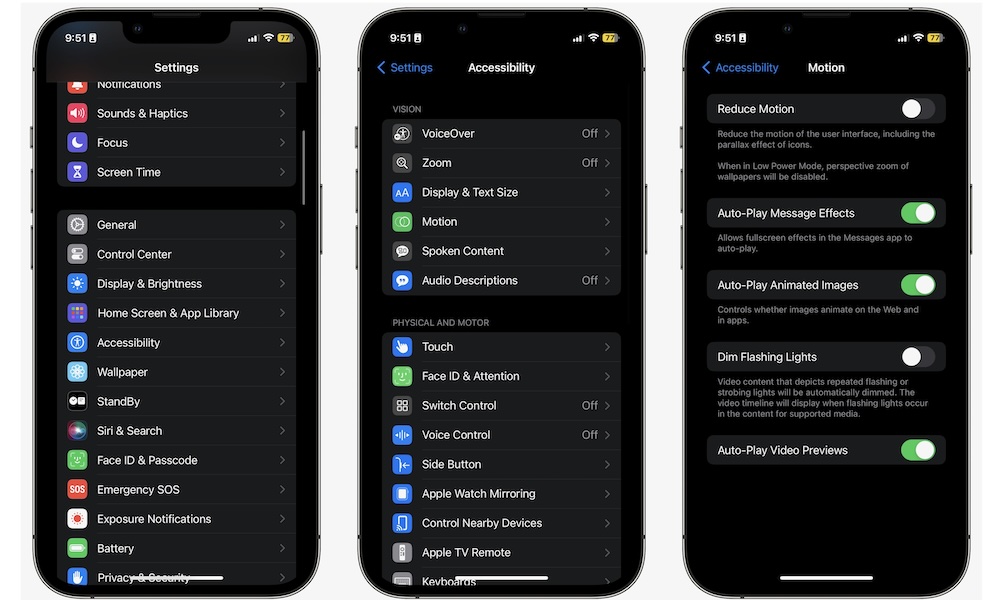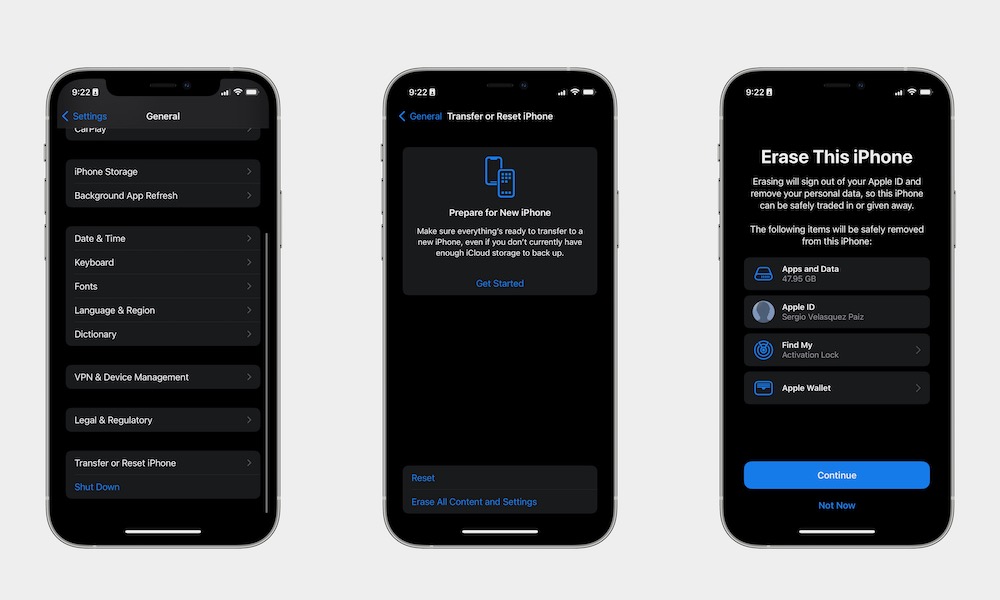Slow iPhone? Here Are 7 Quick Ways to Speed Things Up

It doesn't matter how good or new your iPhone is; there will be times when it feels sluggish or like it's starting to slow down.
Unfortunately, that's just the way any device works. Sure, the iPhone and other Apple products tend to remain as snappy as possible, especially compared to Android devices, but that doesn't mean they all won't slow down eventually.
If your iPhone is starting to feel slower for no apparent reason, it's time to help it out. There are more than a handful of things that you can do to speed it back up again. Don't worry — all of these tips will only take you a few minutes, and they will most definitely help your iPhone feel faster than before. Read on for 7 ways to give your sluggish iPhone a speed boost.
Restart Your iPhone
This is one of the quickest ways to improve your iPhone's performance, as it only takes a few seconds. Even though we've all heard it before, the "turn it off and back on again" adage exists for a good reason: it works.
When you restart your iPhone, it has time to clear its RAM and end any processes running in the background. The result? Your iPhone's performance should increase, even if it's only by a little bit.
How you restart your iPhone will depend on the model you have. If you have an iPhone with Face ID, press and hold both the volume button and the side button for a few seconds. If you have an iPhone with Touch ID, simply press and hold the side button.
When you feel a haptic response, drag the Power Off slider to the right to turn off your iPhone. Wait a few seconds after it's turned off, and then press and hold the side button again to turn it back on.
Of course, restarting your iPhone will often only offer a temporary solution. Still, many folks recommend restarting your iPhone regularly, as that might improve its performance over time. Some even say it might help with your battery life as well. If you want to try this, we recommend restarting your iPhone at least once a week.
Update Your iPhone
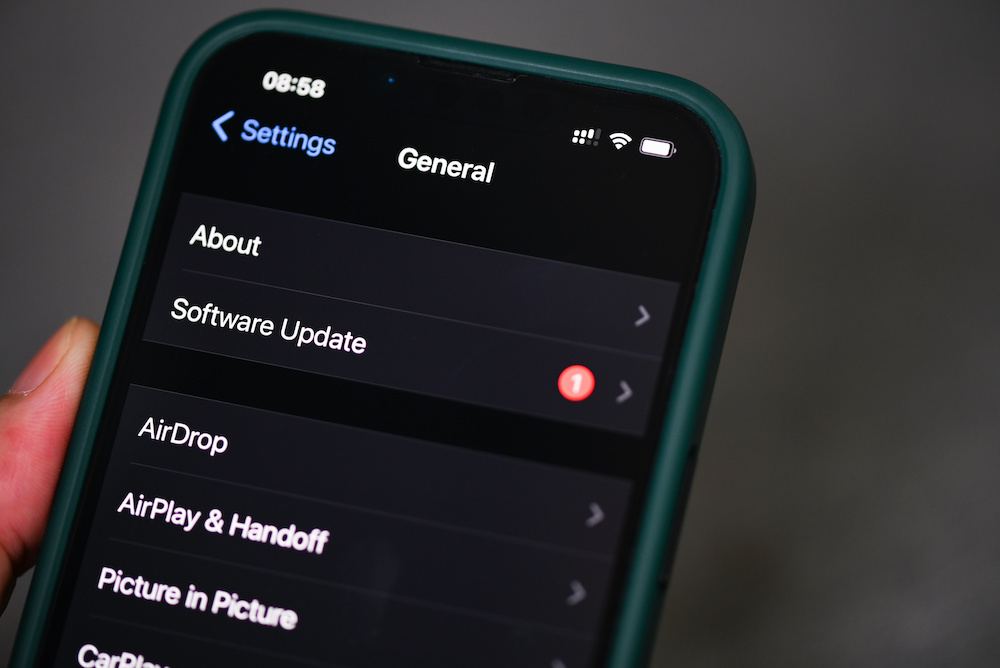
Updating your iPhone is a must if you want your device to be in tip-top shape. After all, your iPhone might be running slower than usual because of a bug that you didn't even know existed.
This is why it is important to always keep your iPhone up to date. Not only might it help with its performance, but it will also install new and cool features that will make your iPhone a bit more useful.
To update your iPhone, simply follow these steps:
- Open the Settings app.
- Scroll down and go to General.
- Tap on Software Update.
- If there is an update available, tap on Update Now.
Delete Unused Apps
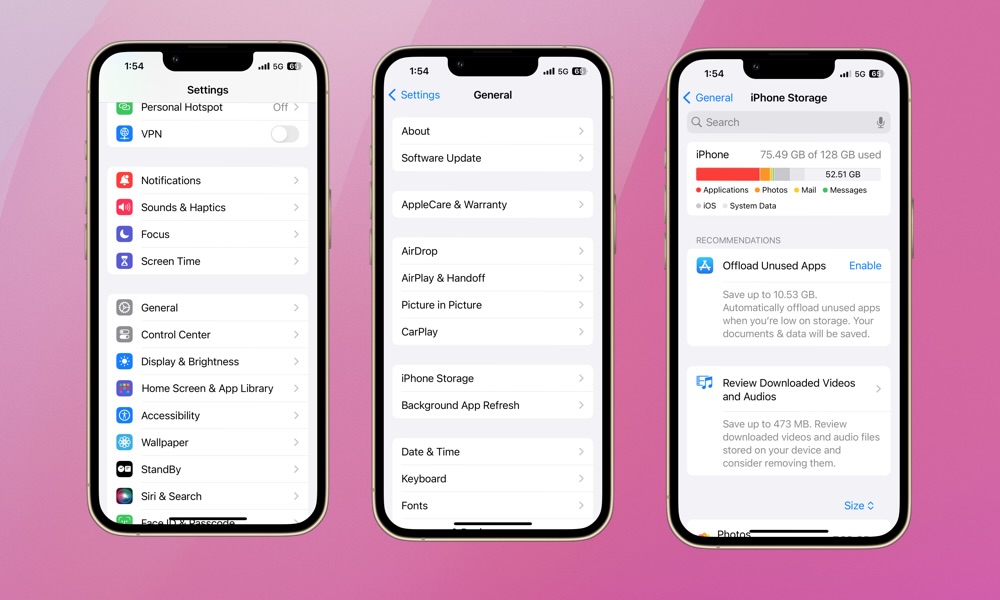
We all keep apps on our iPhones that we don't really use. We think we might need them someday, but, more often than not, that day never comes — and if it does, you can always install the app again.
However, keeping a bunch of unused apps on your iPhone consumes more storage and even RAM when the app is running in the background, which will make your iPhone feel more sluggish.
You can go to your App Library and pick and choose which apps and games you don't use anymore, but if you want a quicker and more accurate method, try the following:
- Open the Settings app.
- Scroll down and go to General.
- Tap on iPhone Storage.
- Scroll down and tap on Size on the left side of your screen.
- Select Last Used Date.
Your iPhone will show you all your installed apps based on the last day you used them. Scroll down to the bottom and tap on Show All. Next, tap on any app that you haven't used in quite a while and then tap on Delete App.
Repeat this process until you've deleted most, if not all, of the unused apps on your iPhone. If you don't want to lose all your data, select Offload App instead. This will delete the app, freeing up storage and preventing it from running in the background while keeping all the documents and data it has. When you reinstall the app, all the data will still be there.
Free Up More Storage Space
Deleting apps is a great and quick way to free up some space, but that's not the only way. Besides apps, chances are you also have a ton of different files, mail, or photos on your iPhone that you don't really need.
Unfortunately, low storage leads to slower performance for your iPhone in most cases.
To know exactly where your storage is going, go to Settings > General > iPhone Storage and check the information at the top of the settings page. You'll know how much storage is going to apps, photos, books, etc.
You can go to specific apps to clear up some storage space from there. For starters, you can go to the Files app. Open it and tap the Browse tab. From there, tap On My iPhone, Downloads, and Recently Deleted, and get rid of any files that you don't need anymore.
You can also go to the Photos app and start going through your library. Get rid of any picture, meme, or screenshot that you won't need. To search for screenshots specifically, tap the Sort and Filter button (the icon that has two arrows pointing up and down) in the bottom left corner of your screen, and tap Filter. Select Screenshots, and delete as many as you can.
In the Photos app, you can also scroll down to the Utilities section and tap on Duplicates. Select all the duplicate photos you find and then tap Merge to remove duplicate photos.
Another thing you can do is clear your browsing history. If you use Safari a lot on your iPhone, stored cookies and other website data might slow down the load times when visiting a web page. To avoid this. Go to Settings > Apps > Safari. Under History and Website Data, tap on Clear History and Website Data.
Reduce Motion
You've probably already noticed that your iPhone performs several animations when you use it. For instance, when you go back to the Home Screen, you can see a smooth animation showing how the iPhone minimizes the app until it becomes an icon again.
While these animations are cool, they can also cause your iPhone to slow down, especially if you have an older model. To get rid of the animations, follow these steps:
- Open the Settings app.
- Scroll down and go to Accessibility.
- Tap on Motion.
- Turn on Reduce Motion.
And that's it. Now try going back to your Home Screen, and you will notice that isn't an animation anymore. Sure, it feels weird at first, but it will probably help your iPhone's performance in the long run.
Turn Off Background App Refresh
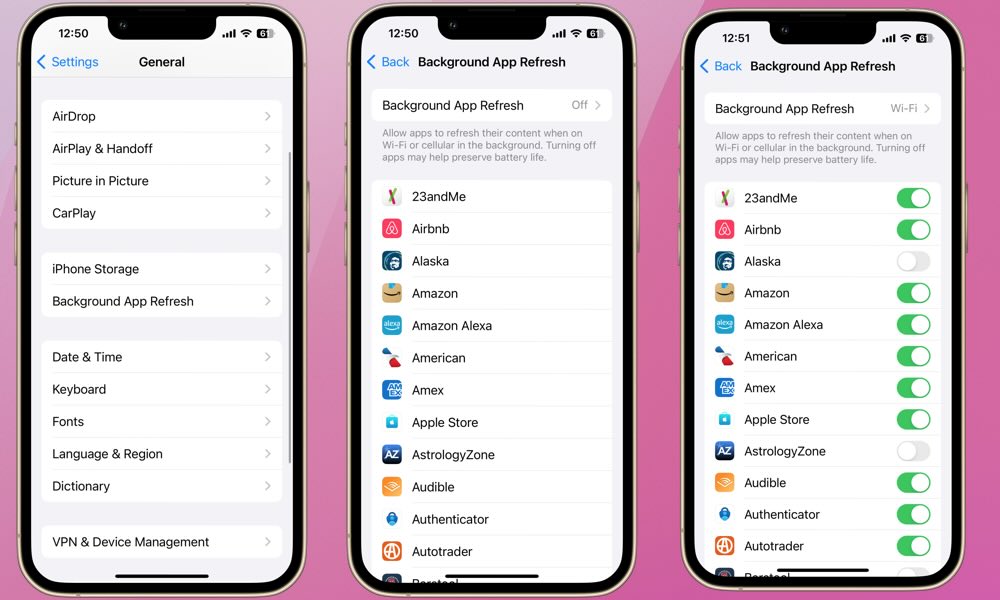
Background App Refresh is an iPhone feature that lets your installed apps run in the background. This allows apps to update themselves regularly, so you can have the latest updates as soon as they're available.
Unfortunately, if you have too many apps using this feature, it might hurt your iPhone's performance. While iOS doesn't allow apps to run in the background constantly, they can still start up and run for a few minutes when you least expect them to.
Luckily, you can manage Background App Refresh and even turn it off with just a few taps. Here's how:
- Open the Settings app.
- Scroll down and go to General.
- Scroll down again, and tap on Background App Refresh.
From there, turn off Background App Refresh for any app that doesn't need it. If you don't want to go through all your apps, you can tap Background App Refresh at the top of the page and then select Off to disable this feature completely.
Erase Your iPhone and Start From Scratch
Granted, this last tip isn't necessarily quick, but it is effective. If you find your iPhone unbearably slow and you've tried everything else, you can factory reset it and restore it as a new device.
Of course, this means that everything stored on your iPhone right now will be deleted, so make sure to back up before even thinking about doing this. To back up your iPhone manually, simply go to Settings > Apple Account (Apple ID) > iCloud > iCloud Backup, and then select Back Up Now.
After you've backed up your iPhone, here's how you can reset it.
- Open the Settings app.
- Scroll down and tap on General.
- Scroll down to the bottom and select Transfer or Reset iPhone.
- Tap on Erase All Content and Settings and follow the instructions on your screen.
Once you're done, you can download your backup copy and start using your iPhone again.
Make Your iPhone Fast Again
All devices will start to slow down after some time. It's just the way they work. While it can be annoying to deal with a slow iPhone, there are ways to improve its performance again.
Most of the tips on this list are quick and easy, and they will definitely help your iPhone boost its performance. Of course, if everything else fails, you can try resetting your iPhone and using it as a brand-new device, as long as you make a backup beforehand.