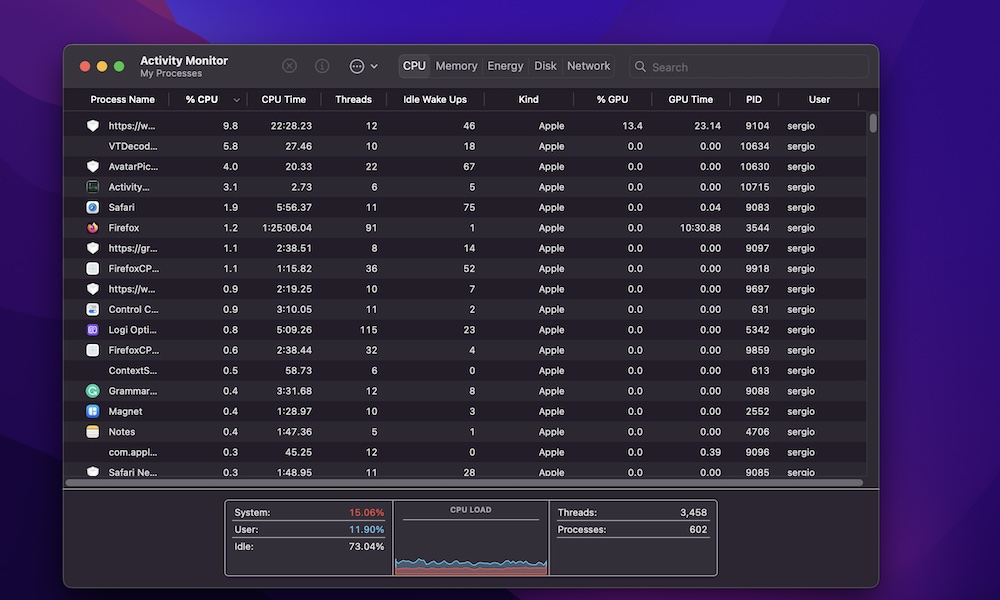Stop Using Demanding Apps
Sometimes, the issue isn’t your Mac but the apps you’re using. Some apps simply like to consume as much memory as possible, and they might be causing problems with your computer just by opening them.
But how can you know which apps are causing these problems? With a simple app called Activity Monitor. Your Mac’s Activity Monitor lets you see the performance of your Mac and see which apps are consuming the most energy.
To open the Activity Monitor, simply press Command + space bar, type Activity Monitor, and press the return key. If you prefer to browse for it, you can find it in the Applications > Utilities folder using Finder.
When it opens, the Activity Monitor will show you your CPU load and which apps are consuming the most CPU and GPU. You can also click the tabs at the top of the window to see which apps consume the most memory and energy.
Once you find these demanding apps, it’s best to close them and look for alternatives. If you’re using third-party software, you can try using an Apple app that’s a good alternative. For instance, instead of using Adobe Premier Pro to edit your videos, you can try using Apple’s Final Cut Pro.