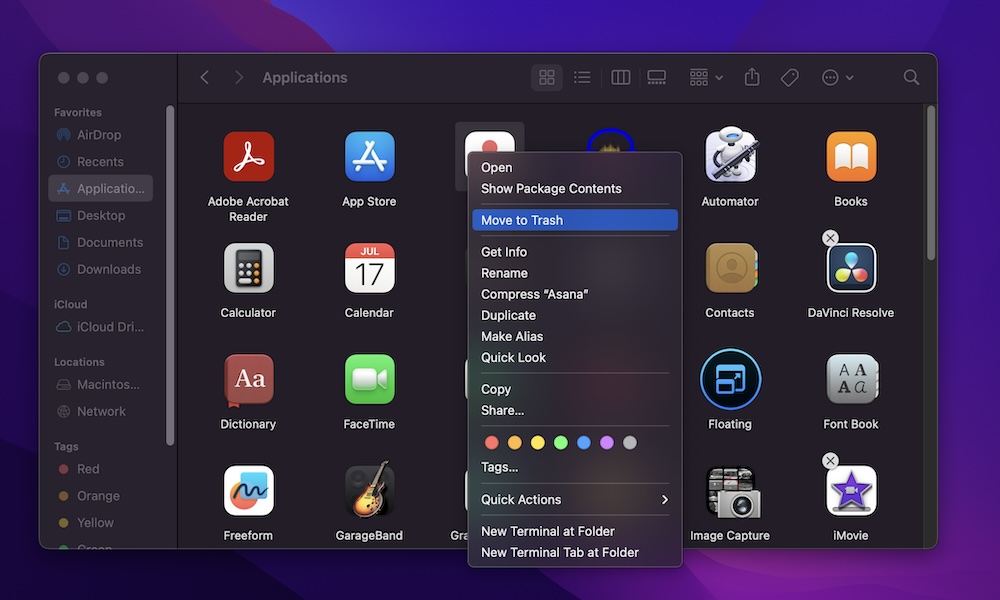Delete Apps You Don’t Need
Your files aren’t the only thing that’s making your Mac run slow; the apps you have installed might also be the culprit. Keeping a ton of apps that you rarely use might cause your Mac’s storage to fill up for no apparent reason.
So, needless to say, you’ll probably be better off getting rid of all the apps you don’t use on a regular basis. To do this, you need to do the following:
- Open Finder by clicking its icon in your Mac’s Dock.
- On the left sidebar, click on the Applications folder.
- Select the app you want to delete.
- Control-click (right-click) the app and then select Move to Trash. Or, you can select the app and then press Command + Delete.
- Enter your Mac’s password, or use Touch ID to confirm that you want to delete the app.
And that’s it! The app is no longer in your Mac’s App Library, but it hasn’t been completely deleted. Just like regular files, you can find old apps in your Trash folder. You’ll need to go to your Trash and permanently delete these apps to completely get rid of them.
Alternatively, you can also choose to reinstall them on your Mac if you still need these apps.