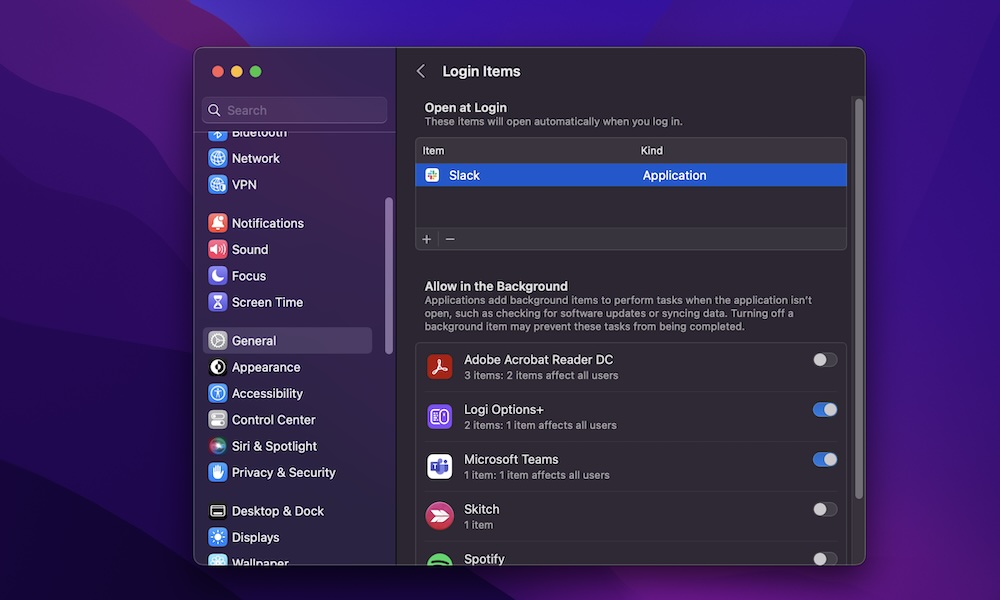Manage Your Login Items
Certain apps you install on your Mac will start running as soon as you turn it on.
While this is a quick and easy way to have all your apps ready to go as soon as you open your Mac, it can hurt your Mac’s performance in the long run. Moreover, you probably don’t need all those apps to be running as soon as you turn on your Mac.
Here’s how to manage the apps that open when you turn on your Mac:
- Click the Apple menu in the top left corner of your screen (it’s the Apple logo).
- Go to System Settings.
- On the left sidebar, click on General.
- On the right side of the window, go to Login Items.
- Under Open at Login, you’ll find all the apps that automatically open when you log in to your user.
- To disable one, select it and click the minus button at the bottom of the box. Repeat this for any others you want to remove.
And that’s it. The apps that you delete will not open once you turn on your Mac. Of course, if you have second thoughts, you can always return to the steps above and click the plus button to add any apps you want to open at login.