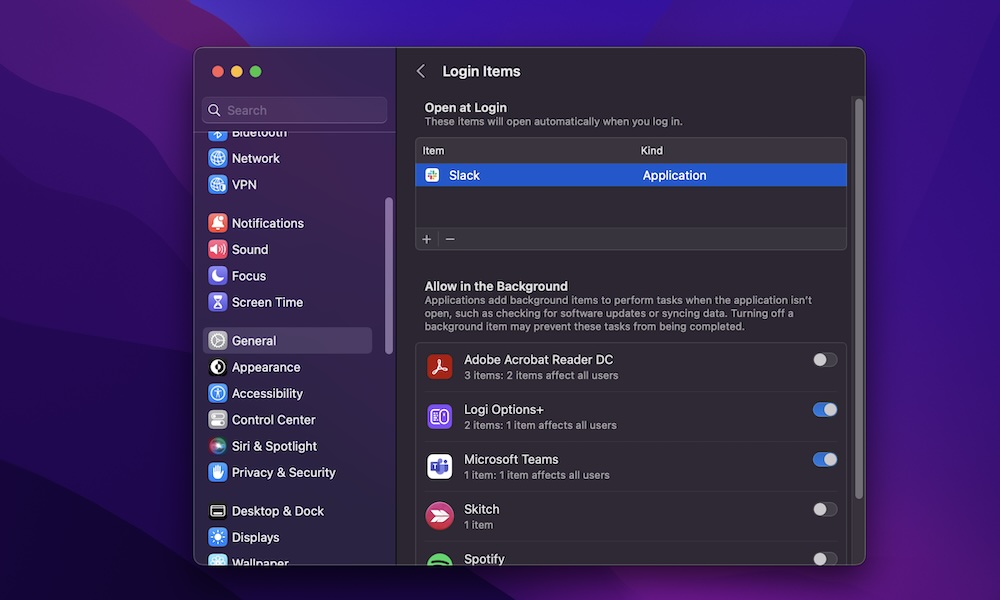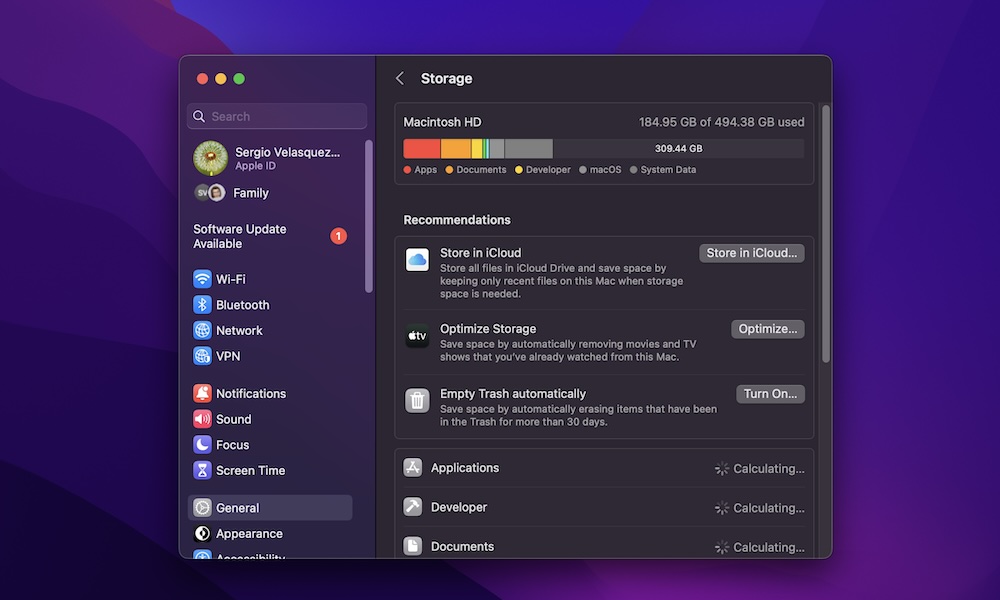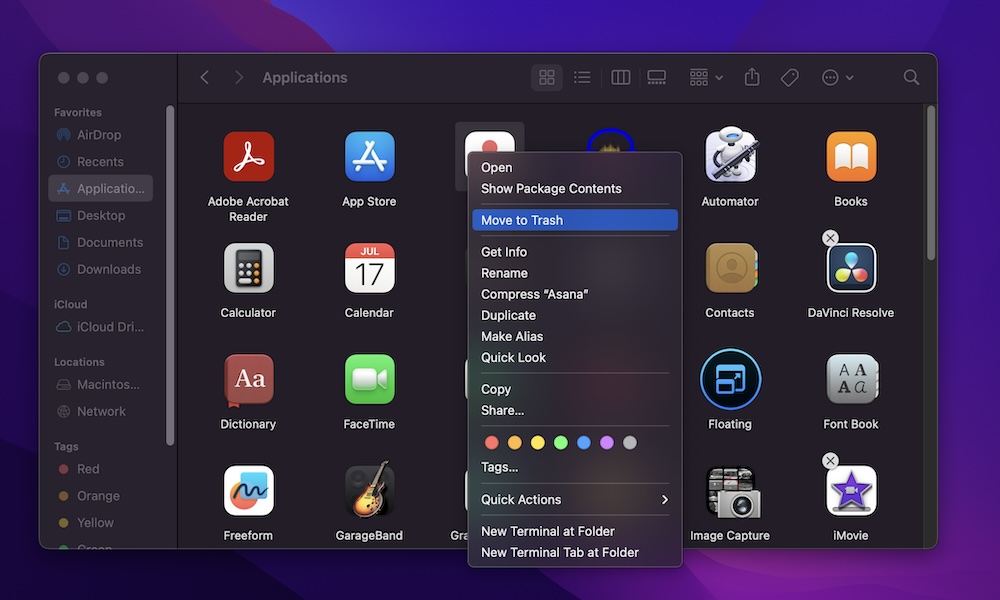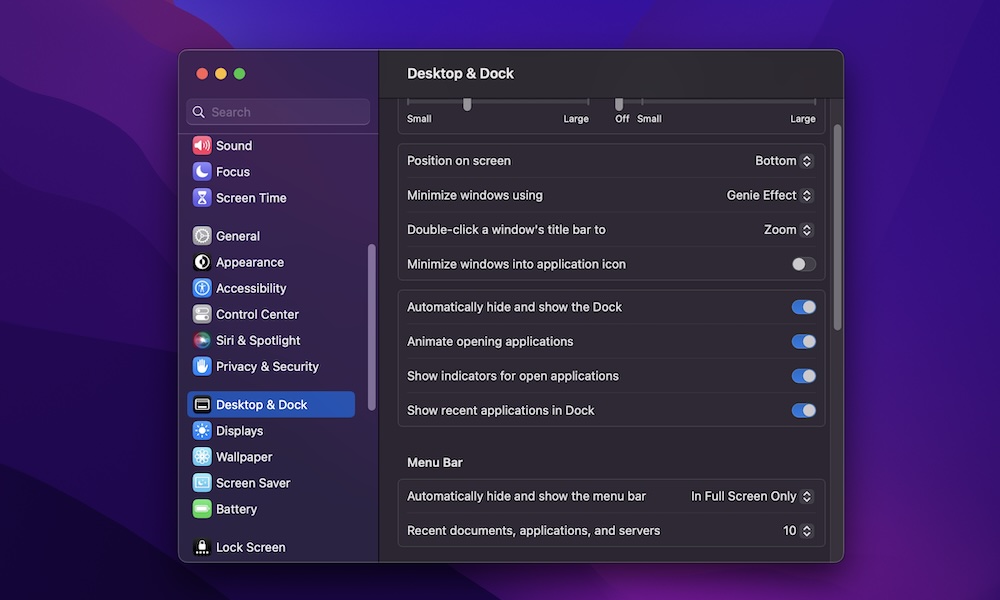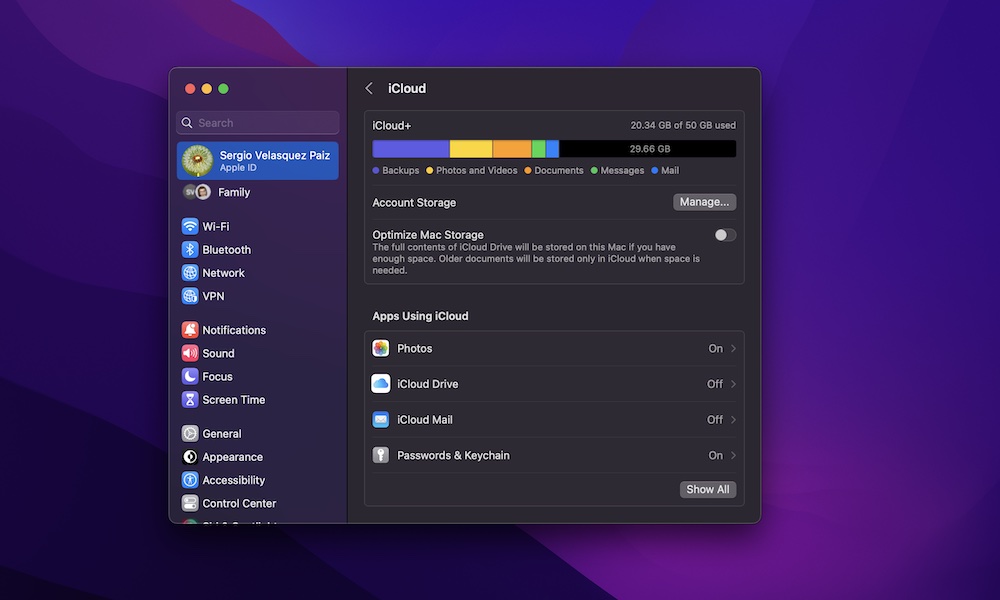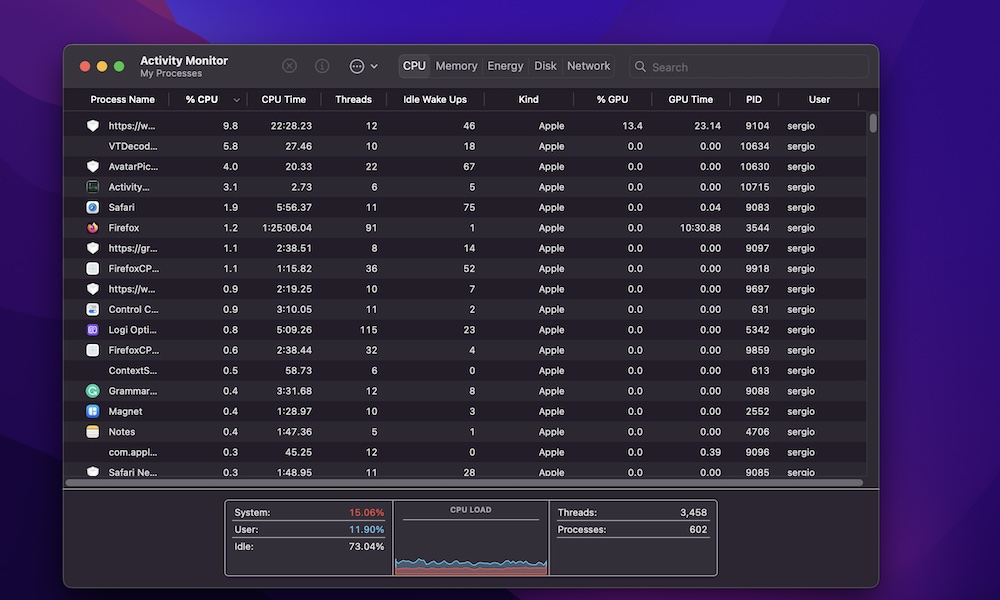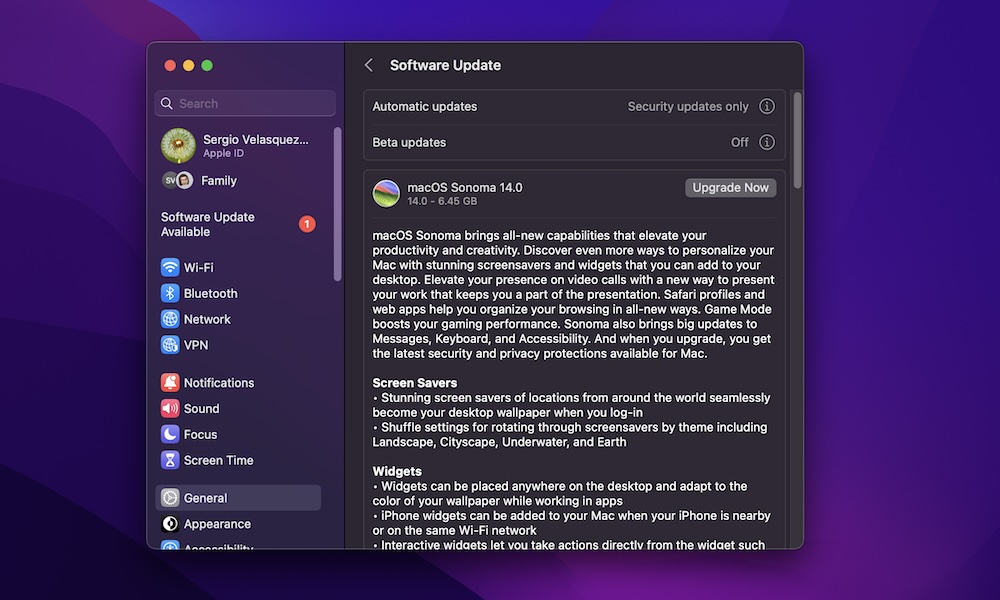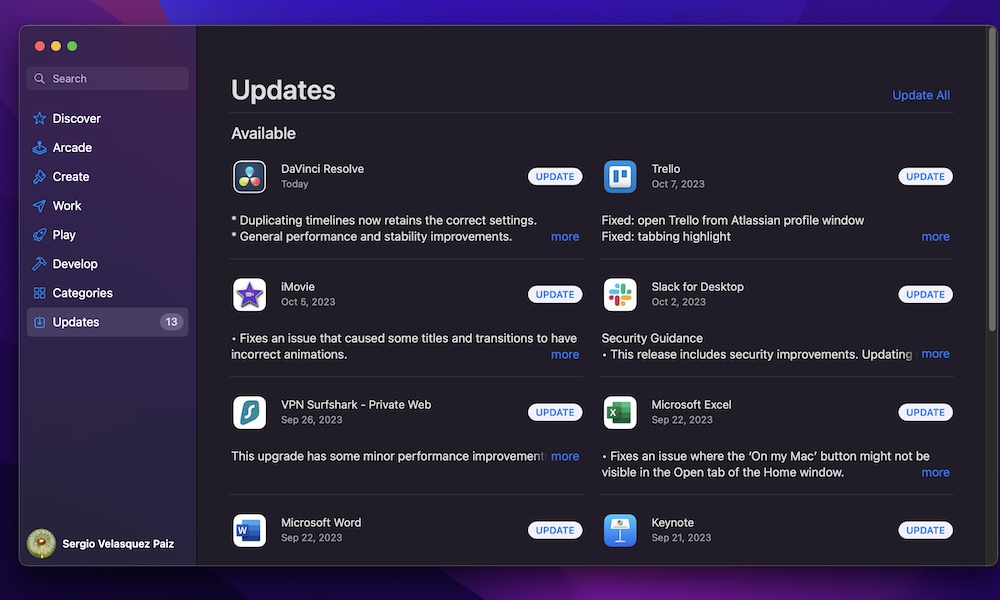Is Your Mac Slowing Down? Here Are 8 Tips to Speed it Up
 Sergey Zolkin
Sergey Zolkin
Generally speaking, the Mac is one of the most reliable and high-performing computers in the world. It doesn't matter if you just use it to browse the web or you're working on your next video project; your Mac should be able to handle it.
Of course, that doesn't mean it will be a performance beast throughout its entire life. After all, just like other devices, your Mac will start to slow down as the years go by and software updates demand more from it. However, this will happen more quickly if you don't address it properly.
Luckily, if you've felt like your Mac is running slower than usual, you can probably do something about it. There are plenty of small tricks you can try to make your old Mac feel like a brand-new computer.
Read on for 8 tips to help boost your Mac's performance.
Manage Your Login Items
Certain apps you install on your Mac will start running as soon as you turn it on.
While this is a quick and easy way to have all your apps ready to go as soon as you open your Mac, it can hurt your Mac's performance in the long run. Moreover, you probably don't need all those apps to be running as soon as you turn on your Mac.
Here's how to manage the apps that open when you turn on your Mac:
- Click the Apple menu in the top left corner of your screen (it's the Apple logo).
- Go to System Settings.
- On the left sidebar, click on General.
- On the right side of the window, go to Login Items.
- Under Open at Login, you'll find all the apps that automatically open when you log in to your user.
- To disable one, select it and click the minus button at the bottom of the box. Repeat this for any others you want to remove.
And that's it. The apps that you delete will not open once you turn on your Mac. Of course, if you have second thoughts, you can always return to the steps above and click the plus button to add any apps you want to open at login.
Clean Up Some Storage
One of the downsides of going for the base Mac is that it doesn't come with as much storage as you might need. Having your Mac's storage always full might be the reason why it's running slower.
If that's the case, you should try to clean up as much storage space as possible. There are many ways to do it, but you can start by getting rid of all the files you don't use anymore.
To get started, click the Finder icon in your Mac's Dock, and click the folder you want from the left sidebar.
From there, you can review all your folders and files and start deleting those you no longer need. To delete them, control-click (right-click) the file you want to delete and then select Move to Trash. Or, if you like using keyboard shortcuts, simply press the Command + Delete.
Delete Apps You Don't Need
Your files aren't the only thing that's making your Mac run slow; the apps you have installed might also be the culprit. Keeping a ton of apps that you rarely use might cause your Mac's storage to fill up for no apparent reason.
So, needless to say, you'll probably be better off getting rid of all the apps you don't use on a regular basis. To do this, you need to do the following:
- Open Finder by clicking its icon in your Mac's Dock.
- On the left sidebar, click on the Applications folder.
- Select the app you want to delete.
- Control-click (right-click) the app and then select Move to Trash. Or, you can select the app and then press Command + Delete.
- Enter your Mac's password, or use Touch ID to confirm that you want to delete the app.
And that's it! The app is no longer in your Mac's App Library, but it hasn't been completely deleted. Just like regular files, you can find old apps in your Trash folder. You'll need to go to your Trash and permanently delete these apps to completely get rid of them.
Alternatively, you can also choose to reinstall them on your Mac if you still need these apps.
Turn Off Some Animations
One of the things that makes macOS stand out is how smooth and satisfying its animations are. For example, when you minimize or maximize an app, you'll see an animation showing you the pap hiding or popping up on your screen.
Unfortunately, as fun as these animations are, they might be causing your Mac to run slower. If you want to speed things up, you may need to say goodbye to these graphics. This is how:
- Click the Apple menu in the top-left corner of your screen (the one that resembles the Apple logo).
- Go to System Settings.
- Scroll down on the left sidebar and click on Desktop & Dock.
- Click the button next to Minimize windows using, and select Scale effect.
- Also, you need to disable Animate opening applications.
- Lastly, disable, Automatically hide and show the Dock
Disable iCloud Sync
If you use iCloud, chances are your Mac is constantly syncing its content to the cloud. While this can be helpful if you want to share a lot of files across all your Apple devices, having your Mac working in the background constantly might cause it to run slower over time.
The best solution is to disable this feature so your Mac isn't constantly syncing your files or pictures. This is how:
- Click the Apple menu in the top-left corner of the screen (the one that looks like the Apple logo).
- Click on System Settings.
- Go to your Apple ID in the top left corner of your screen.
- Click on iCloud.
- Under Apps Using iCloud, click on Show More Apps.
- From there, disable all the apps you want. The more you disable, the less work your Mac will have to do.
It's best to disable most apps, especially those that are syncing large files across your Apple devices. If you don't want to disable all of them, be sure to keep the most important ones, like Messages or Mail.
Stop Using Demanding Apps
Sometimes, the issue isn't your Mac but the apps you're using. Some apps simply like to consume as much memory as possible, and they might be causing problems with your computer just by opening them.
But how can you know which apps are causing these problems? With a simple app called Activity Monitor. Your Mac's Activity Monitor lets you see the performance of your Mac and see which apps are consuming the most energy.
To open the Activity Monitor, simply press Command + space bar, type Activity Monitor, and press the return key. If you prefer to browse for it, you can find it in the Applications > Utilities folder using Finder.
When it opens, the Activity Monitor will show you your CPU load and which apps are consuming the most CPU and GPU. You can also click the tabs at the top of the window to see which apps consume the most memory and energy.
Once you find these demanding apps, it's best to close them and look for alternatives. If you're using third-party software, you can try using an Apple app that's a good alternative. For instance, instead of using Adobe Premier Pro to edit your videos, you can try using Apple's Final Cut Pro.
Update Your Mac
Another quick and easy way to boost your Mac's performance is to update it. Sometimes, the reason why it's running slow is because of a software issue that Apple already fixed in a software update.
Because of this, you should try to keep your Mac up to date by doing the following:
- Click the Apple menu in the top-left corner of your screen (the one that looks like the Apple logo).
- Open System Preferences.
- On the left sidebar, click on General.
- Go to Software Update.
- If there's an update available, click Update Now.
Keep Your Apps Up to Date
As we mentioned, the apps you use might be the reason why your App is running slow. This is why, in addition to updating your Mac, it's also important to keep the apps you frequently use up to date.
Here's how to see which of your apps can be updated:
- Click the Apple menu in the top left corner of your screen.
- Go to the App Store.
- On the left sidebar, click on Updates.
- Click on Update All near the top right corner of the window, or click the Update button next to the apps you want to update.
Keep your Mac in Tip Top Shape
By itself, your Mac will work flawlessly most of the time, but that doesn't mean it will be that way forever. You also need to do your Mac in order to keep its performance.
The good news is that by following the tips on this list, you'll boost your Mac's performance and make it run fast in no time.