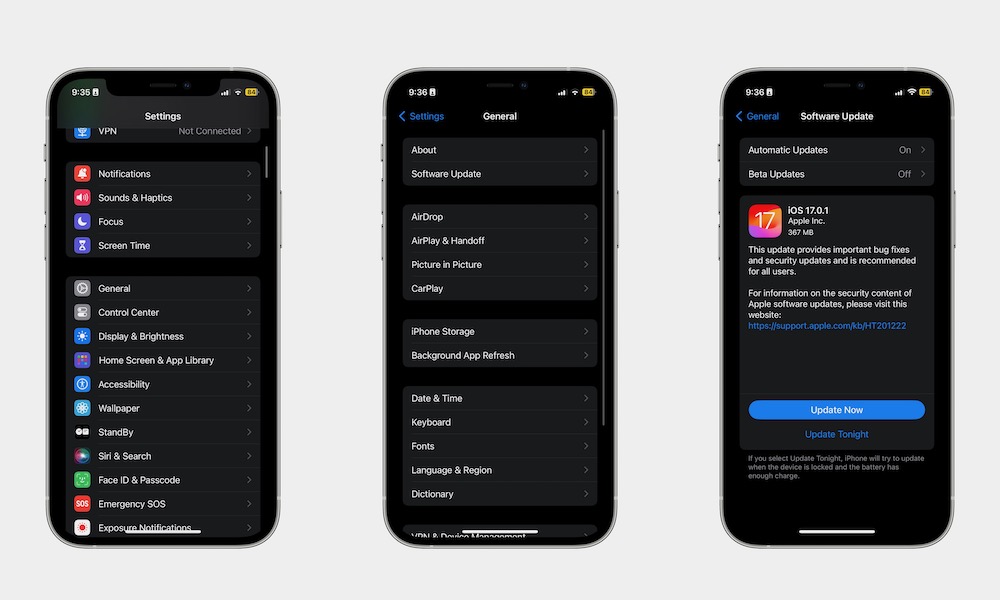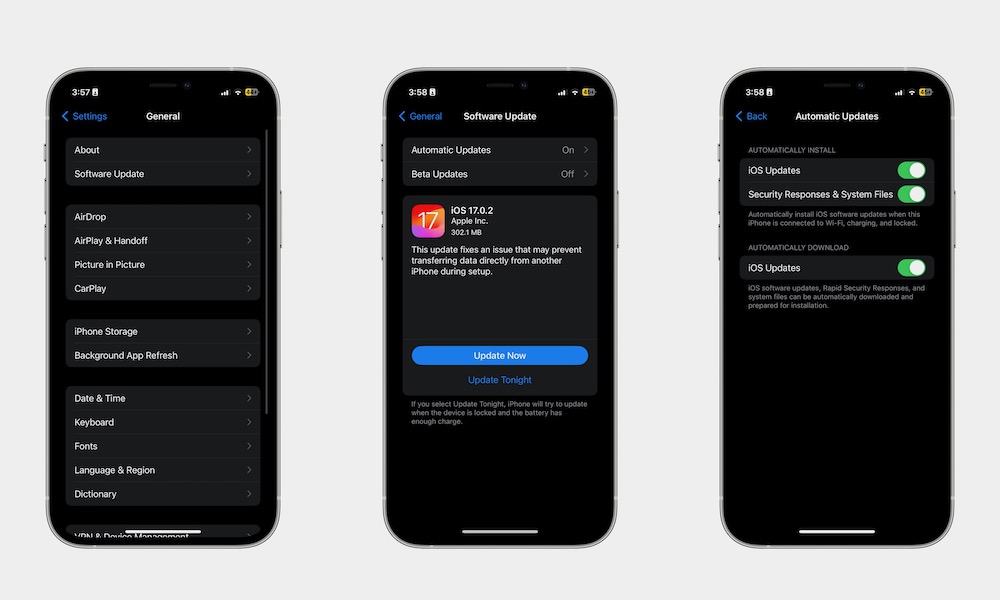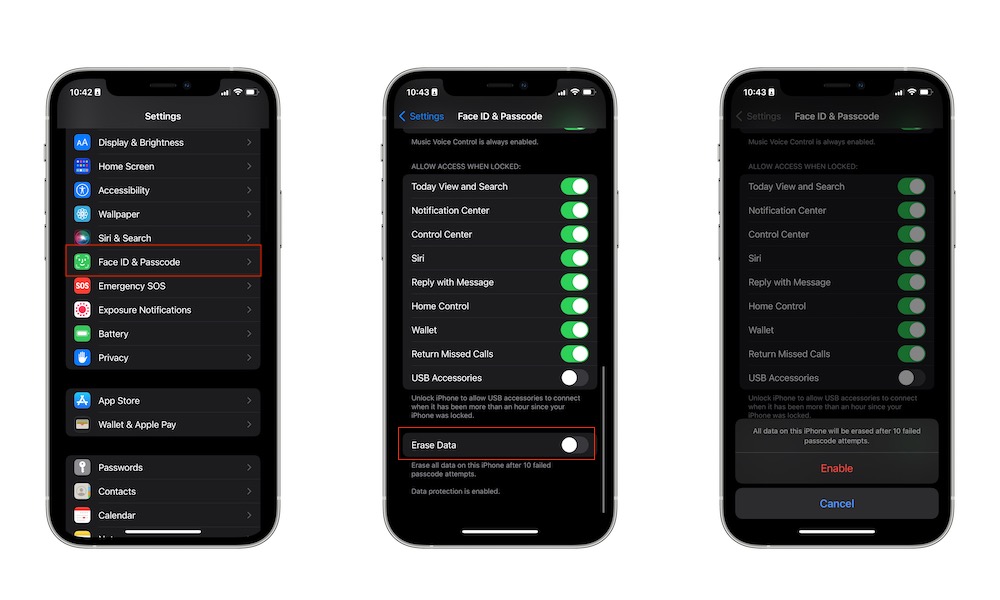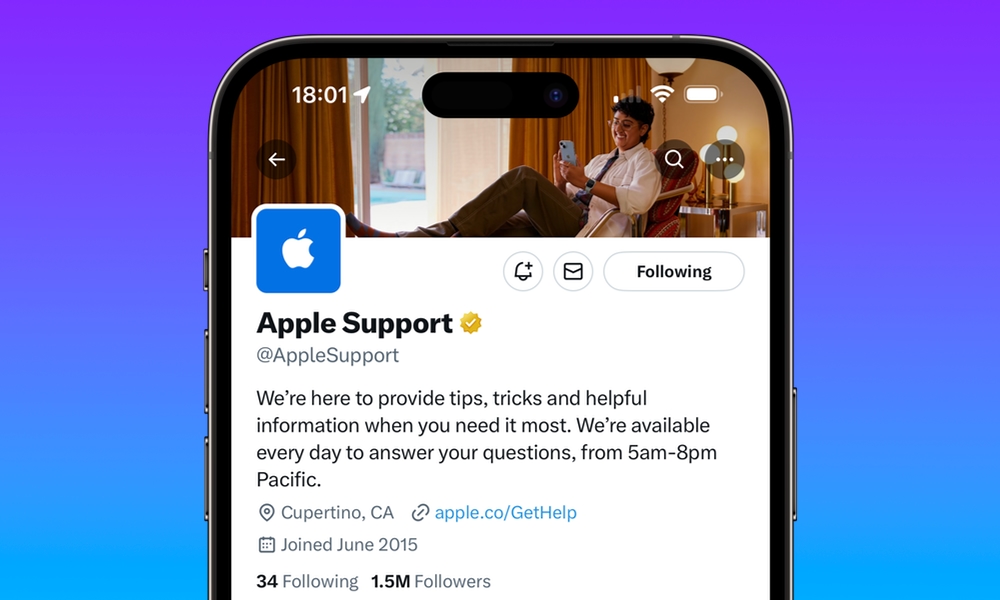Is Your iPhone Glitchy, Buggy, or Non-Responsive? Do This
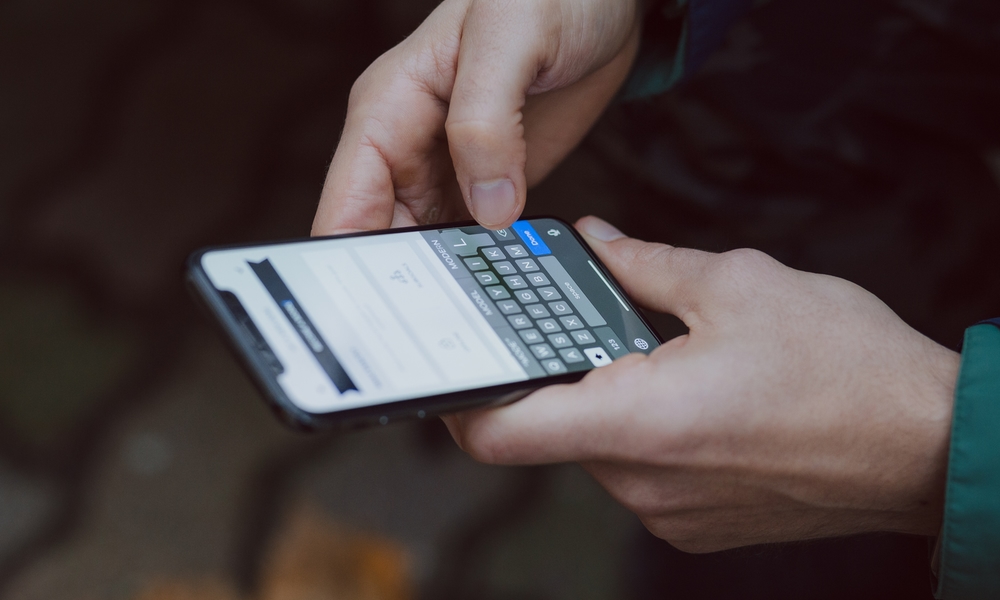
The iPhone is one of the best smartphones on the market, and for a good reason. Not only does it look good, but it works flawlessly — for the most part.
Most modern iPhones can do any task you can think of without breaking a sweat. Whether it's long hours of video editing or very demanding games, a modern iPhone can do all that and then some.
That said, there will be times when the iPhone just doesn't work as it should. Out of nowhere, it may stop responding to the most basic touch. But if that happens, what's at fault? Is it a hardware problem, a software problem, or just an app that's causing this issue?
It's pretty hard to figure it out, but we'll give you a list of things you can try to fix your buggy iPhone, no matter what's causing the problem. Read on for 10 things you can do to help solve a glitchy or non-responsive iPhone.
Update Your iPhone
One of the first things you need to do to fix any issue with your iPhone is update it. Keeping your iPhone up to date is a quick and easy way to ensure that, for the most part, everything is working fine in the software department. Of course, any software update might also introduce new software-breaking bugs, but that rarely happens.
Besides fixing any bugs or glitches you might experience, updating your iPhone can also patch any security issues that you didn't know your iPhone had. To update your iPhone, all you need to do is follow these steps:
- Open the Settings app.
- Scroll down and tap on General.
- Go to Software update.
- If there's an update available, tap on Update Now.
Disable Beta Updates
These days, it's easier than ever to enroll in Apple's beta updates. It's also pretty cool to try Apple's latest features before most people.
That said, installing beta updates comes with its own share of risks. For starters, you might encounter a bug that causes your iPhone to glitch out for no apparent reason.
If the beta update is making your iPhone unresponsive, you might want to remove it as soon as possible. Unfortunately, removing beta software from your iPhone isn't as simple as installing it. Your best option is to follow the steps on Apple's website to restore the current iOS version.
You can also turn off beta software updates from your iPhone, so you don't accidentally install them in the future. This is how:
- Open the Settings app.
- Scroll down and go to General
- Tap on Software Update.
- Tap on Beta Updates.
- Select Off.
This won't remove any betas you've already installed on your iPhone; instead, you'll be stuck on whatever beta version is currently running. Since newer betas usually fix more bugs than they introduce, you're better off either restoring your iPhone to the last public version (as noted above), or waiting until the beta cycle is over before switching this off.
Restart Your iPhone
If your iPhone still feels like something is wrong, restarting it is a quick and easy solution. Yes, we've all heard that you should turn off and back on your smartphone, but there's a reason why they tell you this.
Restarting your iPhone will clear its RAM and end background processes. Afterward, your iPhone will start the processes from the beginning, which will hopefully get rid of any temporary bugs you experienced.
To restart an iPhone with Face ID, press and hold one of the volume buttons and the side button simultaneously. For an iPhone with Touch ID, press and hold the side button.
Wait a few seconds and then swipe the Power Off slider to the right. After waiting a few seconds, press and hold the side button to turn your iPhone back on again.
Force Restart Your iPhone
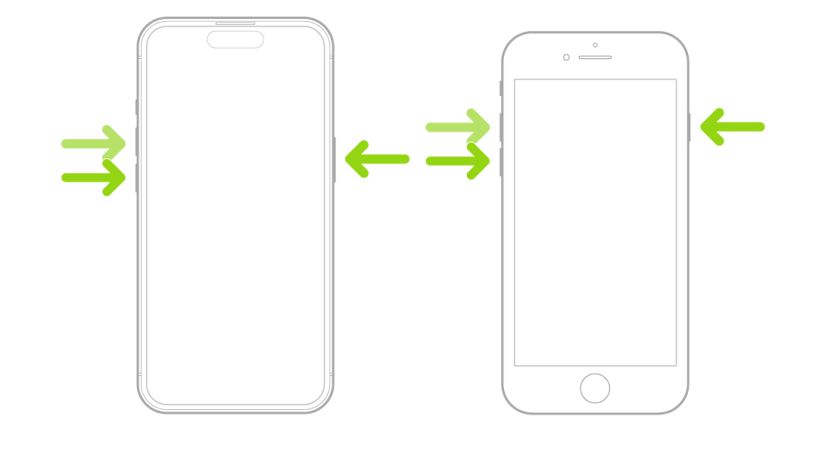
On the other hand, if your iPhone isn't responding at all, you might need to force restart it, which will automatically shut down every current state that's running on your iPhone. Using this method is ideal if your iPhone is frozen or unresponsive.
Needless to say, if you can choose between restarting and force restarting, you should always pick the former.
With that said, to force restart your iPhone, you need to do the following:
- Quickly press and release the volume up button.
- Quickly press and release the volume down button.
- Press and hold the side button until the Apple logo appears.
Wait until your iPhone boots up again, and see if that fixed the trick.
Update the Apps That Aren't Working
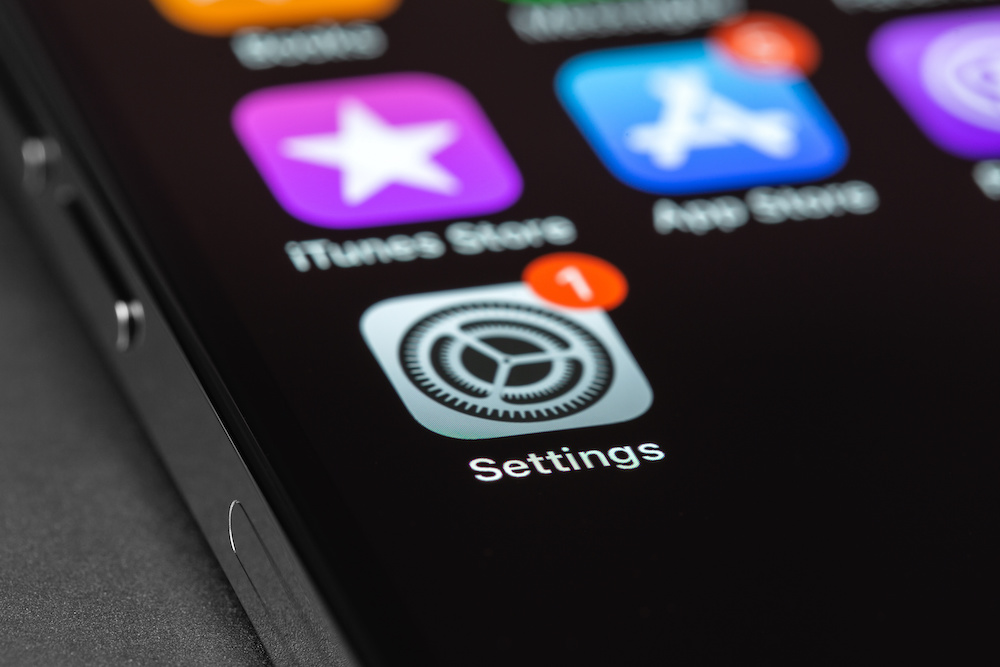
If you notice that your iPhone only acts up when you're using specific apps, then chances are those apps are the problem. Unless you want to get rid of that app, the best thing you can do is try to update it.
If the app isn't working properly on your iPhone, chances are other users are experiencing the same issue. If the problem is big enough, the app's developers will surely try to fix it as quickly as possible.
So, if you want to update all your apps, all you need to do is open the App Store. Next, tap your profile icon in the top right corner of your screen. Scroll down, and if an update is available, you'll find it on the list.
Get Rid of the Apps That Just Aren't Working
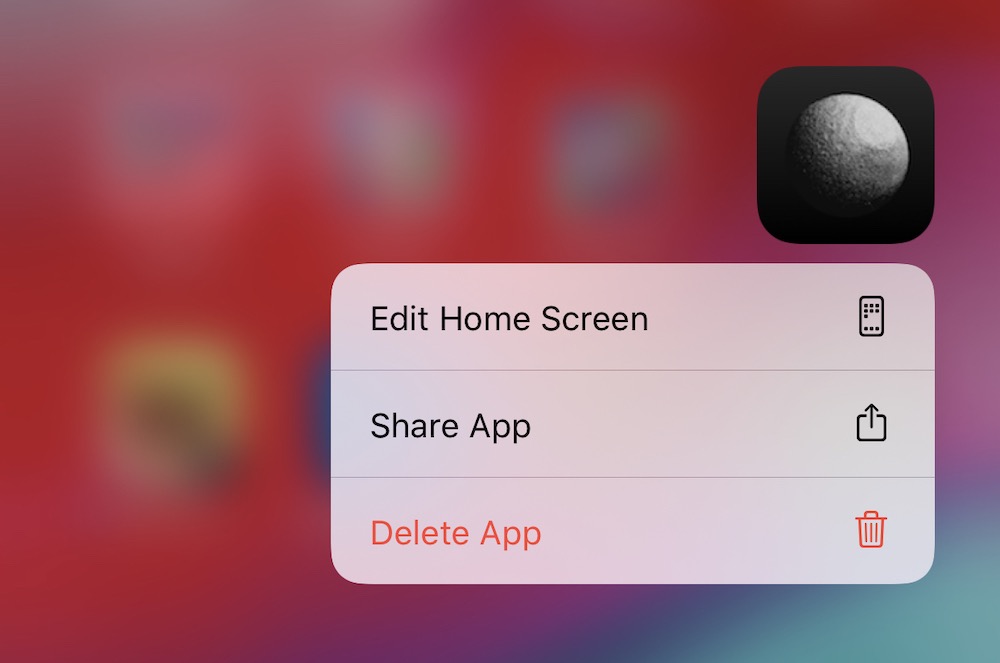
On the other hand, if you're tired of your apps not working as they should, you can just get rid of them. Of course, this will depend on the type of app you have in mind. For instance, you probably can't get rid of your bank's app. But if you have faulty apps or games that can be easily replaced, you should eliminate them.
You can delete them by long-pressing the icon and then selecting Remove App. Next, simply tap Delete App, and your iPhone will remove it completely.
You can then search for alternatives online or directly on the App Store.
Clean your iPhone

As we mentioned, if your iPhone is not responding properly, there's a small chance that it's a hardware problem. Your iPhone's screen may not be responding because it's either dirty or wet.
So to make sure it isn't a hardware problem, be sure to clean your iPhone. First, remove any accessory, like a case or a charging cable. Also, turn off your iPhone, like we showed you before.
Then, use a slightly damp, lint-free cloth to wipe your iPhone. Avoid using water or cleaner directly on it, and avoid getting moisture in the opening.
After you're done, give it a moment, turn it on again, and then see if that fixed the issue.
Remove the Screen Protector
On the other hand, if your iPhone is pretty clean but its screen still doesn't respond, you might want to consider removing the screen protector.
Screen protectors work great in most conditions. But if the one you use is too thick or wasn't installed properly, you might end up having screen issues.
If that's the case, the best thing you can do is remove it and see if that fixes the issue. Luckily, most screen protectors come with a spare in case you didn't install it right, so you can install it again if you want to.
Erase Your iPhone
If you still can't make your iPhone work as well as it used to, you might need to erase it, which is Apple's equivalent of factory resetting your iPhone.
When you do this, all the contents on your iPhone will be erased, and you can start again from scratch. Of course, you should create a backup copy of your iPhone before thinking about doing this. You can back up your iPhone manually by going to Settings > Apple Account (Apple ID) > iCloud > iCloud Backup and then tapping on Back Up Now.
Once you have your backup ready, here's how you can erase your iPhone:
- Open the Settings app.
- Scroll down and go to Settings.
- Go down to the bottom and tap on Transfer or Reset iPhone.
- Tap on Erase All Content and Settings and follow the instructions on your screen.
Once you're done, boot up your iPhone and set it up as if it were brand new.
Contact Apple Support
If your iPhone still feels buggy or unresponsive even after factory resetting it, it might be time to talk to a professional.
You'll get more personalized help to fix your iPhone issues by talking to Apple support and explaining your issue. They'll tell you what you can do to fix it, or if you need to send it, they can fix it themselves.
Get Rid of Any Annoying Bugs
Even if the iPhone is a fantastic device, it's not perfect, and you're bound to find some glitches or bugs along the way. Luckily, you can probably fix most issues by following the tips on this list. If not, you can always contact Apple support and get professional help.