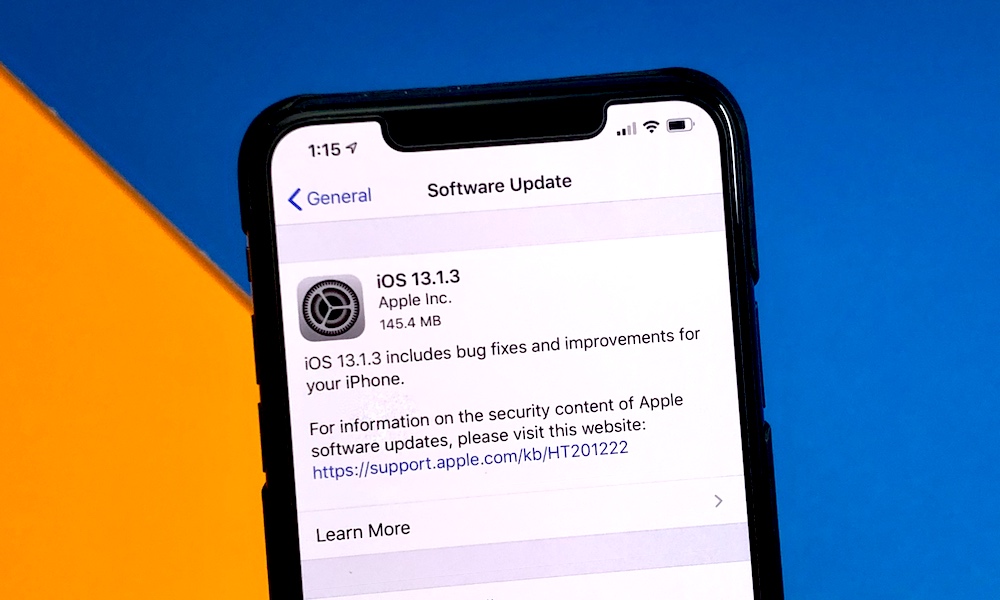iPhone Experts Always Avoid Doing These 9 Things
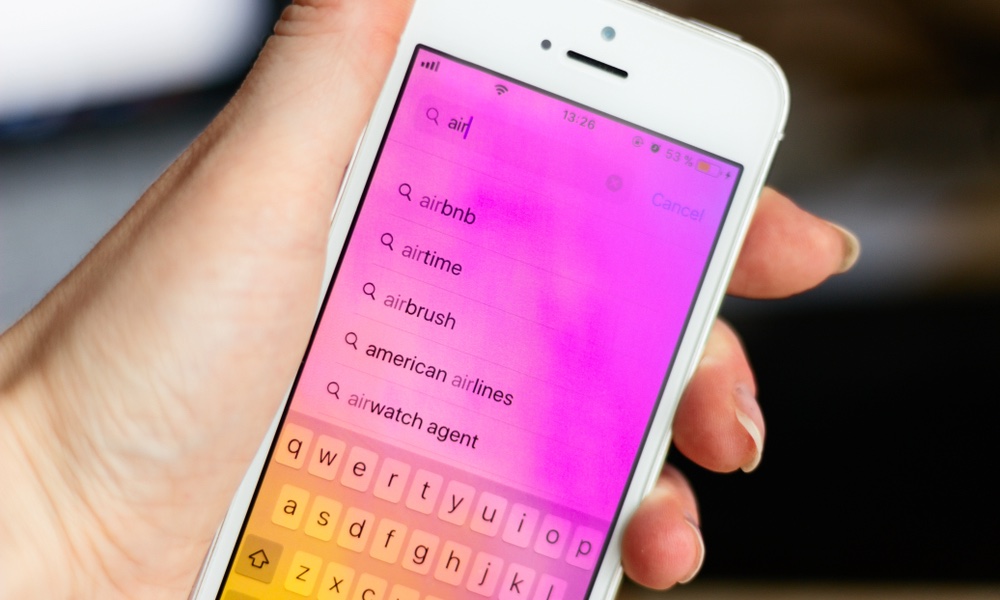 9091086 / Shutterstock
9091086 / Shutterstock
It doesn’t take an expert to use an iPhone, because Apple’s devices are well-known for their simple, intuitive, “it just works” philosophy of design. With that being said, there are definitely some expert things you should be doing to your iPhone. Or, more accurately, true Apple experts will avoid doing these things to their own devices. Continue reading to learn 9 things experts avoid doing to their iPhones.
Neglecting Their Battery
Battery life is at the top of most user’s priorities. But there are a number of things that you’re likely doing which could be causing long-term damage to your battery’s health. (You can and should check your current battery health in Settings > Battery.)
- To keep your battery in tip-top shape, we recommend enabling Optimized Battery Charging.
- It may also be smart to remove your iPhone’s case while it’s charging.
- If you use a wireless charger, make sure that the iPhone is properly aligned on the charging surface.
- And, no matter what you do, make sure your iPhone doesn’t overheat — since heat is the quickest way to kill a battery.
Pay No Attention to Emergency Features
By now, you’ve probably heard of Apple Watches saving lives. But your iPhone can also come in handy during an emergency situation, too.
For example: Emergency SOS, which you can activate by holding down the Side button and a Volume button. (On iPhone 7 and earlier, just rapidly press the Side or Top button five times). From there, just tap Emergency SOS.
The other is Medical ID, which you can set up in the Health app by tapping your profile icon and then Medical ID.
From here, you can enter medical information that will be accessible to first responders — even if your iPhone is locked. You can also set up emergency contacts. Their data will show up on the Lock screen and they’ll be alerted if you use Emergency SOS.
Putting off Updates
If there’s one thing that we recommend you do regularly, it’s updating your phone to the latest available software. Not only will you get new features occasionally, but you’ll also be receiving bug fixes and important security updates in the process.
While you may want to wait a day or two to download a major software update, we recommend downloading and installing smaller point releases as soon as you can. Keeping your device up-to-date is one of the best things you can do for it. You can find new updates by going to Settings > General > Software Update.
Getting Repairs at Random Shops
Nothing can ruin your day quite like a broken smartphone screen — especially if your device is newer. But while you may just want to get your device repaired as quickly as possible by a repair shop, you should be cautious about trusting just any independent repair location.
There’s no guarantee that independent repair shops will use quality components in the repairs. What’s more, some repairs can result in a voided warranty or certain features being disabled. While first-party Apple repairs aren’t cheap, we always recommend going to an Apple Authorized Service location.
Using a Basic Passcode
All of today’s modern iPhones come with either Touch ID or Face ID, but that doesn’t mean that the trusty passcode is obsolete. Consider that someone may be able to use your face or finger to unlock your device while you’re sleeping. Plus, U.S. authorities aren’t allowed to force you to give up your passcode.
Because of that, you’ll want to opt for a good, secure passcode. We recommend going with a 6-digit passcode or an alphanumeric one. Don’t just use your birthday or the same exact numbers in a row. (And if you ever need to, you can quickly disable Face or Touch ID by pressing and holding the Side button and one of the Volume buttons.)
Skipping iCloud
Of all the things that you own, there’s a good chance that many of your important photos, videos, texts and documents are stored on your smartphone. And while today’s iPhones are as durable as ever, that doesn’t mean they’re safe from theft or damage.
Because of that, you’ll want to make sure your data is being backed up to iCloud. Better yet, enable iCloud syncing for everything that you use (Settings > Apple ID card > iCloud). That way, your data will be safe in the cloud even if something catastrophic happens to your primary device. And when you're ready to upgrade, syncing your data to a new iPhone from iCloud is a breeze.
Using Sketchy Accessories
One of the worst things you can do to your iPhone is to use cheap, off-brand or non-certified accessories — like chargers, cables or docks. These accessories are often lower-quality and will offer subpar charging speeds or performance.
But they can also be dangerous to you or your iPhone. Cheap wireless chargers can burn out your battery quicker, while shoddy cables or power bricks can cause overheating or fires. You don’t necessarily have to opt for a first-party Apple accessory, but we highly recommend going for MFi-certified accessories with good reputations.
Using the Wrong Cleaners
Your iPhone is likely one of the germiest things you interact with. That’s why keeping it clean makes perfect sense. But there’s a good chance that you’re probably reaching for the wrong kind of cleaners.
Harsh chemical cleaners like Windex or disinfecting wipes can actually end up damaging your smartphone. Instead, use a slightly damp microfiber cloth. If you really want to kill off those germs, consider investing in an innovative, water-free solution like PhoneSoap. It's essentially a small box that completely destroys any germs on your iPhone using UV light. (We may earn a commission from purchases made using our links.)
Not Cleaning out the Charging Port
While you don’t want to use harsh cleaners or chemicals on your device, there’s a good argument to be made that you should still clean it regularly. In fact, there’s one particular area on your device that you may never have cleaned: the charging port.
If you carry your phone in a bag or pocket, there’s a good chance that there’s lint in the charging port — which can interfere with charging, accessories or wired data transfer. So try cleaning out the port every once in a while. Just make sure you turn off your device beforehand and use a specialized tool or plastic toothpick (instead of anything metal).