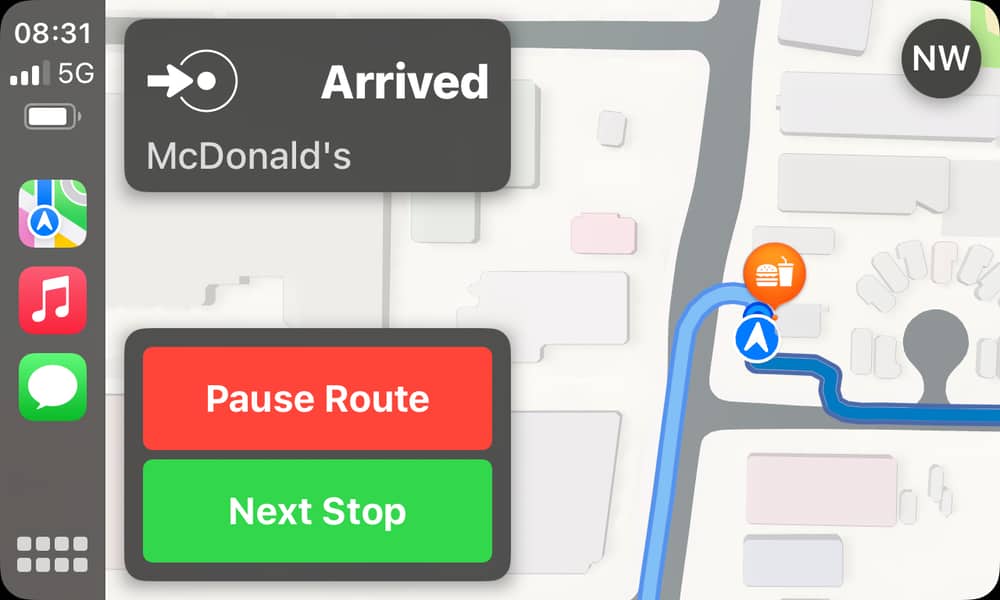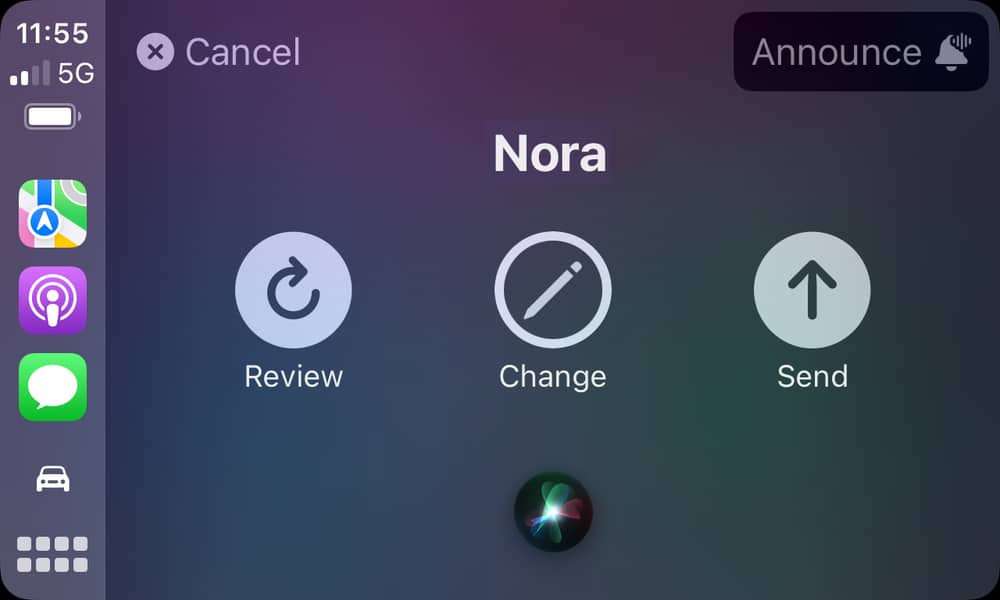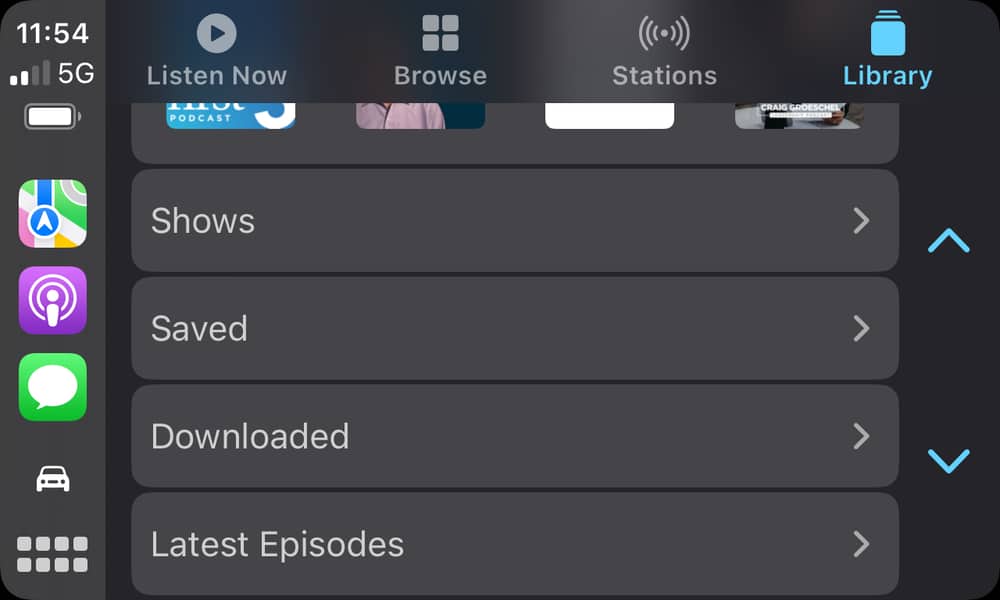Here Are 4 New CarPlay Features Arriving with iOS 16
 Gabriel Nica / Shutterstock
Gabriel Nica / Shutterstock
Apple shared a broad and exciting vision for CarPlay at this year’s Worldwide Developers Conference (WWDC), but most of that will require automakers to get on board with Apple’s newest ‘CarPlay 2.0’ technology.
During its iOS 16 unveiling, Apple focused on these future enhancements, glossing over the features that iOS 16 will deliver for cars that already support CarPlay today.
Since the most exciting things Apple showed off will require that you buy a new car at some point in the future, what iOS 16 will bring to the table for drivers this fall is considerably more relevant.
There aren’t any groundbreaking features for existing CarPlay systems, so it’s not surprising that Apple wanted to focus on the bigger picture, but that doesn’t mean iOS 16 doesn’t pack in some nice quality of life enhancements to help you on the road. Continue reading to learn about these innovative new features.
Multiple Stops in Apple Maps
Perhaps the most helpful improvement for drivers is long overdue: multi-stop routing in Apple Maps.
Google has had this feature for years, yet the best Apple has been able to do was to let you add a single diversion along your existing route. This was limited to specific categories, such as coffee shops or gas stations. You could only pick from the options Apple offered rather than searching for a specific destination. It wasn’t really a multi-stop route; technically, Maps just created a second, temporary route and then offered to restore your original route later.
With iOS 16, Apple Maps will finally let you add up to 15 stops on your route, and you can add these via CarPlay just like any other destination. This includes dictating a location via Siri or typing it in via an on-screen keyboard when your car isn’t moving.
You can add a stop by asking Siri to navigate to a new destination or bring up the Maps menu on your CarPlay screen and tap “Add Stop.” As of the first beta, there doesn’t appear to be any way to get Siri to add a new stop all at once; you have to ask Siri to “Navigate to” or “Get directions to” somewhere and then tap the “Add Stop” button to confirm that you want to add it to your current route, rather than starting a whole new one. However, that will likely change by the final release of iOS 16.
Once a multi-stop route is in progress, you can bring up the menu to edit your route, where you can add more stops or remove existing ones with a single tap. When you arrive at your stop, Maps will show buttons to let you pause the route or begin navigating to the next stop.
You’ll have to hit each of your targets pretty precisely to see the pause/next buttons appear; at this point, there doesn’t yet appear to be a way to “skip” a stop other than editing the route and removing it manually.
Better Hands-Free Messaging with Siri
Apple has made some remarkable improvements to the dictation experience in iOS 16, and one of the places these will be most useful is for sending messages while driving.
Those who want to be grammatically correct will no longer need to worry about speaking words like “comma” and “period,” as Siri will be intelligent enough to add these automatically. If Grammarly can do it, Siri certainly can.
Even more fun is that you’ll finally be able to send emojis using Siri. Phrases like “smiley face emoji” or “heart with eyes emoji” will add the appropriate glyph to your conversation thread. However, right now, you do have to use the word “emoji” to make it clear to Siri that’s what you want; “smiley face” still adds an old-school “:-)” emoticon like it always has.
There’s also one CarPlay-specific improvement in all of this new Siri goodness. After Siri reads a message back to you, it can be automatically sent without there need to tap the screen or confirm it with your voice.
This is an optional setting that can be found in the iPhone Settings app under Siri & Search > Automatically Send Messages. It can be toggled on or off separately for CarPlay and Headphones. When it’s on, Siri will begin reading back your message with the phrase “I’ll send” to give you a heads-up that the message will be sent out unless you cancel it.
Podcast Improvements
If you like to listen to your favorite podcasts on the go, you’ll appreciate a few small tweaks Apple has made in the CarPlay Podcasts app.
It’s faster and smoother than before, and new smart lists in the Library tab let you quickly access your downloaded and saved episodes or see the latest for each of the shows you follow.
More CarPlay Apps
For safety reasons, Apple has always limited what apps are available on your dashboard to those that are relevant and can be used safely while driving. It’s slowly loosened the reins over the years to include things like EV charging, parking, and quick food ordering apps, and in iOS 16, it’s adding two more categories: “Fueling” and “driving task” apps.
It’s not entirely clear which apps will fall into these categories, but Apple describes them as “apps that help you fill your tank and provide you with road information, toll support, towing help, and more.”
Fueling apps are the logical extension of EV charging apps, offering a way for those who still need to buy old-fashioned gasoline to access these capabilities from the dashboard instead of pulling out their iPhones.
Apple is also letting third-party navigation apps display maps and turn-by-turn directions on a second screen, such as the instrument cluster or heads-up display. However, this still has to be something the vehicle manufacturer supports, so if Apple Maps can’t appear in those places, Google Maps won’t either.