3 Tables
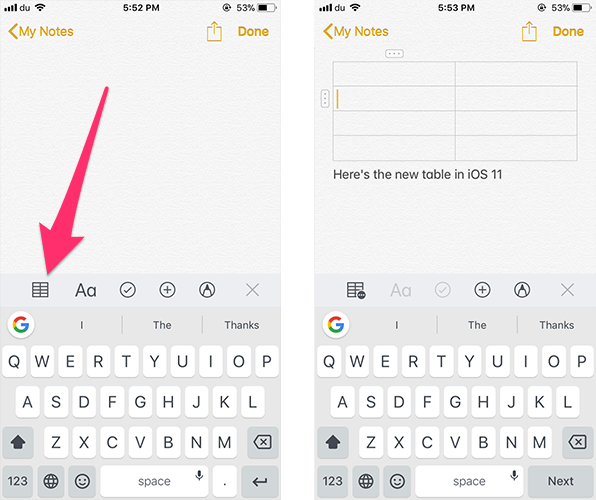
If you ever wanted to add a table to your note, you can now do it in iOS 11.
- Open the note where you want to add a table, then press the + icon above the keyboard to unhide the toolbar.
- You’ll notice that there’s a new icon for tables. Tap on it to add a table to your note.
- To add or remove a row, press the dots icon on the left side of the table.
- Similarly, pressing the dots icon above the keyboard will allow you to add or delete a column.
- If you tap and hold the dots, you can reposition a row or column.
