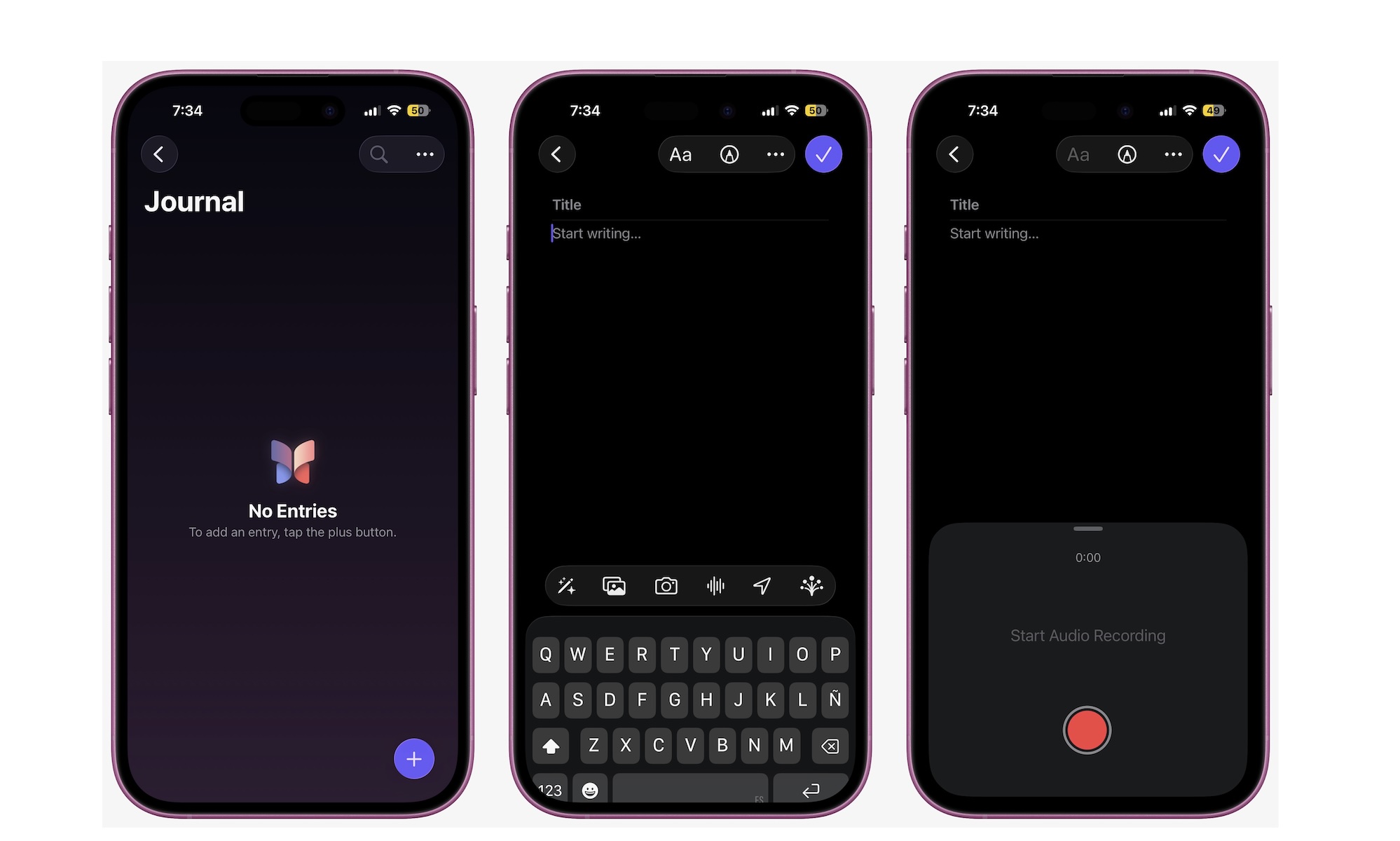Speak Your Thoughts With Voice Notes
Not everyone loves typing — and Apple knows that. If you’re the kind of person who thinks better out loud, the Journal app lets you capture your thoughts using either dictation or audio recordings.
Here’s how to add a voice recording:
- Tap the plus icon in the bottom right corner of the Journal app to add a new entry.
- If the recommendations panel appears, tap the × icon to close it.
- Tap the Recording button (the sound wave icon next to the camera button).
- If prompted, allow the Journal app to use your microphone.
- Once you’re ready, hit Record and start talking.
When you’re done, tap Stop. The recording will be added automatically to your entry as an audio clip. You can tap the play button to listen to it, or tap the note itself to open it.
If you’d like a text version, tap the Transcription button in the lower-left corner of the recording to see your spoken words appear as text.
If all you want to do is get a voice-to-text transcription without the audio recording, just tap the Microphone button in the bottom right corner of your keyboard and start talking — your words will appear instantly in the entry field.
Voice notes make Journal more accessible and flexible, especially for those who find typing tedious or want to capture thoughts in the moment.