5 Ways to Improve Your Face ID Scan’s Success
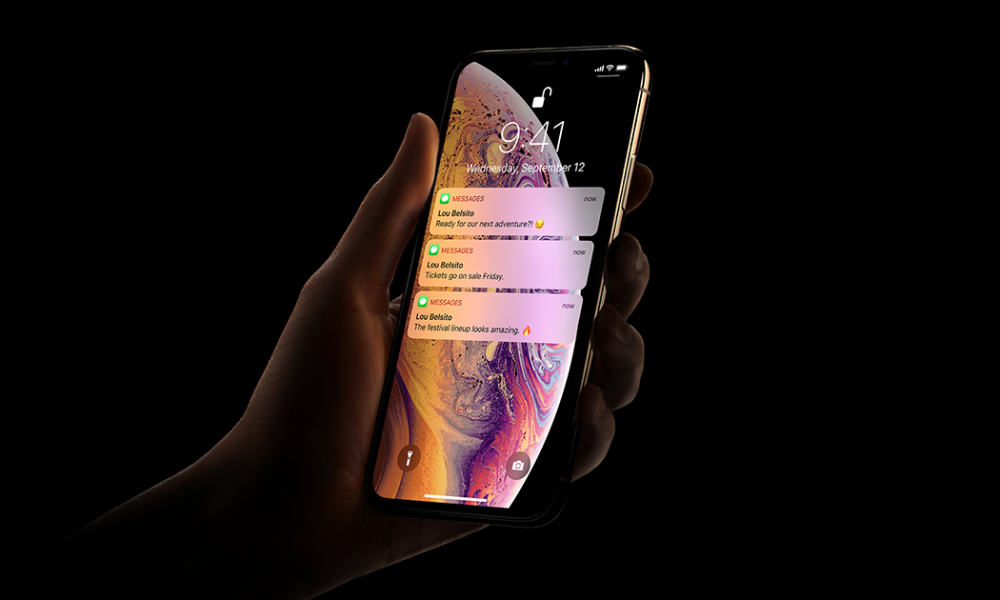
When first introduced, Face ID was a bold new security feature that allowed people to sign in and unlock their iPhones hands-free, thanks to face detection technology. Although positively retrieved, it's also not without certain flaws. As Face ID becomes more common among iPhones users, it's important to understand how to use it and how to improve if you notice any problems.
To help out, we're looking at the top ways to make your Face ID more effective and less troublesome. Check out these tips and put them into practice to improve the experience!
5 Create an Alternate Sign-In Face
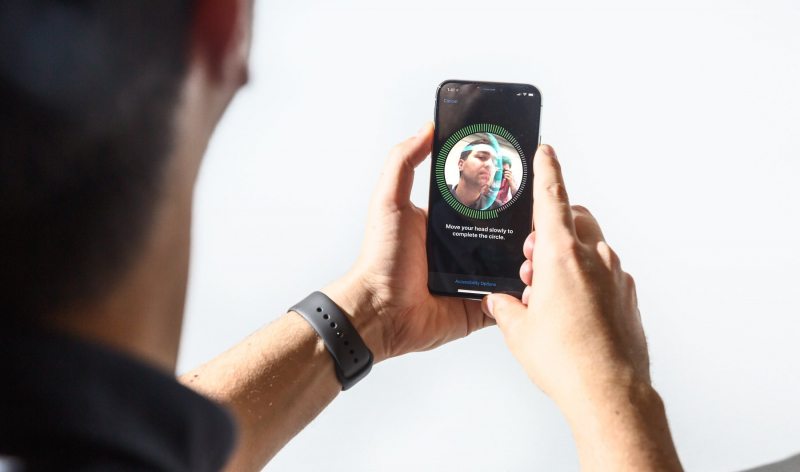
New users may not know it, but Apple has included an "alternate appearance" setting that allows you to add a second face to read for Face ID. Face ID is pretty good at recognizing your face if you have a beard or a different hairstyle, but it can struggle with some things – if you are wearing glasses, a scarf, or a face covering for work purposes, Face ID is more likely to get confused and send you over to the passcode screen.
Alternative appearance can help you get around this problem. Head over to Settings, go to Face ID & Passcode and enter your passcode to make changes. Select Alternate Appearance, and go through the face scan process again, this time with your face that Face ID has a hard time reading. Select Done when you are finished. Now Face ID is more likely to recognize you even if you look a little different.
4 Teach Your iPhone

When Face ID rapidly scans your face and can't read it, it will kick you to the passcode screen. There is an option to flick the screen upwards and try to use Face ID again, but we don't suggest using it. You see, when you switch to passcode and input your code to open up the iPhone, iOS will log that as a failed Face ID login. The logs provide more data for Face ID to consume, thus allowing for more accurate readings.
So if you just started using Face ID or recently made some changes to your facial appearance, keep on logging in with your passcode when Face ID doesn't recognize you. Eventually, it will get better.
3 Disable "Require Attention for ID"

There's a setting called Require Attention for ID that Face ID automatically enables when you first use your phone. This setting looks at your eyes to make sure that you are focusing on the phone before it will unlock. That sounds creepy, but it's designed to prevent strangers from accessing your iPhone, such as someone using your face to unlock the phone when you are passed out or held against your will.
If that isn't really a concern for you, you can head to Settings and disable this feature in the same spot where you enabled Alternate Appearance. This should make it easier for your phone to recognize you, especially if you are wearing sunglasses, etc.
2 Don't Hold Your Phone Too Close
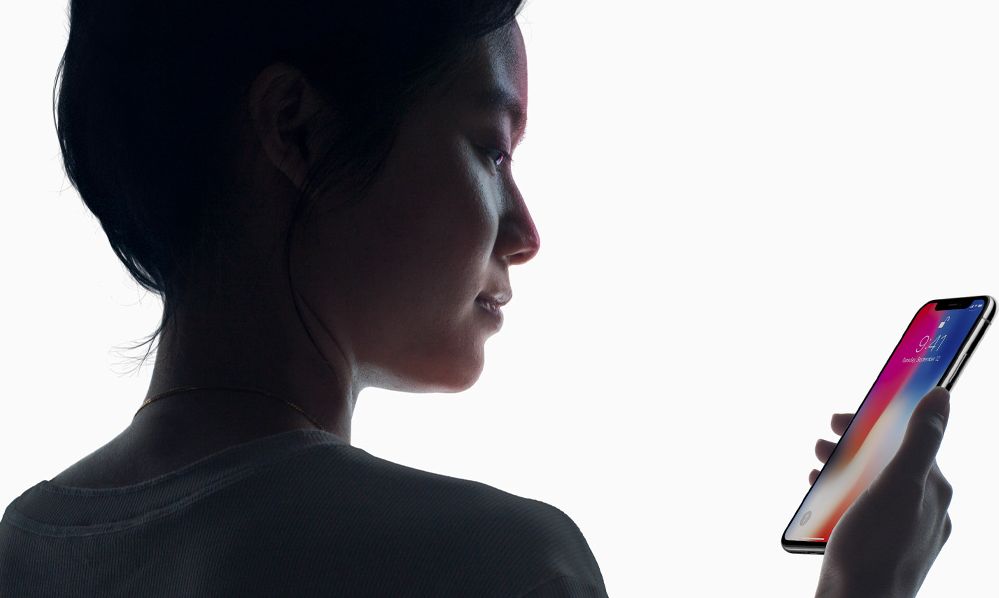
Recommendations vary, but Apple advises that you hold the phone around 10 to 20 inches away from your face. We'll add to that: When in doubt, try holding your phone farther away. If the phone gets too close, then the Face ID scan seems more likely to get confused. This situation is especially true in close quarters, such as rolling over in bed to check a text or looking at your phone without glasses/contacts.
1 Remember to Keep a Clean Screen

You probably already know this, but it's still worth a mention. Make sure your screen and the front-facing iPhone camera are clean! Even a little smear can affect how well Face ID can work. If you buy an attachable screen protector, make sure that it's one that's rated for your iPhone model, which will usually lead the camera portion open so that Face ID can work properly.
