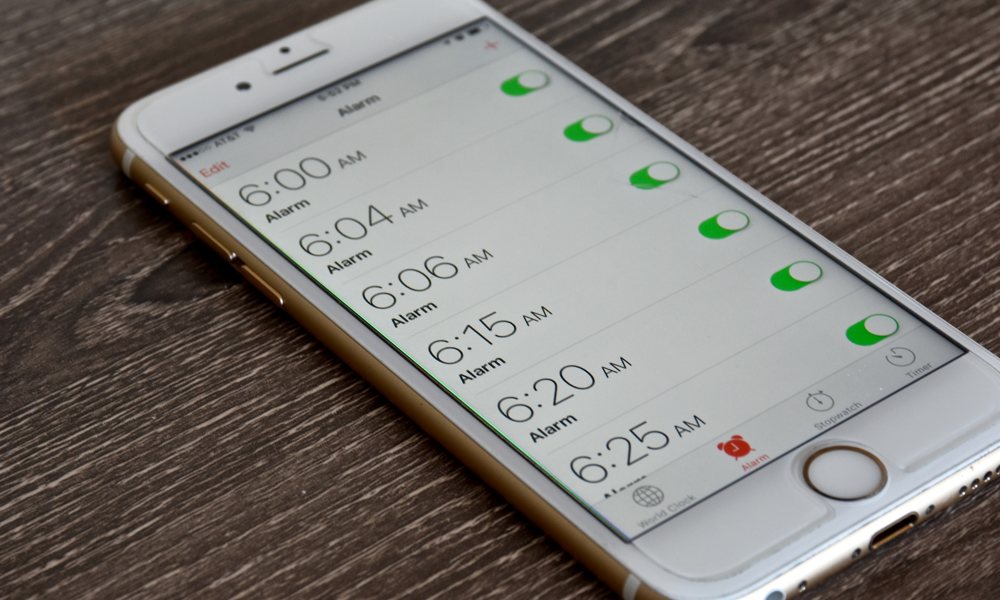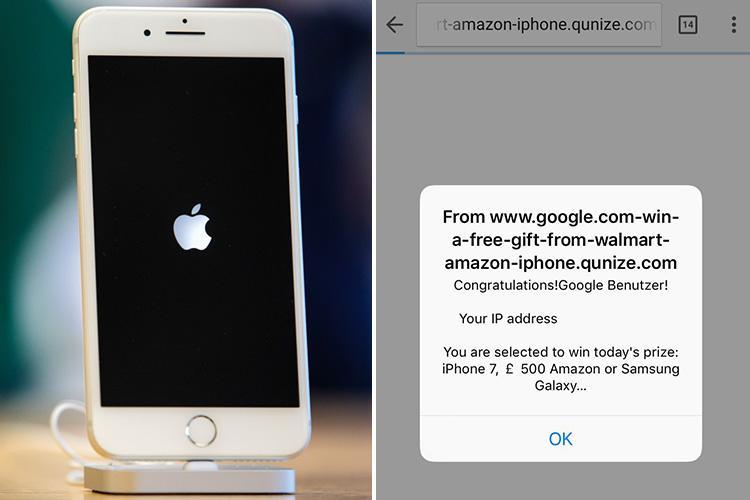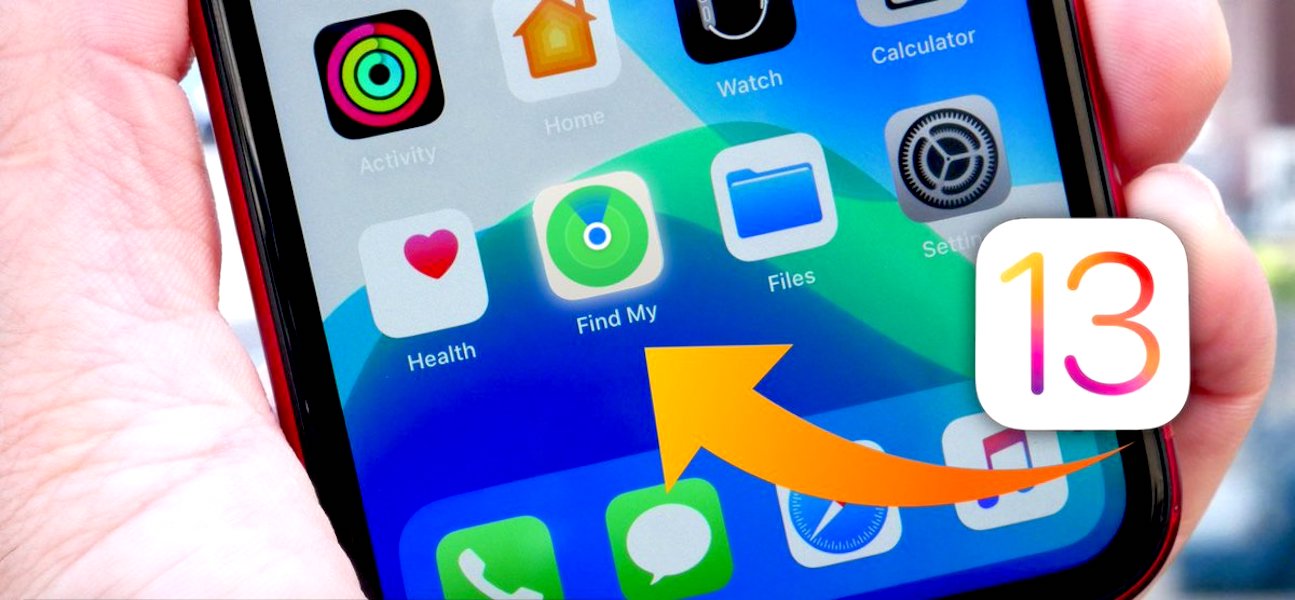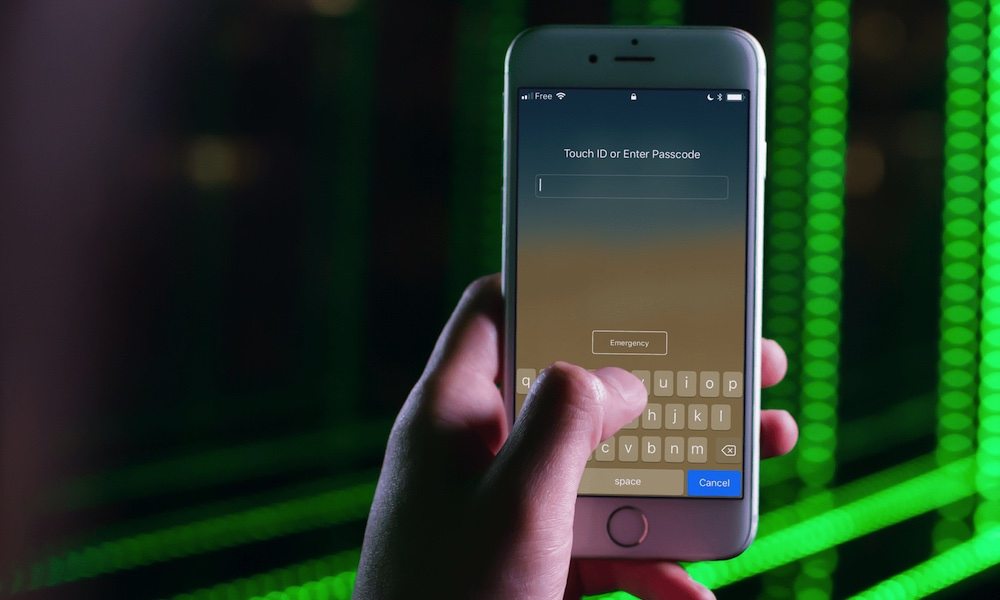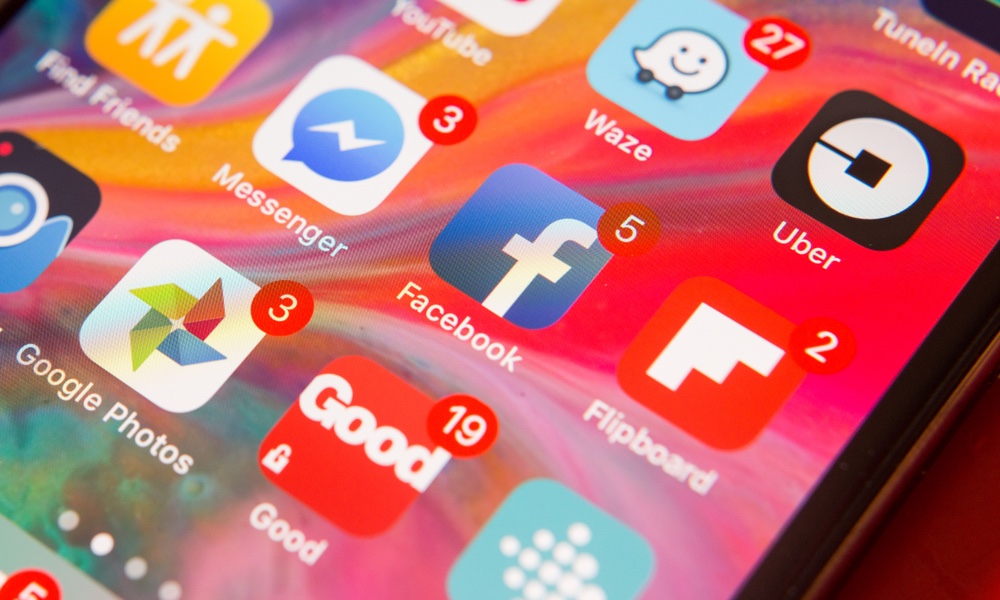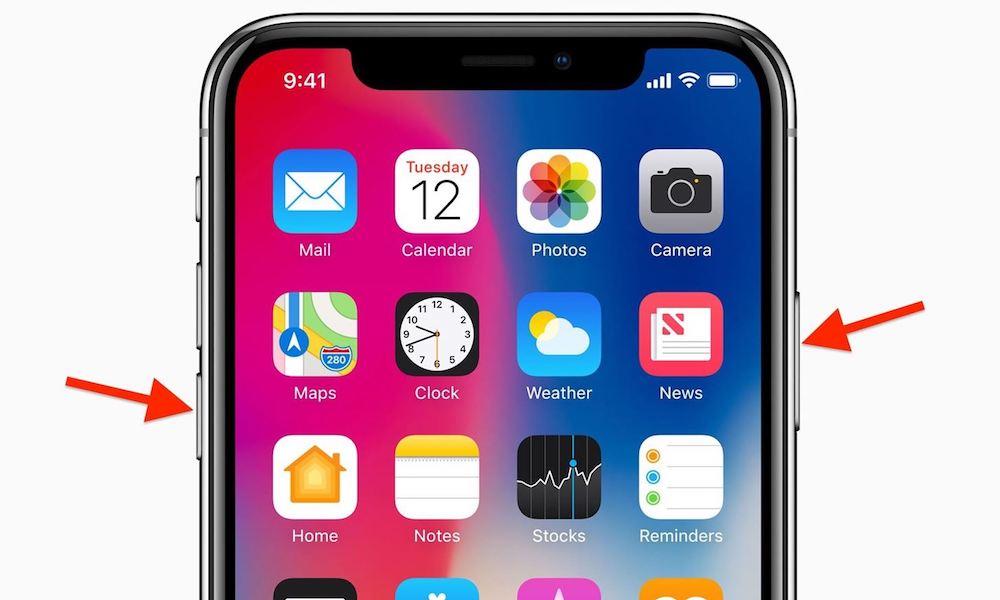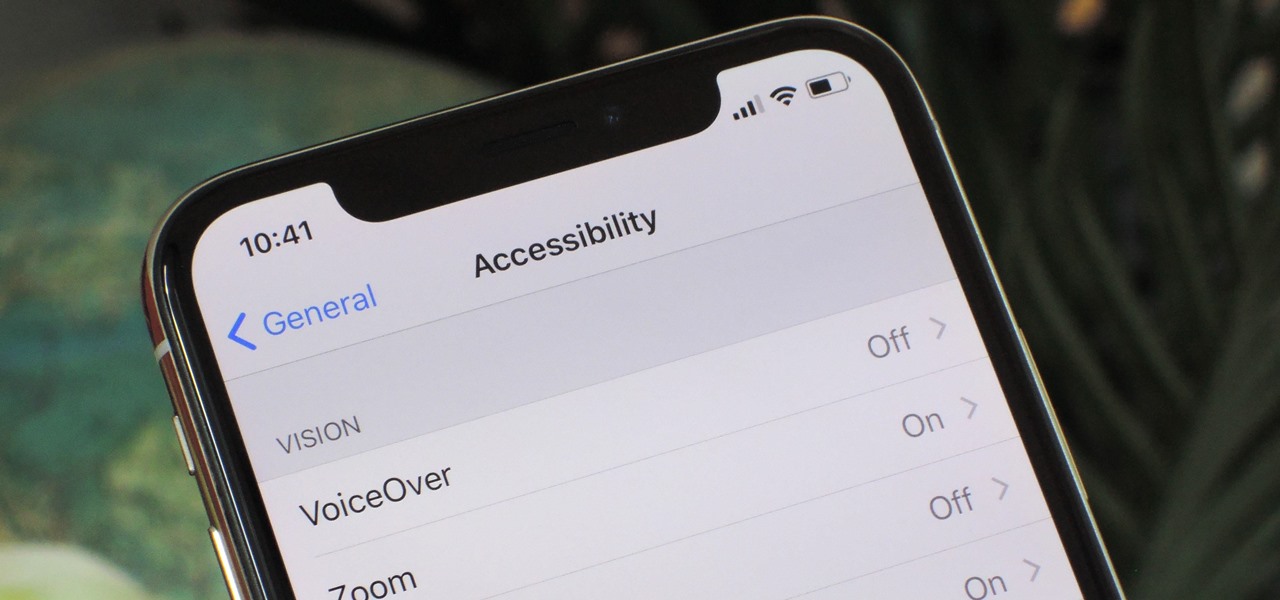13 of Your Obscure iPhone Questions Finally Answered
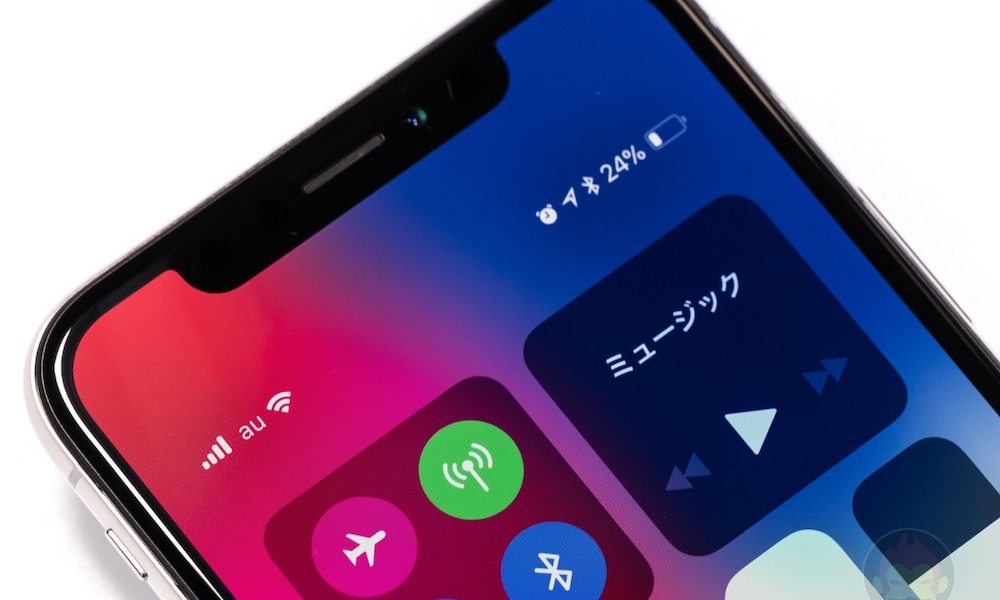 Credit: Gori.me
Credit: Gori.me
Some questions, like "How do I delete a photo?" are relatively straightforward. But others are much more obscure and may not even have definite answers. For example, what happens when Safari gets a pop-up that tells you there's a problem with your iPhone; or, what if my iPhone dies while recording video?
We’ll take a look at some of these questions and see if we can find an answer. If you have questions—or answers—of your own, be sure to let us know in the comments and on social media. Continue reading to learn about 13 Obscure iPhone Questions (Finally Answered).
What If My iPhone Dies While Recording Video?
So this happened. My son was recording some slow-mo videos on an old iPhone when it died a few seconds after pressing record. We both wondered the same thing: would the footage still be there when it started back up?
The answer is yes… well, more or less. When the phone powered back on, there was a four-second clip. But the quality was pretty poor, and I'm not sure whether it was the lighting or the phone powering down. Additionally, I don't know if the video was four seconds in when it died or if that's just all it saved.
So the short answer for when your phone dies, and you're recording video, is that it will most likely save. But, it's unclear what percentage of the content is saved and if the quality is affected; at least based on my experience.
What If Another Alarm Sounds While an Alarm Is Still Going off?
You're probably not going to set two alarms back to back. That being said, I once set an alarm and left home, forgetting my phone. When I can back, the alarm had been going off for several minutes; and I wondered, what if another alarm had gone off in that time?
So, I tried it out so you don't have to. Here's the deal: the first alarm sounds and then is interrupted by the other. The second alarm—and its corresponding alert tone—will take precedence. Once that alarm is stopped, the other will be displayed; but, be aware that the first alarm will no longer make any sound (probably due to attention awareness), so it could be easy to dismiss it thinking it's still the second alarm.
It's somewhat confusing and probably won't be an issue for most people, but there you go—that's what happens.
What If My Phone Gets Really Hot or Really Cold?
I live in Utah, and in our dry, desert climate, we can get temperatures over 100° in the summer and below 0° in the winter. I've seen the effect weather plays on iPhones when skiing on a below-freezing day and when leaving my phone in the hot sun by the pool.
The official operating temperature of an iPhone is generally between 32° and 95° Fahrenheit. When an iPhone reaches temperatures well outside this range for a certain amount of time, it will become unresponsive. In fact, usually when it's too cold your iPhone will shut down completely; and, when it's too hot, your phone will display a warning that it needs to cool down before you can use it.
To avoid these issues, keep your iPhone in the shade when out on a hot day. This will prevent the phone from becoming hotter than it should and will prevent damage to the device. In a cold climate, try to keep your iPhone in a warm pocket or shut it down if you know you will be outside for an extended period.
What If My iPhone Goes for a Swim?
Some iPhones are "water-resistant," but what does that really mean? Well, not much from a warranty standpoint. My wife had an iPhone X but eventually cracked the display. We had it replaced at the Apple Store, but when we came back to pick it up, we were told that it "failed calibration." Later, the same phone suddenly stopped working completely, but when we brought it back in, it had been "water-damaged." What's interesting, is my wife never lets her "water-resistant" phone near water.
That day, however, we used a damp rag to clean the display as it looked like it had something on it (turns out it was dust under the glass). According to Apple, it had been water damaged, even though the only water ever touching it was from a damp cloth. How could that be possible?
Moral of the story? Your mileage with water may vary. And I don't entirely blame Apple. I understand they don't have any proof the phone wasn't at the bottom of a lake (most iPhones—7 and newer—can only be submerged up to three feet for less than 30 minutes). Still, the phone should have survived. So be careful not to get your iPhone wet if you can help it, and don't expect Apple to cover it should it get ruined.
What If I Called 911 by Accident and Hung up?
If you call 911 by accident, it's best to stay on the line and let the operator know. But, let's say you do hang up, what do you do?
According to the Chinook Observer, 67% of calls to 911 (since 2014) are essentially accidents. But because 911 is an emergency service, they will treat the call as an emergency and try to respond. In some cases you may even be charged a 911 fee by your carrier.
While your mileage may vary, you may want to call back and let them know you're okay; and if they call back, answer the call and let them know it was an accident.
What If I Get a Pop-up in Safari That Won't Go Away?
Just like computers, scam pop-ups can appear when using a mobile browser such as Safari. First off, no your iPhone probably doesn't have a virus or a critical error, so don't fall for that. But how do you get rid of it?
Well, there are a couple of options, but this is the easiest I've found, and it allows you to pick up where you left off. Simply place your iPhone in Airplane Mode—doing this should disable your connection to the Internet—then click okay/cancel to dismiss the pop-up, and either close the page or continue to tap back until you're at a safe page. Now disable Airplane Mode This will allow you to get back to where you were or start over without the pop-up.
One thing to keep in mind is to proceed with caution. Tapping buttons in pop-ups can be a security risk. If possible it's better to force quit the app (while in Airplane Mode) and then reopen the app and close out any open tabs. Also, if going back to previous pages, don't stop at the one that brought up the pop-up in the first place.
What If a Webpage Redirects and Won’t Let You Go Back?
This is similar to the pop-up issue. Sometimes webpages redirect, and when you attempt to go back to the previous page, you keep getting redirected. Just like with pop-ups, simply enable Airplane Mode and press back until you see the page you want in the URL bar, now disable Airplane Mode and you should be good to go.
What If My iPhone Gets Stolen?!
I have a crazy real-life experience with stolen iPhones, but let's just get to the point. If your iPhone gets stolen, it's not the point of the world, as long as Find My iPhone is enabled.
What's Find My iPhone? It's a feature that lets you track, lock, and even erase your device remotely. It even works with your Mac, iPad, and Apple Watch. In fact, in iOS 13, Apple is updating the service to simply be called "Find My." In addition to devices, the Find My app will also replace Apple's Find My Friends app, letting you locate both people and devices in one app.
To enable Find My iPhone on your device, you must be signed into an Apple iCloud account. In the Settings app, you should see your Apple ID at the top of the main page, tap it to access your iCloud account settings. Select Find My (in iOS 13) and ensure Find My iPhone is enabled. That's it. Now just use the Find My iPhone app or sign in to iCloud through a web browser to track your iPhone.
What If I Forget My iPhone’s Passcode?
Well that's not good. Really there's only one solution (that can be approached a few different ways). You'll need to factory restore your iPhone, and then restore it from a back up.
If you're not already backing up your iPhone, now is a good time to start. You can back up your device to a computer or by using iCloud Backup.
While iCloud is the most convenient option, you'll need to have enough storage space for the backup. If you need more than 5 GB, you'll need to pay to upgrade your plan.
You can erase the device using iTunes, Find My iPhone, or, if all else fails, recovery mode.
What If I Changed the Language on My iPhone and Can’t Change It Back?
That's fun. Open the Settings app, choose the General options (gear/cog icon), and then select the eleventh option down which—hopefully—is the language option. You'll need to tap the top option to set the “iPhone Language.” You could also look at the menu on another iPhone for reference if needed.
What If I Delete My Favorite App?
You can redownload any app from the App Store by locating it on the App Store (or in your purchase history) and tapping the download button. Just make sure you're signed into the App Store with the account that made the purchase.
Some apps will sync with iCloud, but others may need to be set up again; it depends on the app. If you made in-app-purchases, the app might offer an option to restore purchases you made. If you need help, try contacting the developer.
What If My iPhone Stops Responding?
If your iPhone stops responding, try sleeping it and waking it. If this doesn't work, try what's called a hard reset (also known as a force restart). If all else fails, you may need to factory restore your iPhone using recovery mode. You can learn more about what you can do on Apple’s website.?
What If My iPhone Won’t Stop Talking to Me (or the Display is Zoomed in)?
You may have VoiceOver enabled. You can find this and many other similar settings in the Accessibility settings. I recommend poking around these settings to learn what options there are. Not only is it cool to see what features Apple has included for those who need assistance or are handicapped, but there are also some features you may find helpful to you.
If your display is zoomed in, double-tap with three fingers and slide up or down to zoom in and out.
These are just a few of the questions you may—or may not—have had, but if you had a question that wasn't listed, feel free to comment or ask us on social media. Hopefully we (or one of our readers) will have the answer. We're happy to help you when we can. Thanks for reading!