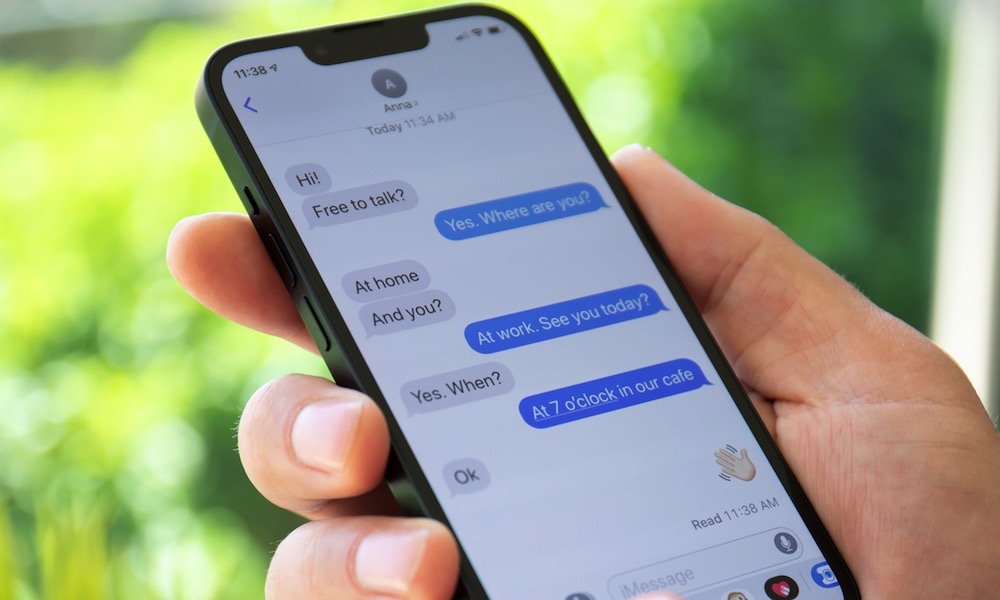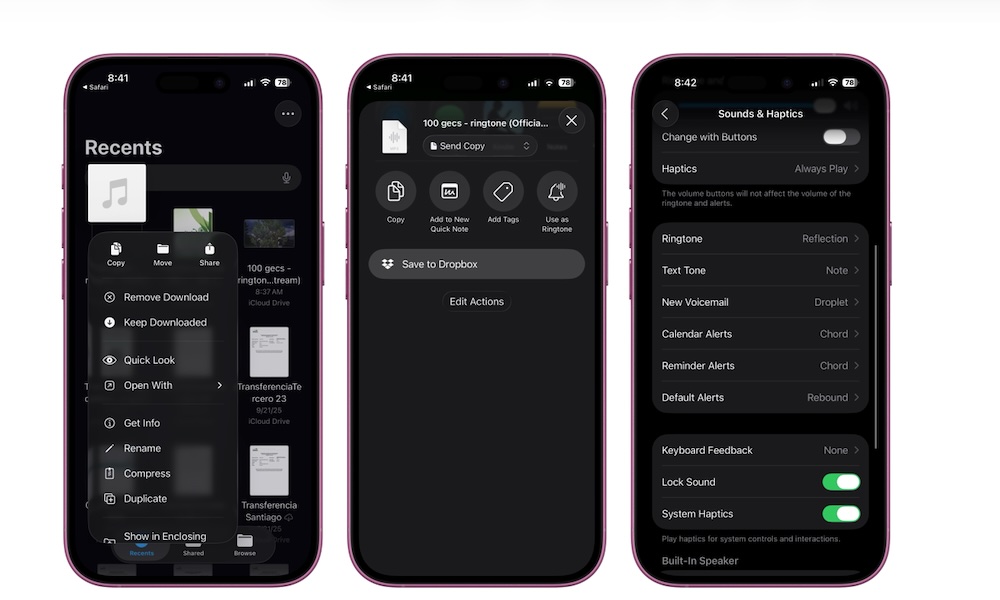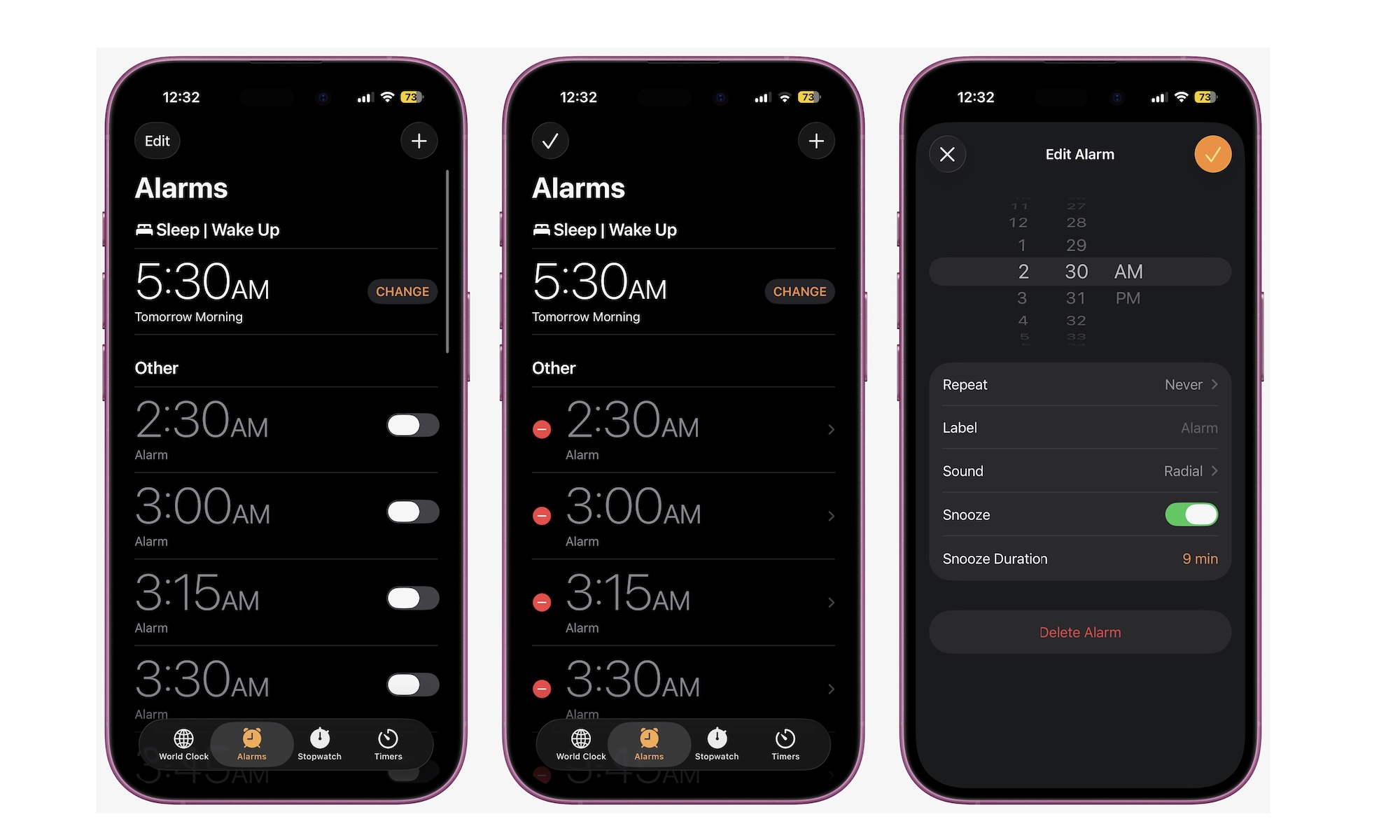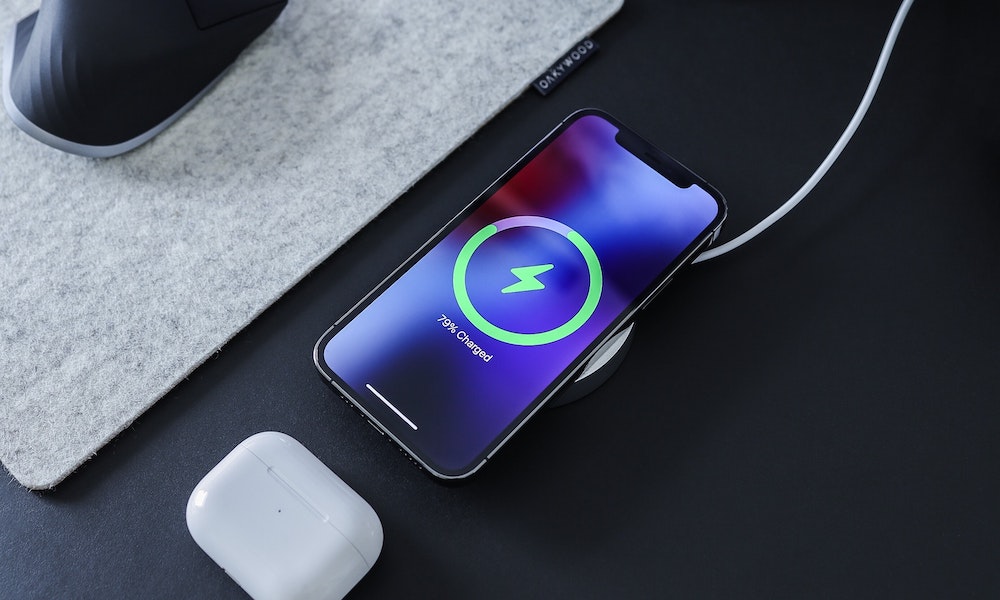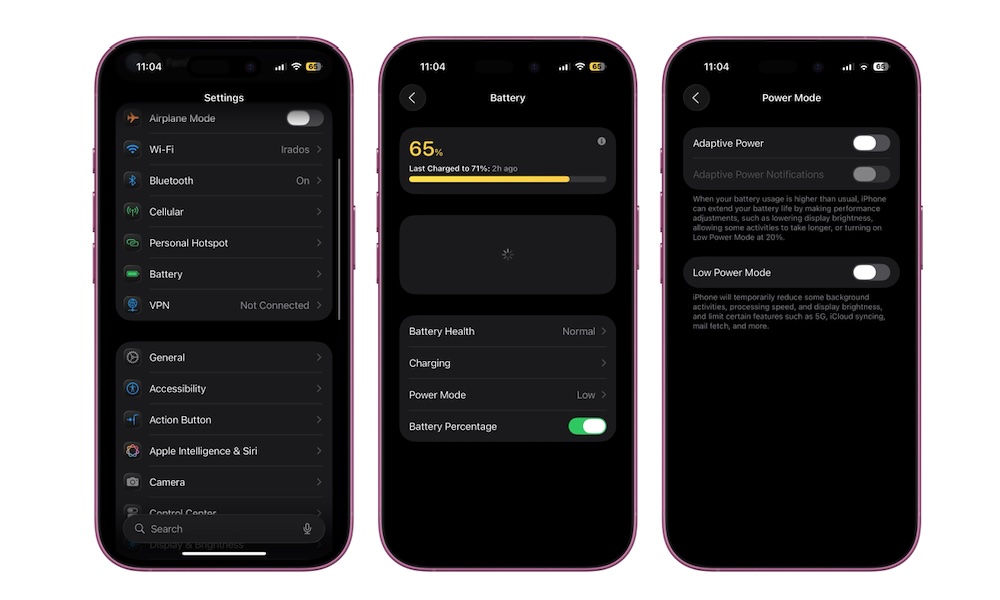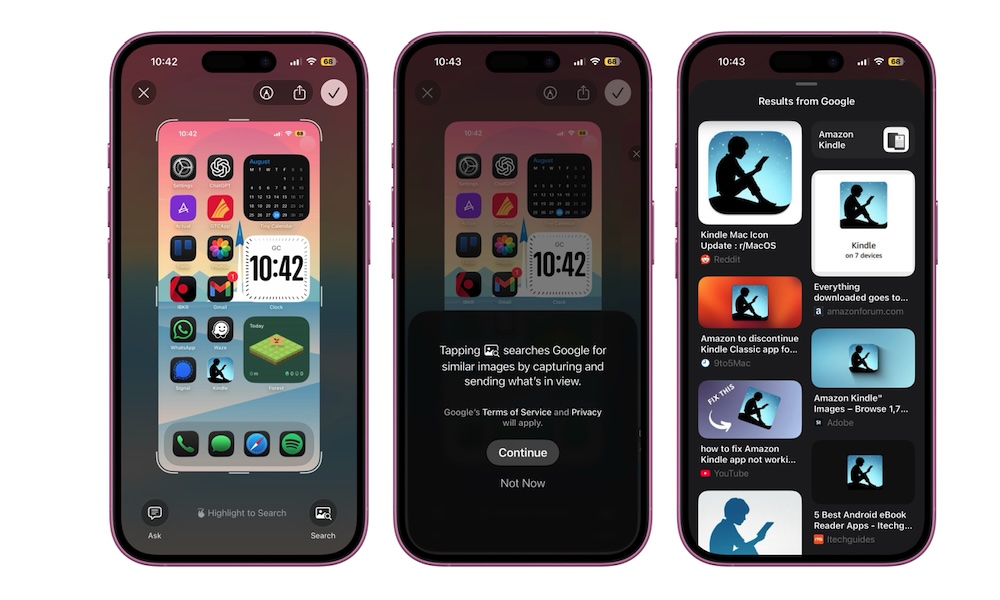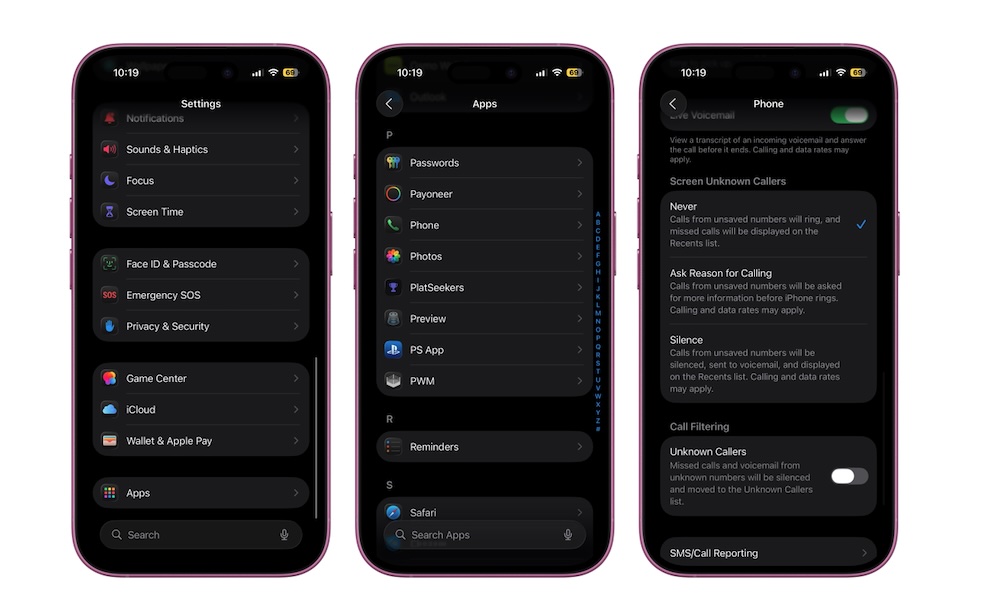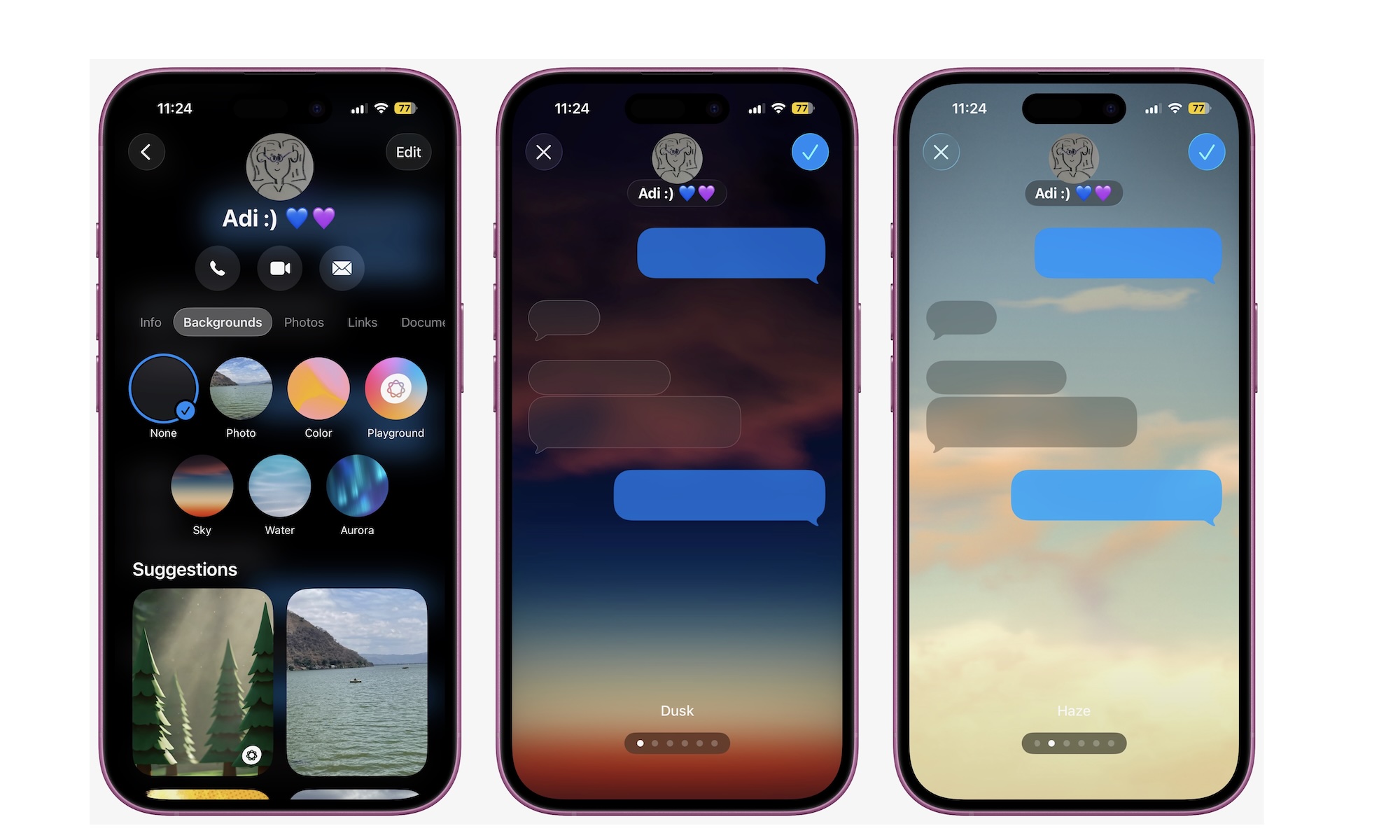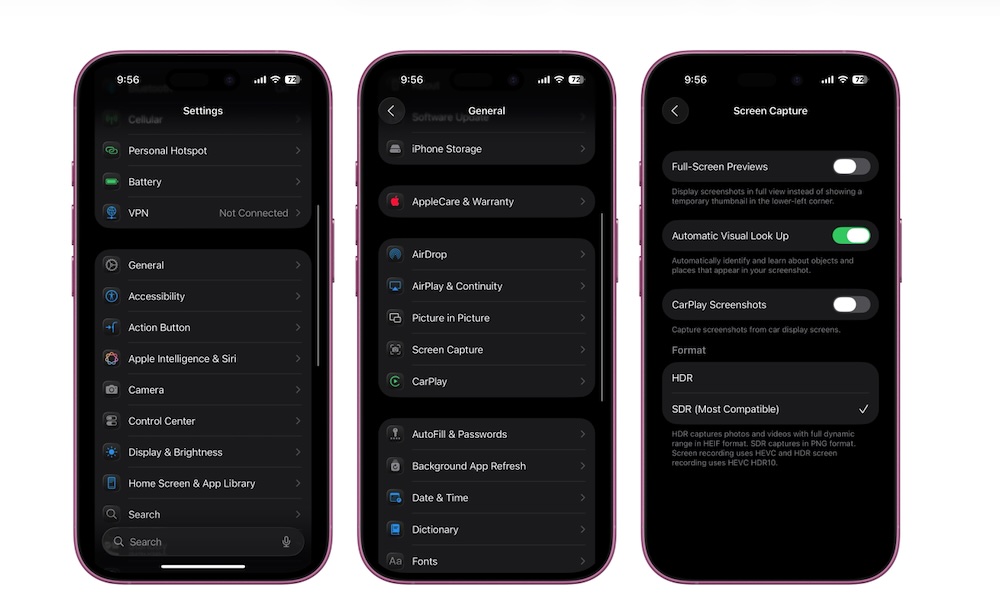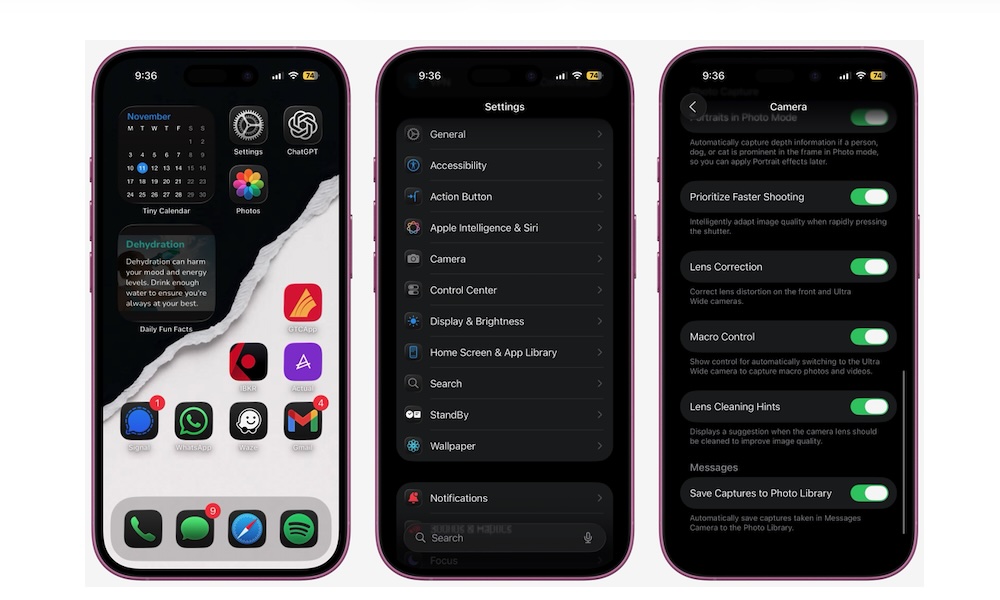11 Hidden iOS 26 Features You Probably Haven’t Discovered Yet
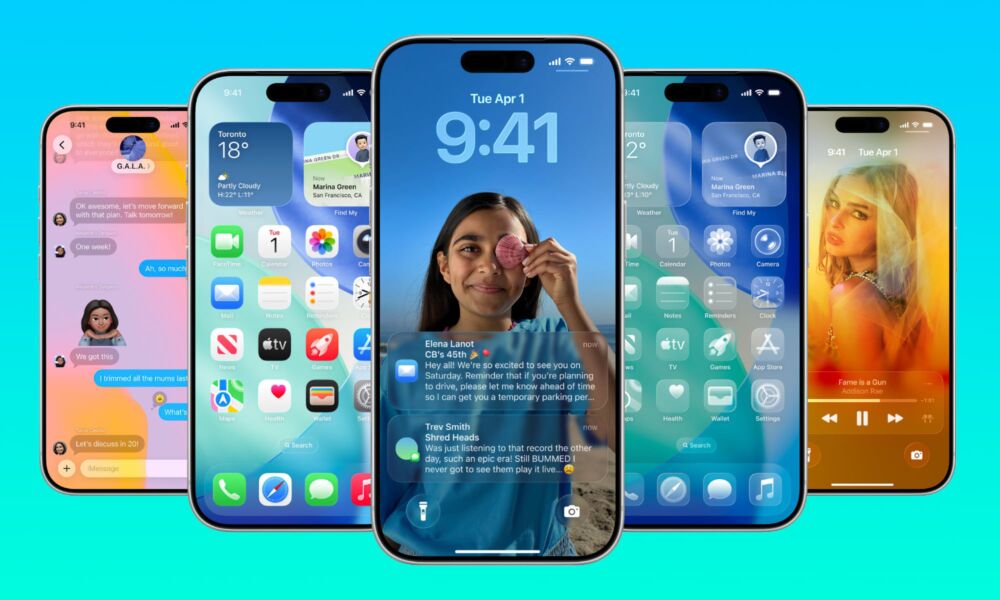
At first glance, iOS 26 may seem like little more than a visual refresh — all about Liquid Glass and subtle design tweaks. But spend a few days with it, and you’ll find that Apple quietly tucked in some clever new tricks beneath the surface.
Now that iOS 26 has been out for a few weeks, you’ve probably explored the obvious features. Yet there's more here than meets the eye; Apple has also hidden some smaller gems — the kind that make everyday life easier once you find them.
Apple hasn't prominently advertised these, leaving us to dig deeper and figure them out for ourselves, but they're worth uncovering. Read on for 11 of our favorite hidden improvements in iOS 26.
Copy Only Part of a Text Message
Apple Messages is great, but it's long been limited to copying only entire text messages. Whenever you received a long message from a friend with an address, a code, or a comment, you either had to copy the entire bubble or retype the part you wanted. Luckily, iOS 26 finally fixes that.
Now you can grab just a word, sentence, or line from inside a single text message — and it's super easy to do.
- Open the Messages app and navigate to any conversation you'd like.
- Long-press the message you want to copy, but instead of tapping Copy, tap Select.
- A couple of handles will appear at the beginning and the end of the message.
- Move the handles to highlight only the section you want to copy, and then tap on Copy.
This is perfect for grabbing just the tracking number, address, or just the one sentence you actually need. Keep in mind, though, that this only works in the Messages app. It’s up to third-party developers to enable it in other apps.
Create a Custom Ringtone From Your Files
Apple has made it easier than ever to customize your own ringtones, no matter which tune you want to use. If you have an MP3, M4A, or other audio file in the Files app, you can set it as your ringtone with just a couple of taps. Here's how:
- Save the sound you want to in the Files app. You can do this directly from your iPhone, or save it to iCloud from your Mac or iPad.
- Open Files and find the audio.
- Long-press the file and tap on Share.
- From there, tap Use as Ringtone.
- Now, open the Settings app and go to Sounds & Haptics > Ringtone to select the audio you just added.
This is a nice way to give different tones to family members and friends, or to keep things more interesting with your favorite tunes. Keep in mind, though, that your audio must be no longer than 30 seconds. Anything more, and your iPhone won't let you use it as a ringtone.
Change the Default Snooze Duration for Your Alarms
The classic iPhone snooze has been 9 minutes since forever. However, not everyone’s brain runs on 9-minute intervals. iOS 26 finally lets you set the snooze duration on a per-alarm basis. Here's what you need to do:
- Open the Clock app.
- Tap on the Alarms tab at the bottom.
- Tap an existing alarm or create a new one.
- Tap on Snooze Duration.
- Pick the number of minutes you actually want.
- When you're done, tap the checkmark in the top right corner of your screen.
The Clock app only lets you set it between 1 and 15 minutes. Additionally, this change won't affect the snooze time for all your alarms — you'll need to repeat these steps for each one.
See Battery Charge Time Estimates
Charging is way less mysterious now. When you plug in your iPhone on iOS 26, you’ll see an estimate of how long it will take until it's fully charged.
Yes, this feature has existed for years on other devices, but better late than never. As soon as you install iOS 26, the time remaining will be displayed by default. All you need to do is start charging your iPhone and then tap the Lock Screen to turn it on. The remaining time will appear above the clock.
Adaptive Power Mode
Low Power Mode is still useful, but it might not be everyone's cup of tea, as it comes with some compromises. However, battery management gets smarter in iOS 26 thanks to a new Adaptive Power Mode, which is designed to address these compromises in a new and more creative way: it adjusts based on your activity, so you don’t drain your battery as quickly.
This feature tracks your battery usage, and if it's higher than usual, the iPhone will automatically make performance adjustments to preserve battery life. For instance, it might lower the display brightness or slow down some activities.
Sadly, Adaptive Power mode requires an Apple Intelligence-capable iPhone — the iPhone 15 Pro or later. However, as long as you're using one of these models, it should be enabled by default. Here's how you can check to make sure:
- Open the Settings app.
- Scroll down and go to Battery.
- Go down again and tap on Power Mode.
- Turn on Adaptive Power.
Search for Anything Inside a Screenshot With Visual Intelligence
This is one of those features that makes Apple Intelligence actually kind of useful. You can now quickly search for text or objects inside screenshots. This makes it easier to Google anything, ask ChatGPT, or even check the prices on a pair of shoes you like.
To use Visual Intelligence, simply take a screenshot with your iPhone and open it. From there, you'll see the "Ask" and "Search" buttons at the bottom, allowing you to use ChatGPT or Google, respectively.
You can also highlight anything on the screenshot with your finger to get more information from apps like Google or eBay.
Screen Incoming Calls
Spam calls haven’t gone away, but iOS 26 gives you more control over how unknown or sketchy calls are handled. As before, you can send unknown callers straight to voicemail, so you don't get unnecessary distractions during the day. However, now you can also filter them by having your iPhone ask who's calling before passing it on.
Here's how to turn on call screening on your iPhone:
- Open the Settings app.
- Scroll down and go to Apps.
- Scroll down again and tap on Phone.
- Scroll down one more time, and under Screen Unknown Callers, tap on Ask Reason for Calling or Silence.
Note that Call Screening is only available in certain countries and languages.
Take a Photo With Your AirPods
This one is fun and useful. On supported AirPods and iOS 26, you can trigger the iPhone camera without holding the phone, which is perfect for group shots, tripod setups, or when you don’t want to reach for the screen.
- Put on your paired AirPods.
- Go to the Settings app.
- Scroll down and tap on Bluetooth.
- Tap on your AirPods' name.
- Scroll down and under Camera Control, tap on Camera Remote.
- Choose Press Once or Press and Hold, depending on how you want to snap a picture.
Now, open the Camera app and give it a try. Press your AirPods once, or press and hold them and wait for your iPhone to take the picture.
This feature is powered by Apple's H2 chip, so only AirPods with this chip — such as the AirPods Pro 2, AirPods Pro 3, and AirPods 4 — can utilize it.
Add Backgrounds to Your Text Messages
Messages continue to become more customizable, and iOS 26 adds another layer: colorful backgrounds. You can add a specific background to any conversation to make it stand out and look more lively. Here's how:
- Open the Messages app, and go to any conversation you want.
- Tap the name of the person at the top.
- Go to the Backgrounds tab below their name.
- Choose the background you want to use. It can be one of Apple's options, or you can choose Photo and select one of your favorite pictures.
- You'll get a preview of how the background will look. You can swipe to the left or right to add different filters.
- When you're done, tap the checkmark in the top right corner of your screen.
You can do this with all your iMessage conversations to make it easier to know who you're talking to. Note that any background you select will also be visible to everyone else in the conversation who has an iPhone, iPad, or Mac running the latest OS 26 releases.
You Can Take HDR Screenshots Now
The iPhone’s screen can display a wider dynamic range, and iOS 26 allows screenshots to capture that. So, if you’re showcasing a bright HDR video frame or an app that utilizes high-brightness elements, capturing an HDR screenshot will make it easy to share all the details you want to convey.
However, the other person also needs to use a display that supports HDR. If not, they might not see it as lively as you. Still, it's worth trying it out. You can take HDR screenshots by enabling this feature:
- Open the Settings app.
- Scroll down and go to General.
- Tap on Screen Capture.
- Under Format, select HDR.
Get Notified to Clean the Camera Lens
This is a really cool feature you didn't know you needed. Blurry photos are often caused by a smudged lens. Apple knows this, which is why iOS 26 can now detect it and tell you to wipe your lens before ruining your next photo. You may not use this feature every time, but it will be particularly helpful when it counts.
Lens Cleaning Hints should be turned on by default, but you can enable or disable them by doing the following:
- Open the Settings app.
- Scroll down and go to Camera.
- Scroll down to the bottom and turn on Lens Cleaning Hints.
Now you can use the Camera app, and if your iPhone detects that the lens is dirty, a small suggestion will appear near the top of the screen, advising you to clean your lens.
Master iOS 26
It's now pretty clear that Apple didn’t just add a couple of new features while mostly focusing on aesthetics. Instead, the company added a variety of cool features and scattered them throughout the new software update.
If you're only using the basic iOS 26 changes, it's a good time to get accustomed to these hidden features and master Apple's latest software update to maximize its benefits.