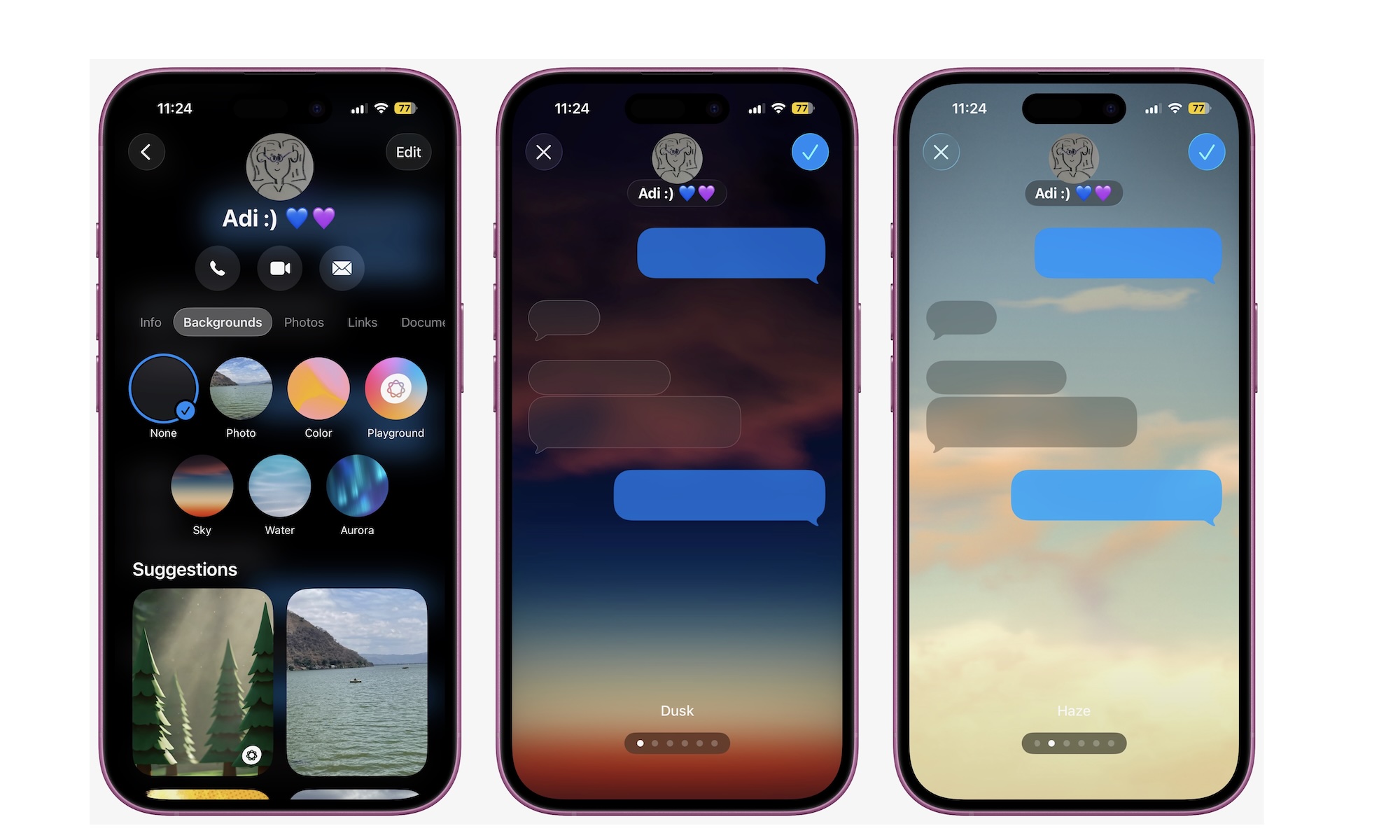Add Backgrounds to Your Text Messages
Messages continue to become more customizable, and iOS 26 adds another layer: colorful backgrounds. You can add a specific background to any conversation to make it stand out and look more lively. Here’s how:
- Open the Messages app, and go to any conversation you want.
- Tap the name of the person at the top.
- Go to the Backgrounds tab below their name.
- Choose the background you want to use. It can be one of Apple’s options, or you can choose Photo and select one of your favorite pictures.
- You’ll get a preview of how the background will look. You can swipe to the left or right to add different filters.
- When you’re done, tap the checkmark in the top right corner of your screen.
You can do this with all your iMessage conversations to make it easier to know who you’re talking to. Note that any background you select will also be visible to everyone else in the conversation who has an iPhone, iPad, or Mac running the latest OS 26 releases.