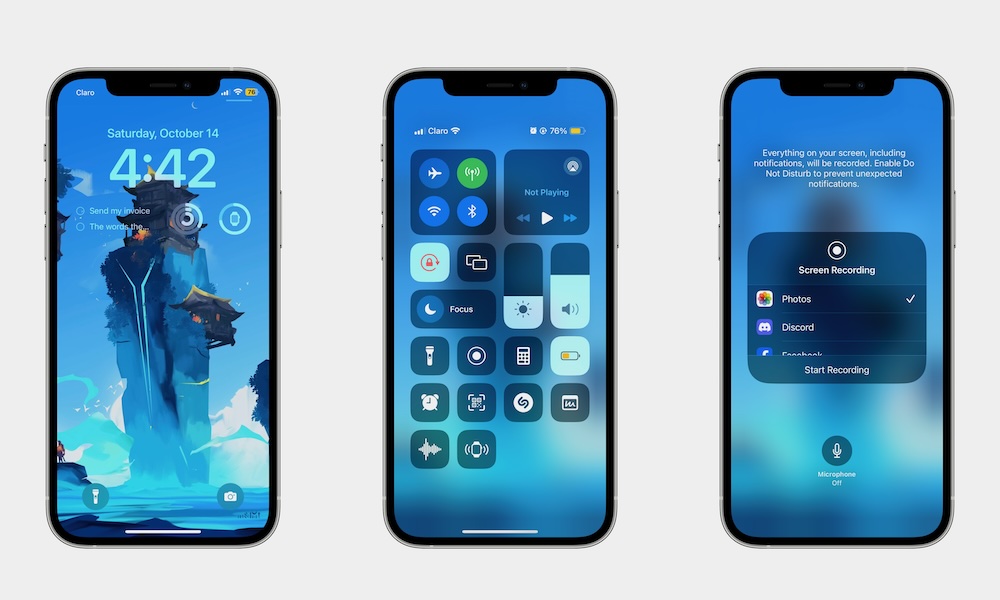Record Your Screen and Your Voice at the Same Time
By now, you probably already know that your iPhone can record anything that’s happening on your screen and save it into the Photos app. This is extremely helpful if you want to show someone else how to do something on their iPhone.
However, you can do more than show your screen; you can also record your voice while recording your screen. And the best part is that it’s just as easy.
For this to work, you’ll first need to add the Screen Recording control to your Control Center. Here’s how:
- Open your Control Center by swiping down from the top right corner of your screen (if your iPhone has Face ID) or swiping up from the bottom of your screen (if your iPhone has Touch ID).
- Press and hold a space in the Control Center until you feel a haptic response.
- Tap on Add a Control.
- Tap the Screen Recording control at the top. If you can’t find it, use the search bar to locate it.
Afterward, simply open your Control Center again and press and hold the Screen Recording control. When another menu appears, tap Microphone to enable audio recording.
Now, every time you record your screen, your iPhone’s microphone will also record your voice. Of course, you can repeat the steps to turn off the microphone if you don’t want it to record your voice.