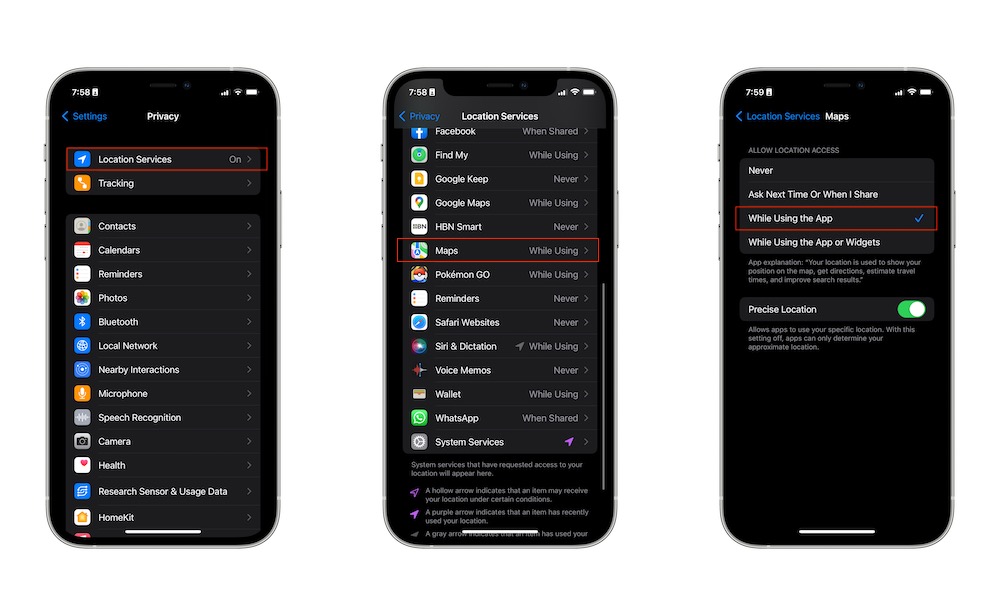Stop Sharing Your Location With All Your Apps
Many apps will ask you to share your location. While some, like Waze or Google Maps, require your specific location to provide an accurate service, other apps don’t need to know your location at all times.
By default, any apps that want to access your location will ask for permission the first time you open them. However, you can take it one step further and manage your location settings, so you know which apps are tracking you and how much access they have.
Here’s how to check your location settings:
- Open the Settings app.
- Scroll down and go to Privacy & Security.
- Go to Location Services.
- Scroll down to see a list of all your installed apps. On the right side, you’ll see which apps can access your location.
You can tap on any app and choose between Never, Ask Next Time or When I Share, or While Using the App. Review the apps you don’t want to share your location with and select Never. For apps that only need your general location, such as local news, weather, and shopping apps, you can disable the Precise Location option to prevent them from knowing your exact location.
If you want to take it one step further, you can scroll up and turn off Location Services entirely. This will prevent all apps from accessing location services — but keep in mind this also includes Apple’s built-in apps like Maps.