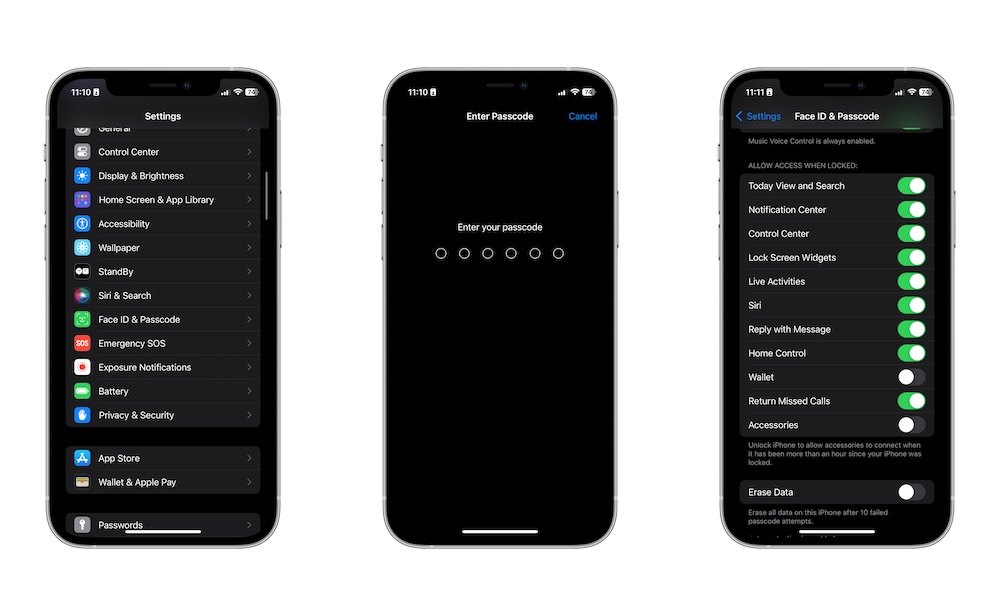Block Specific Features in the Lock Screen
By default, even if your iPhone is locked, your Lock Screen will still let you access certain features, like Siri, your Today View, or the Notification Center.
While this might be useful in most cases, you might also feel like it’s not secure to have this feature out in the open in case someone grabs your iPhone.
Luckily, you can customize which features you want to have access to from your Lock Screen when your iPhone is locked. Here’s how:
- Open the Settings app.
- Scroll down and tap on Face ID & Passcode.
- Enter your passcode.
- Scroll down and under Allow Access When Locked, disable all the features you don’t want to access when your iPhone is locked.
It’s okay if you want to keep all these features enabled, but it’s also worth mentioning that if you have an iPhone with Face ID (which is nearly all of them these days), you probably don’t need to use them. Your iPhone will authenticate your face as soon as you pick it up and look at it, even before you swipe up to leave the Lock Screen, making features like Notification Center and Control Center readily available for you while denying them to anybody who doesn’t have your face (or passcode).
Either way, we recommend that you disable Accessories. Enabling this feature allows your iPhone to connect with accessories after it has been locked for more than an hour. Turning it off will require you to unlock your iPhone to connect any accessory, making it less susceptible to hacking attempts if it falls into the wrong hands.