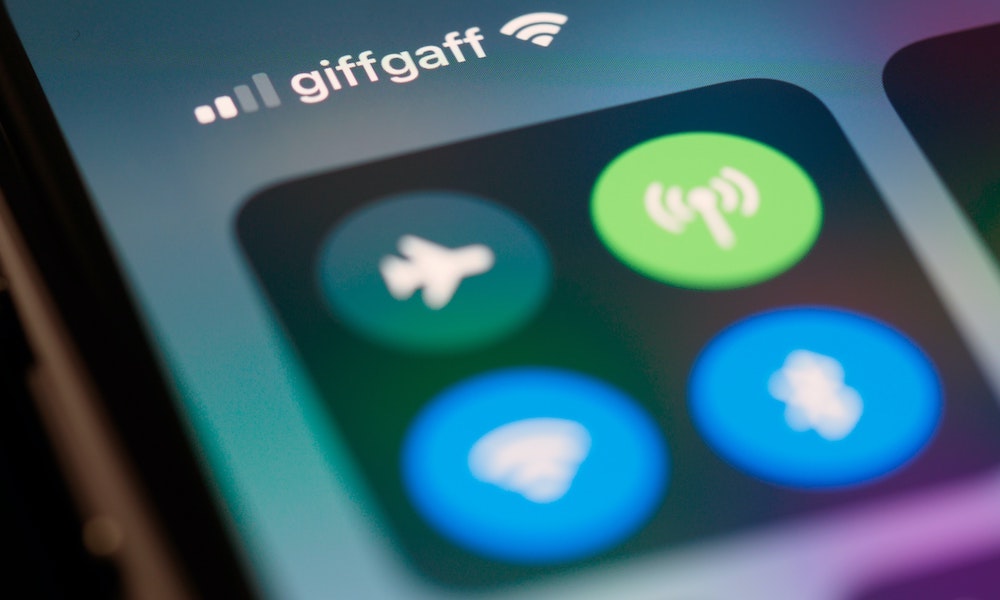iPhone Can’t Connect to Cellular
If your iPhone’s cellular data isn’t working, there are a couple of things you can do to fix it.
First things first, make sure that this is an iPhone problem and not a carrier problem. Talk to your service provider and see if your iPhone is having connection issues in your area. If it is, you’ll need to wait until it gets fixed. You can also try moving to a different location to see if that fixes the problem.
If your iPhone has problems, try turning Airplane Mode on and off again. When you do this, your iPhone restarts its connections and tries to connect to the nearest and strongest cellular tower for a better connection.
Here’s how to turn on Airplane Mode:
- Open your Control Center by swiping down from the top right corner of your screen — if you have an iPhone with Face ID — or swipe up from the bottom of your screen — if you have an iPhone with Touch ID.
- Tap the Airplane Mode icon, which is usually located near the top left corner of your screen.
- Wait a few seconds, turn it off again, and then see if that fixes the issue.
You can also try restarting your iPhone or updating it to ensure there aren’t any issues with iOS.
Lastly, you can reset your network settings if everything else fails. Note that this will delete all your network settings. You’ll need to reconnect to any of your saved Wi-Fi networks after you do this, so make sure you have the necessary passwords handy. Here’s how to reset your network settings:
- Open the Settings app.
- Select General.
- Scroll down and choose Transfer or Reset iPhone.
- Tap Reset.
- Select Reset Network Settings.
- Enter your passcode to confirm.
Once your iPhone is done, check if your cellular connection is better now.