10 Apple Intelligence Tricks You Need to Try in iOS 18.2

After a long wait, iOS 18.2 is finally available on the iPhone, and a bunch of new features have come with it.
What makes iOS 18.2 special is the addition of many Apple intelligence features we've been waiting for since Apple announced them during its Worldwide Developers Conference (WWDC) presentation in June 2024.
Now, they're finally here, but there are even more Apple Intelligence surprises that you probably haven't even checked out. Read on for 10 new Apple Intelligence features you need to try.
Apple Intelligence Is Available In Other Types of English
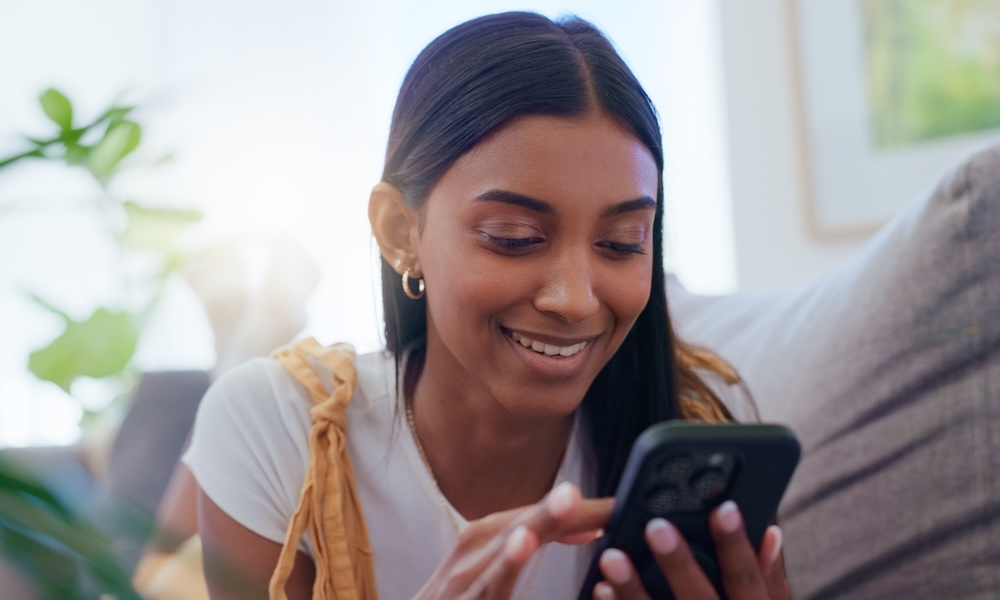
This is excellent news for iPhone users all over the world. With iOS 18.2, Apple Intelligence supports English from other regions, not just the US.
Apple Intelligence now supports the English language in these countries:
- Australia
- Canada
- New Zealand
- South Africa
- The United Kingdom
Users in those regions will no longer be forced to set their iPhones to US English. You can change it by going to Settings > General > Language & Region and setting the language and region to your desired country. Those who want to use Apple Intelligence in non-English languages will need to wait a bit longer; Apple has promised more are coming in iOS 18.4 in April.
ChatGPT Integration Is Finally Here
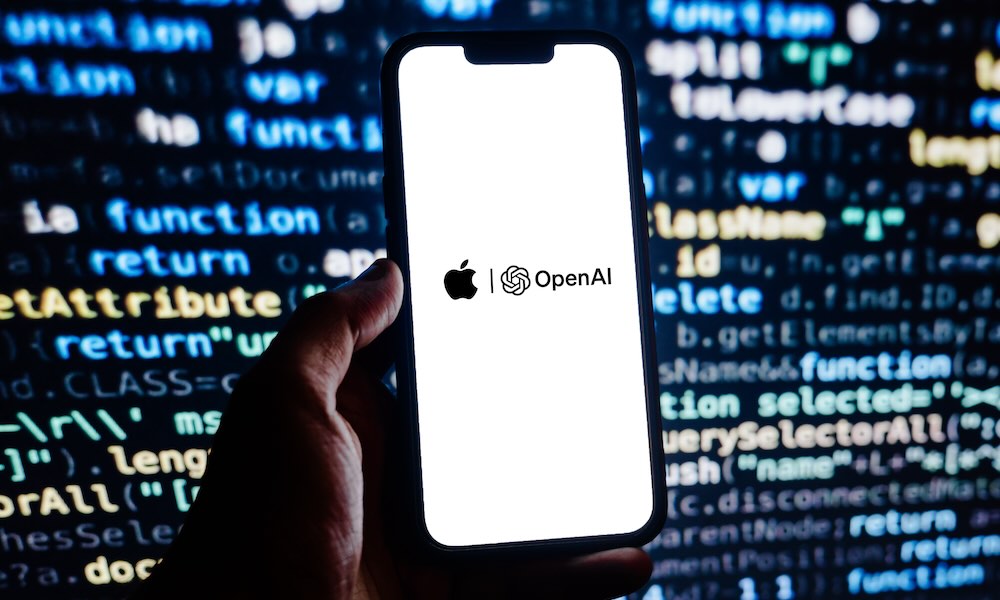
Many of us were waiting for this feature. Now, you can add ChatGPT as an extension to your iPhone. You can trigger ChatGPT when using Siri. If Siri doesn't know an answer, it will ask if you want to use ChatGPT instead. Of course, you can also "talk" to ChatGPT directly instead and ask it to do anything you can think of by prefixing your Siri requests with "Ask ChatGPT."
ChatGPT works on your iPhone even if you don't have an OpenAI account. Of course, you can add your account if you want, giving you extra benefits if you're subscribed to ChatGPT Plus. You can also change the ChatGPT settings on your iPhone by doing the following:
- Open the Settings app.
- Scroll down and go to Apple Intelligence & Siri.
- Under Extensions, tap on ChatGPT.
From here, you can change as many settings as you want, and you can even disable ChatGPT if you don't want to use it.
Writing Tools Just Got Better
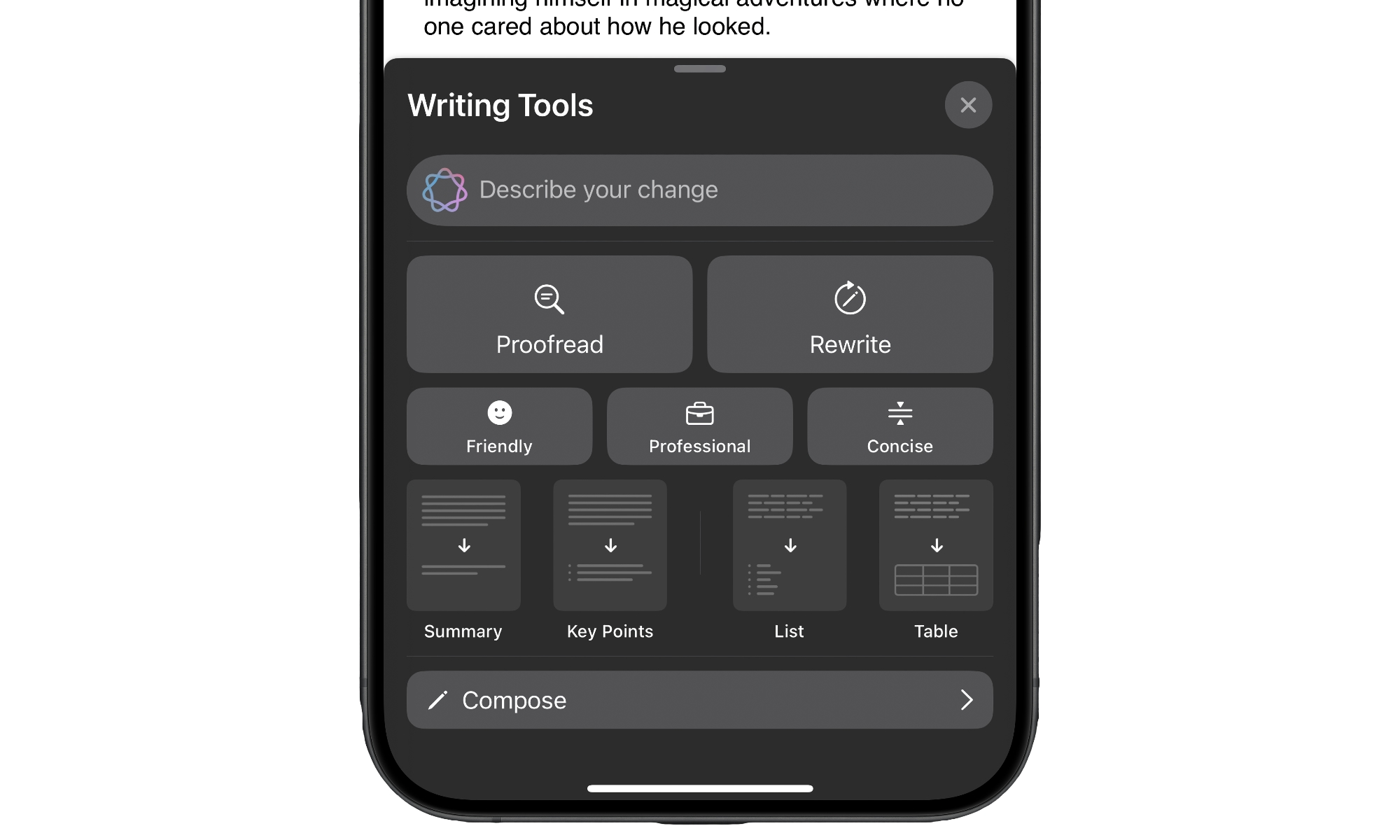
Apple introduced Writing Tools in iOS 18.1, and while those were useful, they didn't offer as many options. Luckily, this changes with iOS 18.2.
This software update improved the Writing Tools. Before, you could only change the tone of your messages based on a few options, but the new update allows you to describe the changes you want to make.
This change can help you change the tone to whatever you want, but it can also help you change anything you wrote to pretty much everything. You can ask Apple Intelligence to turn your writing into a longer or shorter paragraph, to make it funnier, or even turn it into a poem. You can also call up ChatGPT directly from Writing Tools to help you compose anything you can think of.
ChatGPT Can Read Anything on Your Screen Now
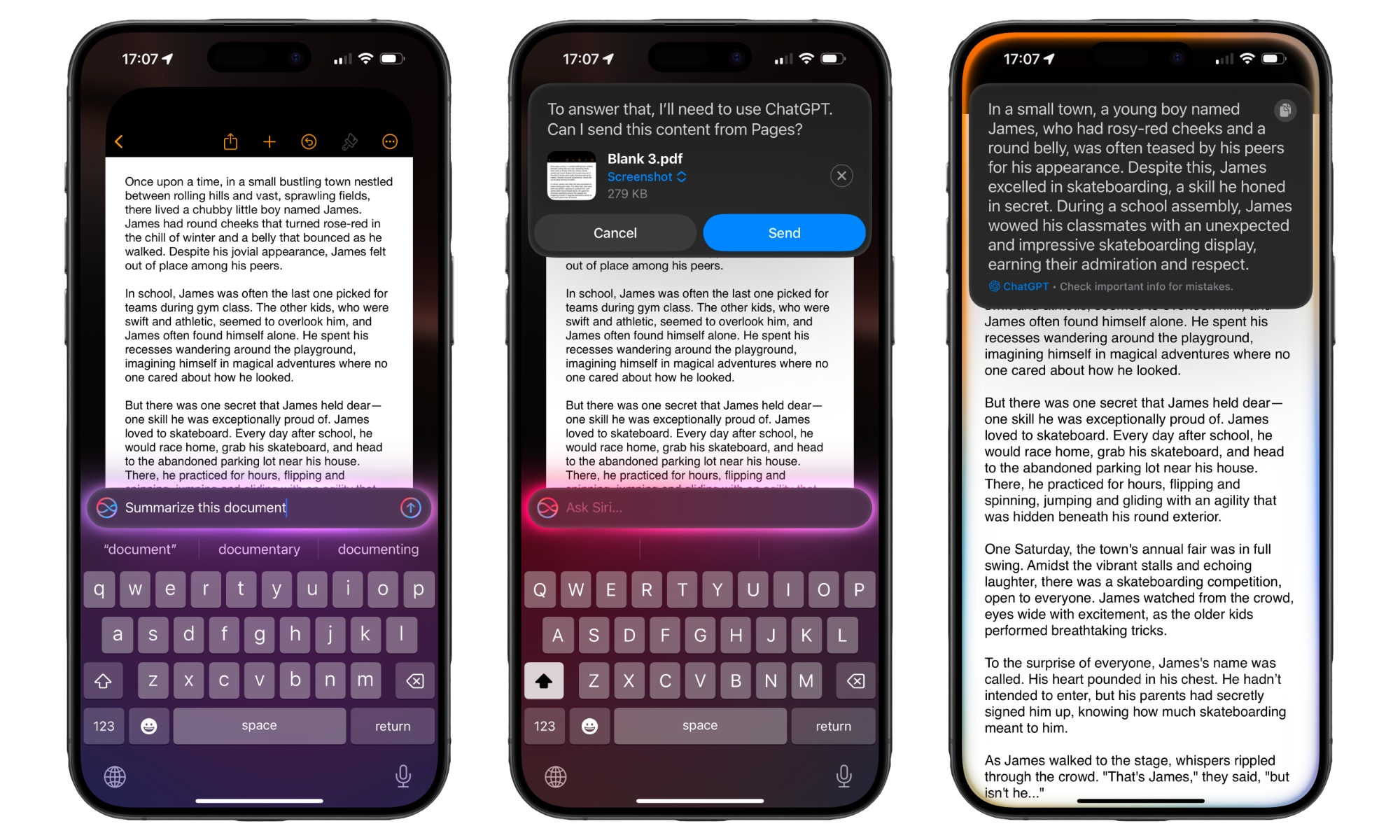
Yes, it seems like iOS 18.2 was more of a ChatGPT update than anything else, but it's still worth mentioning this powerful new feature. Now, ChatGPT is capable of reading and understanding anything on your screen. It can then use that information for whatever you need.
For instance, you can ask it to grab the text on your screen and translate it. You can also ask it to look at a document and identify any information you want. You can even ask it to describe anything in a picture, which is pretty incredible.
Image Playground Is Finally Here
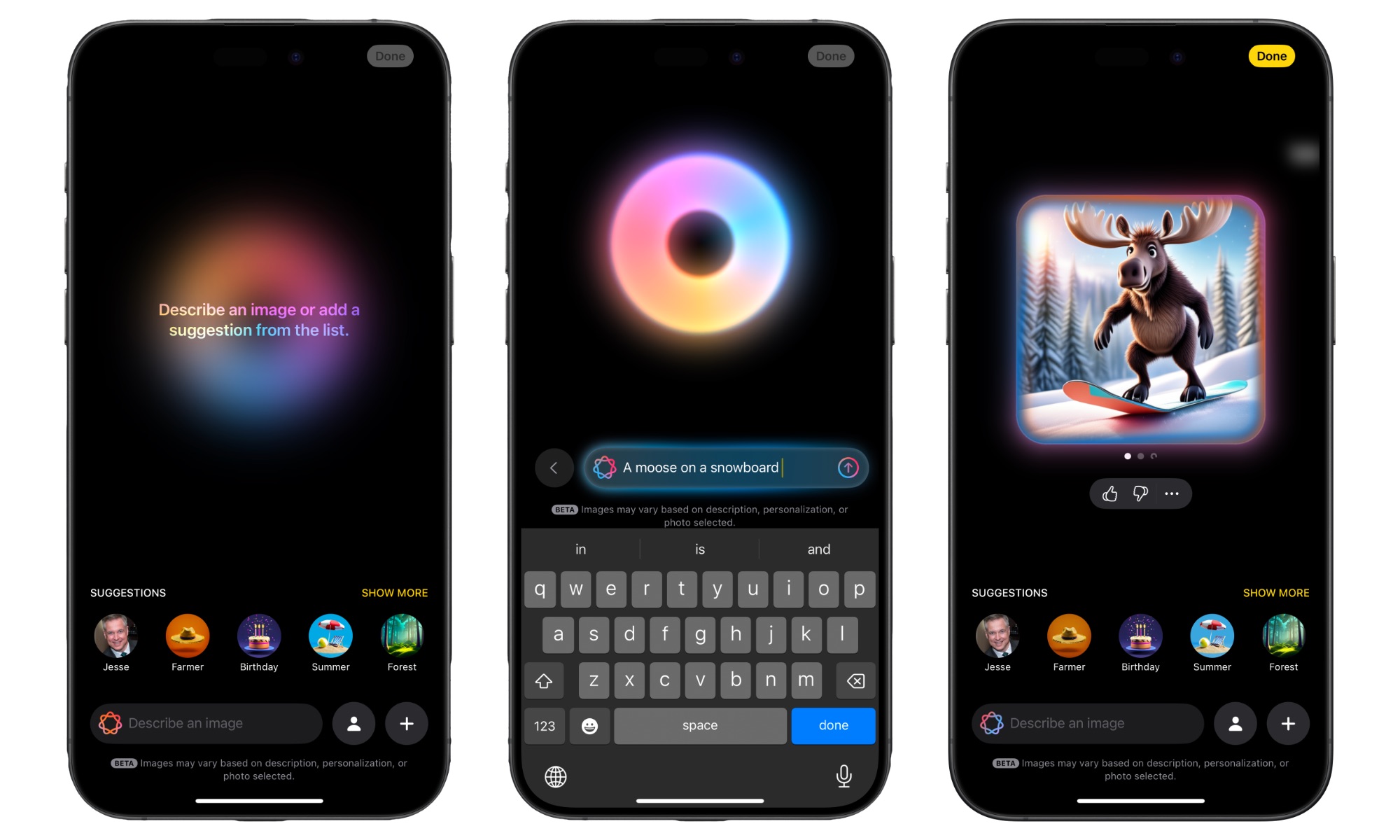
Image Playground was one of the new apps Apple revealed back in June 2024, but we didn't get to try it until now. Thanks to iOS 18.2, Image Playground is finally available to the public and works as expected.
Image Playground lets you create images based on any prompts you put into it. For instance, you can ask it to make a crocodile riding a bike, and the app will give you the result in just a few seconds. You can use this to create unique images or make an image that looks like your friends or family, which then you can share via iMessage or save as a contact photo.
Genmoji Is Also Available
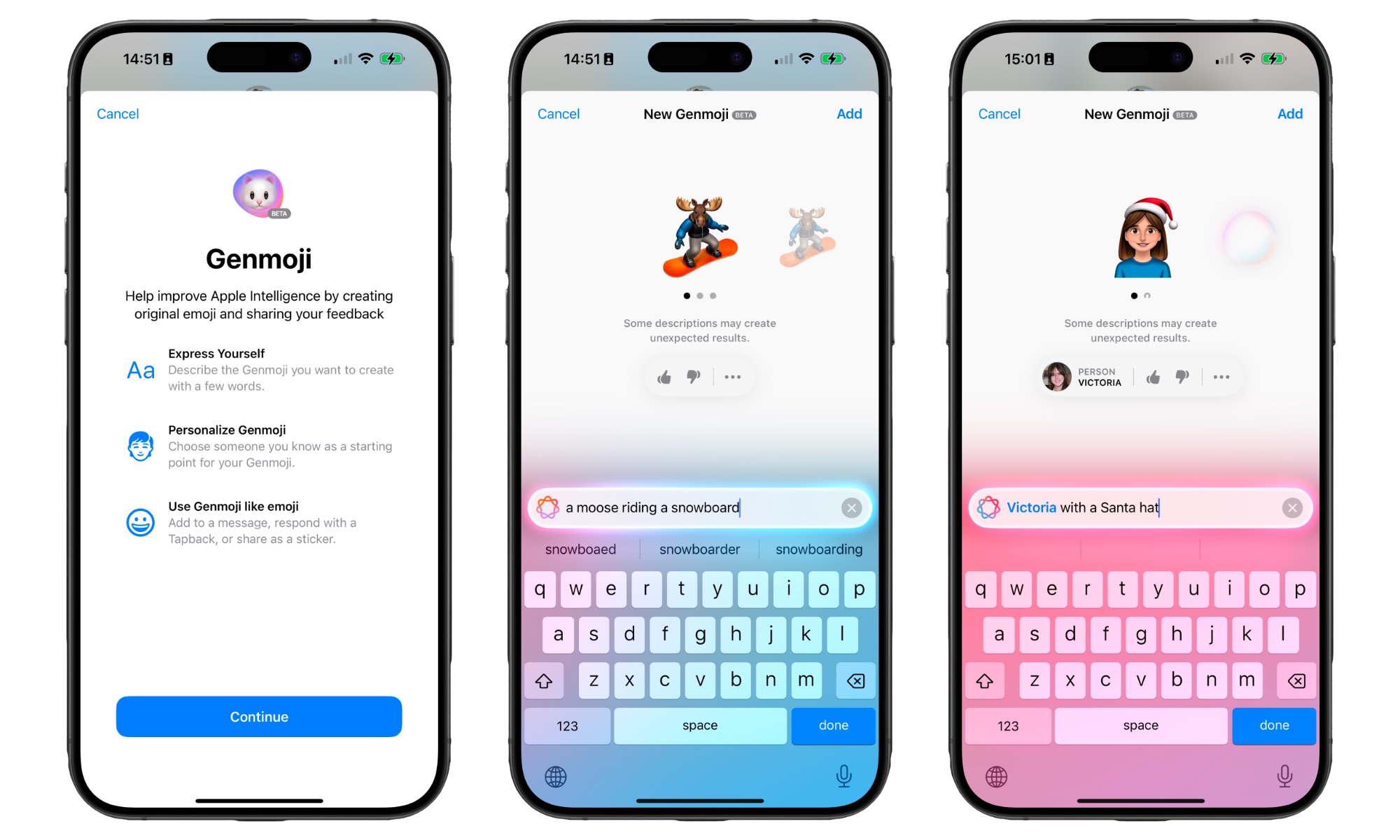
Another feature that we were waiting to try in iOS 18.2 is Genmoji. This feature works similarly to Image Playground but for emojis.
You can ask it to create specific emojis, like a koala eating ice cream, and you'll get your result in a few seconds. Genmoji will give you different art styles so you can choose the one that is best for you. And once it's done, you can share it wherever you want.
Create Any Image With Image Wand
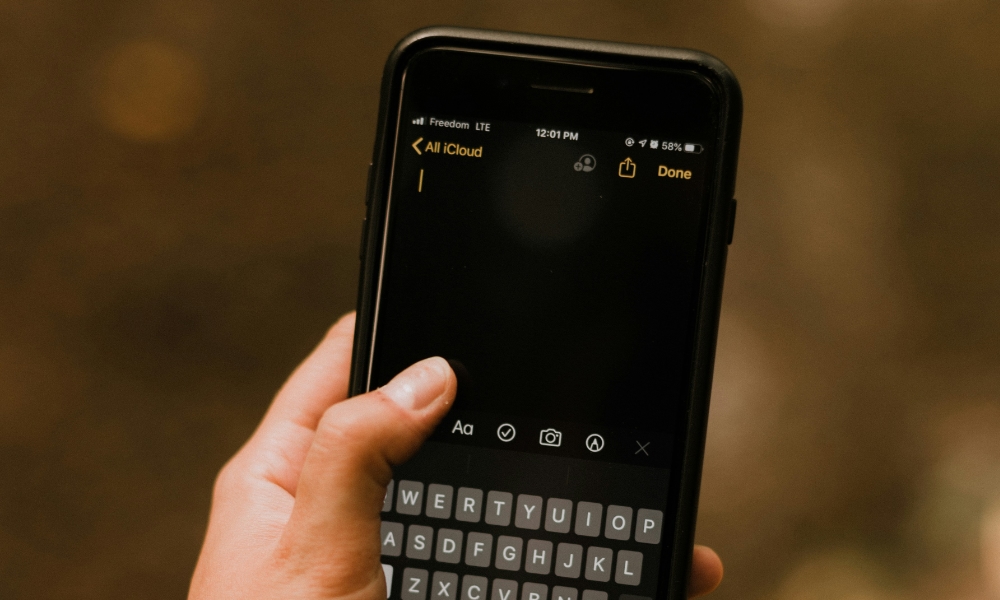
This is another feature very similar to Image Playground, but it'll be extremely helpful when you feel creative.
Just like Image Playground or Genmoji, Image Wand lets you create any image or drawing you want. The most significant difference is that this feature can create images based on the context of what's on your screen instead of a prompt.
For instance, let's say you're using Apple Notes to describe a trip to the beach that you're planning. Select the Image Wand tool and draw a circle on your screen.
The tool will analyze what's written on the note and give you options for things it can draw for you, like the drawing of a beach or something similar. You choose what you want it to draw, and the image will immediately appear on your note.
Type to Siri
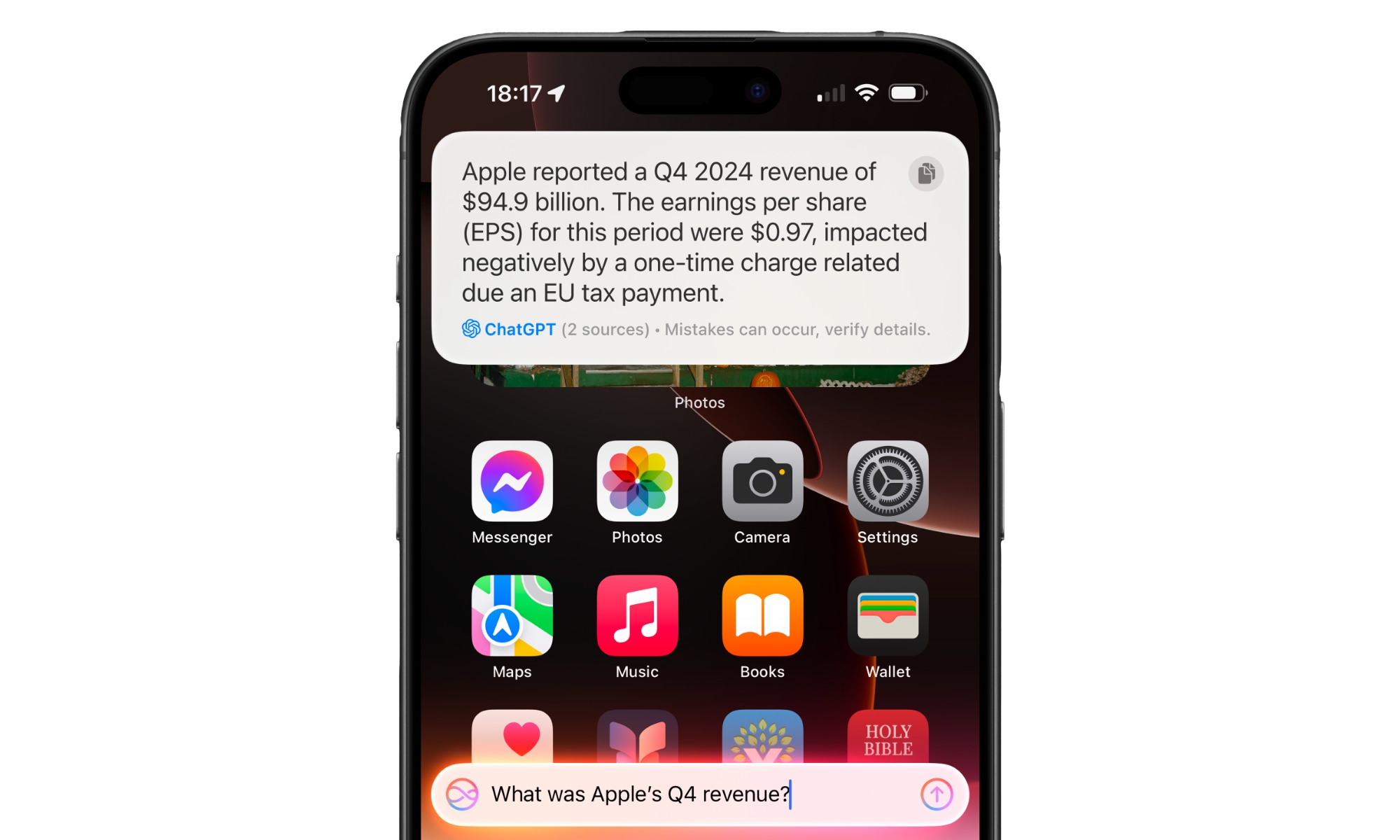
Another new and useful feature of Apple intelligence is Type to Siri. When this feature is turned on, you can trigger Siri simply by tapping the corner of your screen two times, which is extremely helpful when you don't want to disturb those around you or be seen talking to your smartphone in public.
To use Type to Siri, you need to do the following:
- Open the Settings app.
- Scroll down to Apple Intelligence & Siri.
- Tap on Talk & Type to Siri.
- Turn on Type to Siri.
Generate an Apple Intelligence Report
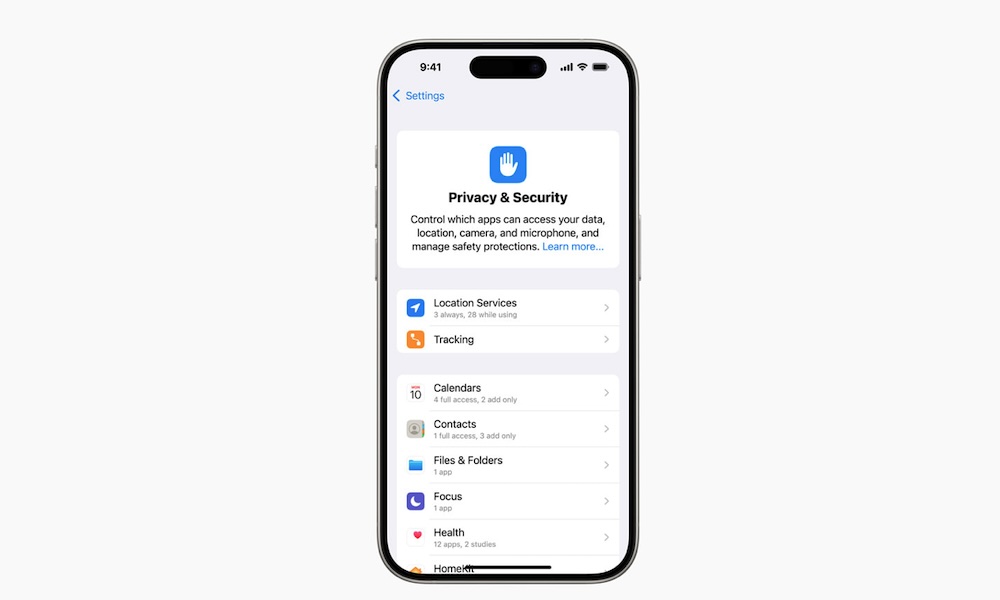
This isn't necessarily an Apple Intelligence feature, but you should still know it, especially if you want to know how Apple Intelligence handles your requests.
Many prompts that you ask Apple Intelligence are handled in your device — which is why you need a powerful Apple device to use Apple Intelligence — but when Apple Intelligence can't process a request locally, it will automatically send the request to Apple so its servers can process it and then give you an answer.
Of course, Apple doesn't tell you directly which prompts were sent to the Apple servers and which were made on your device, but the company is still pretty transparent about this. If you want to know more about how your recent prompts were handled, you can ask for an Apple Intelligence report.
Your iPhone can create a report for the last 15 minutes or seven days, with your requests and more information about whether they were handled on your device or sent to Apple's servers.
The Apple Intelligence report should be turned on by default, but you can change it or disable it by doing the following:
- Open the Settings app.
- Scroll down to Privacy & Security.
- Scroll down again, and under Transparency Logs, tap on Apple Intelligence Report.
- If you want your Apple Intelligence report, tap on Export Activity.
- You can tap Report Duration and change it to 15 minutes, 7 days, or Off.
It's worth noting that all the data sent to Apple's Apple Intelligence servers is private, and your personal information will not be linked to your requests at any time. Not only that, but the Apple servers will delete your prompts after they're completed. So, there's no reason to believe your data will be misused or even in danger of a data leak.
Visual Intelligence Is Here
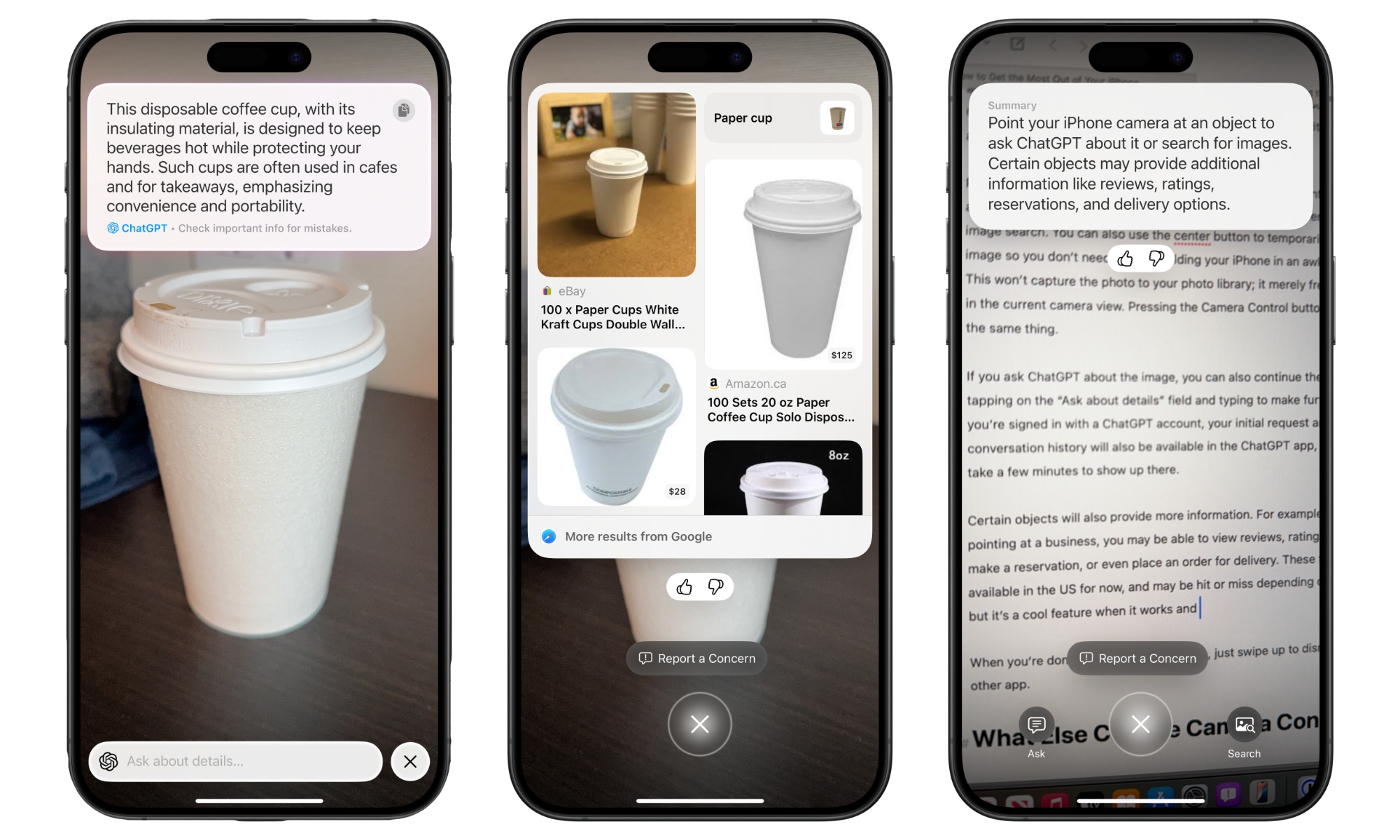
Apple introduced Visual Intelligence during the iPhone's September event. During its presentation, we got to see the power of this feature, but now we can finally use it thanks to iOS 18.2
Visual Intelligence is an Apple Intelligence feature that lets you use your iPhone's camera to identify objects, places, and animals with just a few taps.
For instance, you can use Visual Intelligence to see a restaurant's menu, what kind of breed a dog is, or what a text in another language says. And just like other Apple Intelligence features, you can also use ChatGPT to get even more information about different things you see.
Unfortunately, it's not all good news; Visual Intelligence is only available on the iPhone 16 lineup. This is because it uses the new Camera Control to trigger Visual Intelligence.
Master Apple Intelligence on Your iPhone
Granted, Apple Intelligence has had a somewhat rocky start, but it's slowly but surely getting better. Apple is working hard to make its AI technology something more than a simple gimmick, and iOS 18.2 is here to prove that.
While your iPhone isn't all that smart yet, these new features will let you do a bunch of things that you couldn't even dream of doing on your iPhone just last year.
There are many features that you should try as soon as possible, from creating your own drawings and emojis to getting more information about anything you point your camera at.
