Generate an Apple Intelligence Report
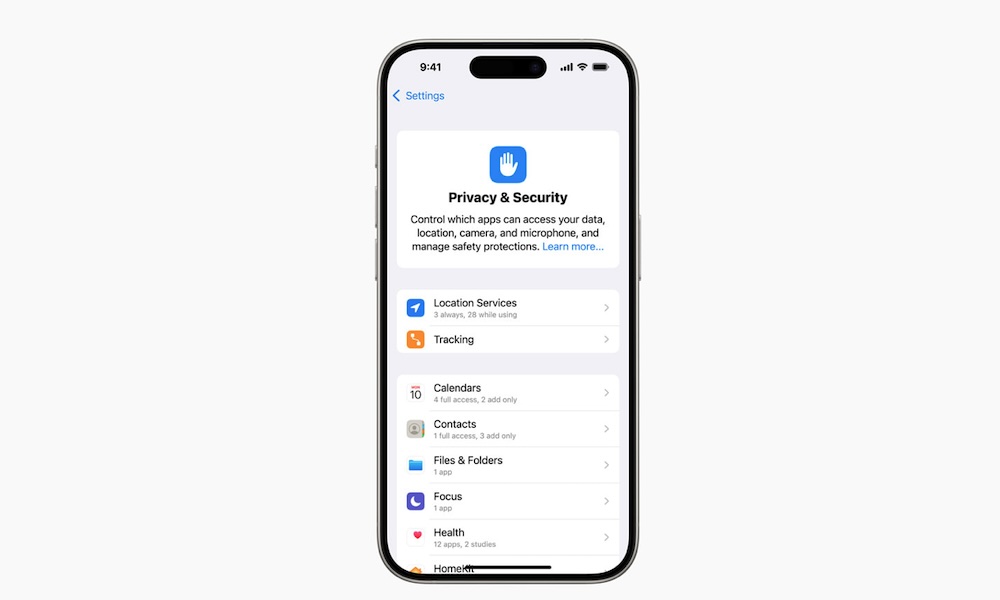
This isn’t necessarily an Apple Intelligence feature, but you should still know it, especially if you want to know how Apple Intelligence handles your requests.
Many prompts that you ask Apple Intelligence are handled in your device — which is why you need a powerful Apple device to use Apple Intelligence — but when Apple Intelligence can’t process a request locally, it will automatically send the request to Apple so its servers can process it and then give you an answer.
Of course, Apple doesn’t tell you directly which prompts were sent to the Apple servers and which were made on your device, but the company is still pretty transparent about this. If you want to know more about how your recent prompts were handled, you can ask for an Apple Intelligence report.
Your iPhone can create a report for the last 15 minutes or seven days, with your requests and more information about whether they were handled on your device or sent to Apple’s servers.
The Apple Intelligence report should be turned on by default, but you can change it or disable it by doing the following:
- Open the Settings app.
- Scroll down to Privacy & Security.
- Scroll down again, and under Transparency Logs, tap on Apple Intelligence Report.
- If you want your Apple Intelligence report, tap on Export Activity.
- You can tap Report Duration and change it to 15 minutes, 7 days, or Off.
It’s worth noting that all the data sent to Apple’s Apple Intelligence servers is private, and your personal information will not be linked to your requests at any time. Not only that, but the Apple servers will delete your prompts after they’re completed. So, there’s no reason to believe your data will be misused or even in danger of a data leak.
