3 Different Ways to Activate Dark Mode on Your iPhone and iPad
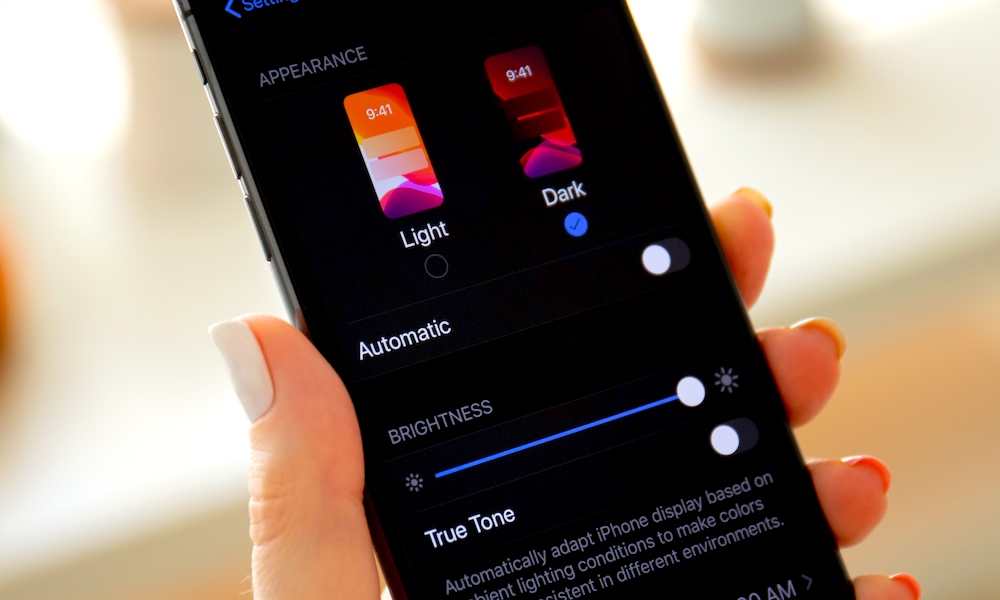 Credit: Denys Prykhodov / Shutterstock
Credit: Denys Prykhodov / ShutterstockToggle Dark Mode
When Apple released iOS 13, the update brought a bunch of exciting new features. However, the one feature most people, including myself, were looking forward to the most was Dark Mode. Now, you can browse your iPhone at night without losing your eyesight.
Right after the update, you were asked to turn Dark Mode on. But if you missed that opportunity, or you just want to turn it off, I’ll show you the way to do it. Better yet, I’ll show you three different ways to turn on Dark Mode on your iPhone and iPad.
What You’ll Need
You may already know this, but for you to turn on Dark Mode on your iPhone or iPad you’ll need at least iOS 13 or iPadOS 13 installed on your device. So if you don’t have it, you need to install it.
And if you only have iOS 13 installed, you should download iOS 13.1.2+ and iPadOS 13.1.2+, which fixed bugs and brought even more new features.
You can check here to find out if your device supports iOS 13 or iPadOS 13.
Turn on Dark Mode Using Settings
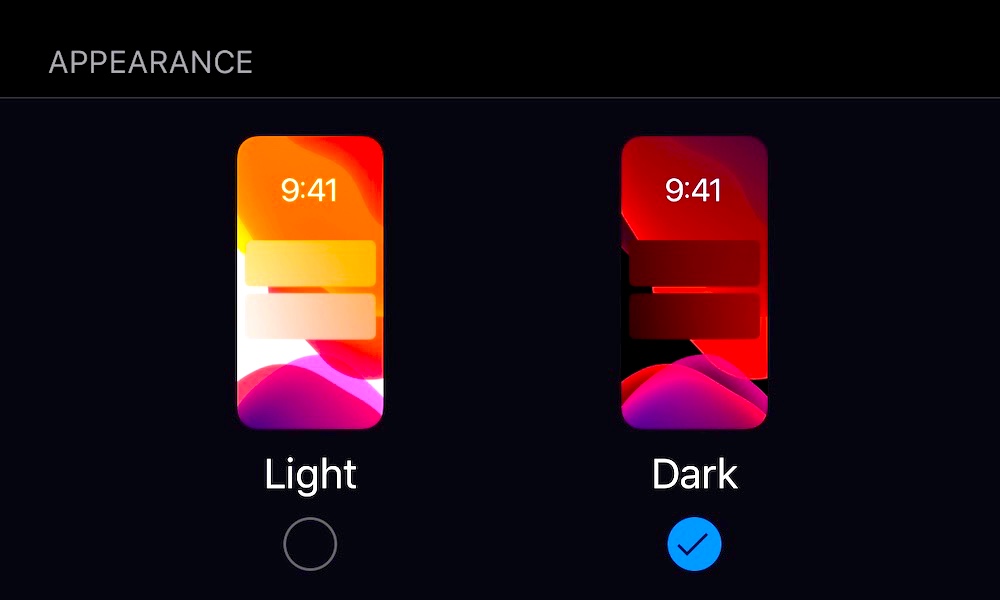
Using your settings app is the most common way to turn on Dark Mode. Here are the steps you need to follow.
- Open your device’s Settings app.
- Go to “Display & Brightness.”
- Right at the top of your screen, in the “Appearance” section, you can turn Dark Mode on or off.
- Just below these two options, you’ll see an Automatic option. If you enable it, your device will automatically switch between Light and Dark Mode at a certain time. You can set it to change from sunset to sunrise or you can customize your schedule.
Turn on Dark Mode Using the Control Center
This is a more direct way to turn on Dark Mode. Just follow these steps.
- Go to your device’s Control Center. If you’re using an iPhone you need to swipe up from the bottom of the screen. And if you’re using an iPad you need to swipe down from the upper right corner of the screen.
- Tap and hold the screen brightness indicator.
- Below the brightness indicator, and to the left, you’ll see the option to turn Dark Mode on or off.
Ask Nicely to Turn on Dark Mode
Finally, the easiest way to turn Dark Mode on or off is through Siri.
You can say “Hey Siri, would you please turn Dark Mode on/off?”
Saying please isn’t necessary, but she’s helping you. You could at least be polite!






