How to Monitor Your iPhone’s Location Tracking System and Protect Your Privacy

Toggle Dark Mode
These days, everything is connected. And while things like location tracking can make our lives easier, they can definitely be a cause for concern for the more privacy-minded among us.
By default, iPhones have been automatically tracking our locations since iOS 7 — and although Apple is pretty stringent on its privacy policy, they’ve left this feature in because the data is transparent and easily erasable.
And while many apps use location services to offer GPS-based results and data, the iPhone itself tracks locations that you frequent. Luckily, this feature can be turned off fairly easily.
- Go to Settings
- Scroll down, and tap on Privacy.
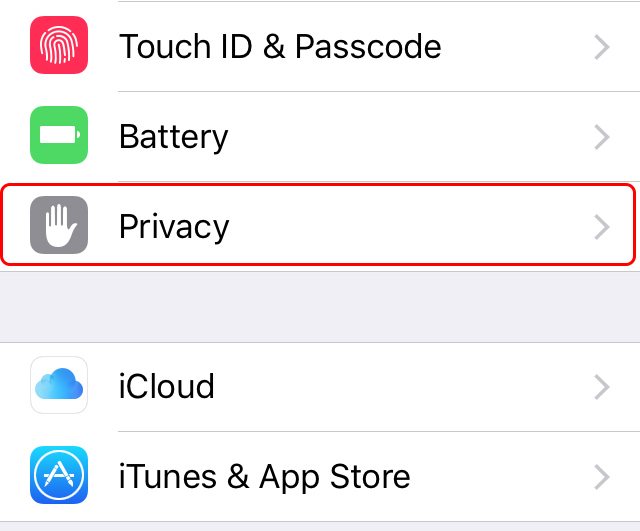
- Tap on Location Services.
- Scroll down to the System Services option, and tap on it.

- Scroll until you see Frequent Locations, tap on the button.
- From here, you can see a list of the most frequently and recently visited locations.
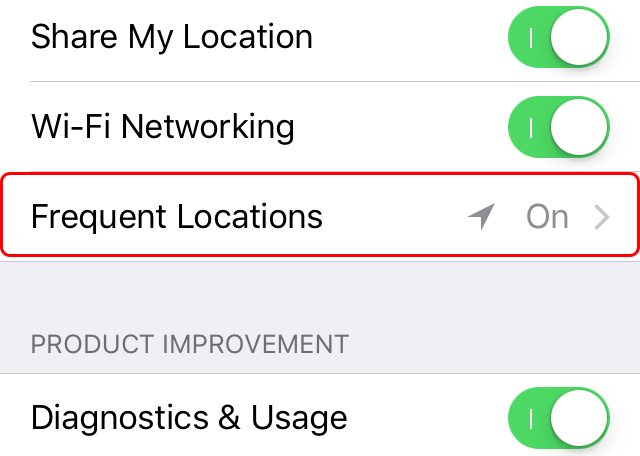
- To disable the feature, just switch the Frequent Locations slider to Off.
It’s worth noting that this isn’t the only time that your location is tracked. Facebook, for example, has a feature that allows you to see nearby friends — and using this feature requires Facebook to have access to your location at all times.
Similarly, many GPS and mapping apps require Location Services so that they can properly guide you in the right direction.
In any case, if you’re at all worried about apps tracking your location, you can turn them off by following these steps.
- Go to Settings.
- Tap on Privacy.
- Tap on Location Services.
- You should see a list of applications that are currently using Location Services.
- To switch the settings on any of them, tap on the app in question.
- There are typically 2 or 3 options: Never, While Using the App, and Always.
- Switch the app to the desired setting.
For the privacy-conscious, the Never setting could be the option you’re considering. However, you should take into account that some apps — like Yelp or Google Maps — won’t be able to accurately provide you with nearby locations or mapping data if Location Services is turned off. Luckily, these apps usually, by default, only need your location while the app is open and in use. For the privacy minded, it might be a thin line between intrusion and basic functionality — so plan accordingly.






