Why Google’s New Keyboard for iPhone Could Be a Game Changer
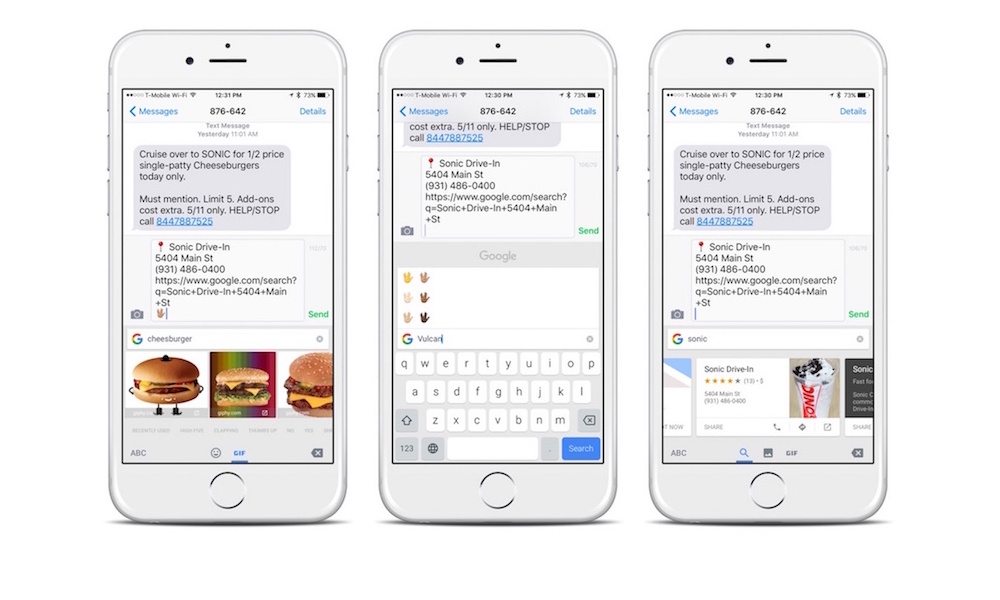
Toggle Dark Mode
Google owns the Android operating system, but as many people know, they churn out excellent iOS apps, too. Many people turn to Google Maps for their mapping and navigation, and many prefer Google Chrome to Safari, not to mention Gmail and YouTube. That said, Google typically places the needs of Android users ahead of iOS users. Just yesterday, however, Google released a very interesting iOS-only keyboard, called the Gboard.
What is Gboard?
Apple began to allow third-party keyboards on iOS several years ago. While the stock iOS keyboard is by far the most popular keyboard for iPhone and iPad users, apps like SwiftKey and Swype have gained some dedicated iOS users. The Gboard keyboard integrates many of the most useful features found on other third-party keyboards – swiping gestures, intuitive word prediction, emoji searches, etc. On its own, it’s a nice-looking, fast, and functional keyboard. However, one feature that makes Gboard stand out is its integrated Google search function – a feature you never knew you needed until you had it.
Integrated Google Search
By far the most interesting and innovative feature on Gboard is its integrated search function. Just to the left of the suggestion bar, Gboard contains a small Google icon – tapping the icon allows you to search Google from whatever app you’re currently typing in, whether you’re sending an SMS, email, tweet, Facebook message, or Google Hangout. Search results can instantly be placed right into your message. While it may not sound like a groundbreaking feature, once you use it you’ll never want to live without it again. Emojis and animated GIFs can be pasted right into your message, and flight times, movie times, locations, news articles, and more are readily available without ever leaving the app you’re typing in.
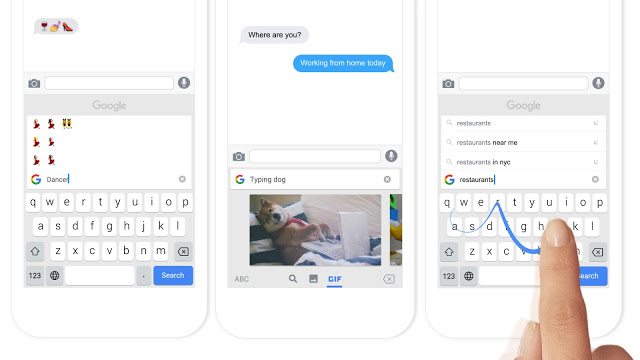
“Say you’re texting with a friend about tomorrow’s lunch plans. They ask you for the address. Until now it’s worked like this: You leave your texting app. Open Search. Find the restaurant. Copy the address. Switch back to your texts. Paste the address into a message. And finally, hit send.”
Gboard makes it much easier than that. Perform a quick search for the restaurant right within the app, and the location, phone number, hours, and more are readily available to share with your friend right away. Once you begin to use Gboard, using another keyboard feels cumbersome.
How do I Install It?
Installation of Gboard works the same as it would for any other third-party keyboard. If you’ve never bothered to deviate from the standard iOS keyboard, here’s a quick primer.
- Download Gboard from the iOS App Store, or follow the link here.
- Within the app, tap “Get Started”, or you can activate the keyboard within Settings > General > Keyboards
- Tap “Add New Keyboard”
- Enable Gboard by tapping Gboard and turning it on
Within Gboard’s settings you can switch glide typing on and off, as well as Emoji suggestions, auto-correction, curse word censoring, and more.
Gboard is available now for any iOS device running iOS 9.0 or later. Support for new languages is rolling out quickly, and for you Android users out there, rumor has it that Google is looking to add Gboard functionality to Google’s Android keyboard soon.
Do you think integrated search could be a game changer? Let us know in the comments






