Customize Your Widgets
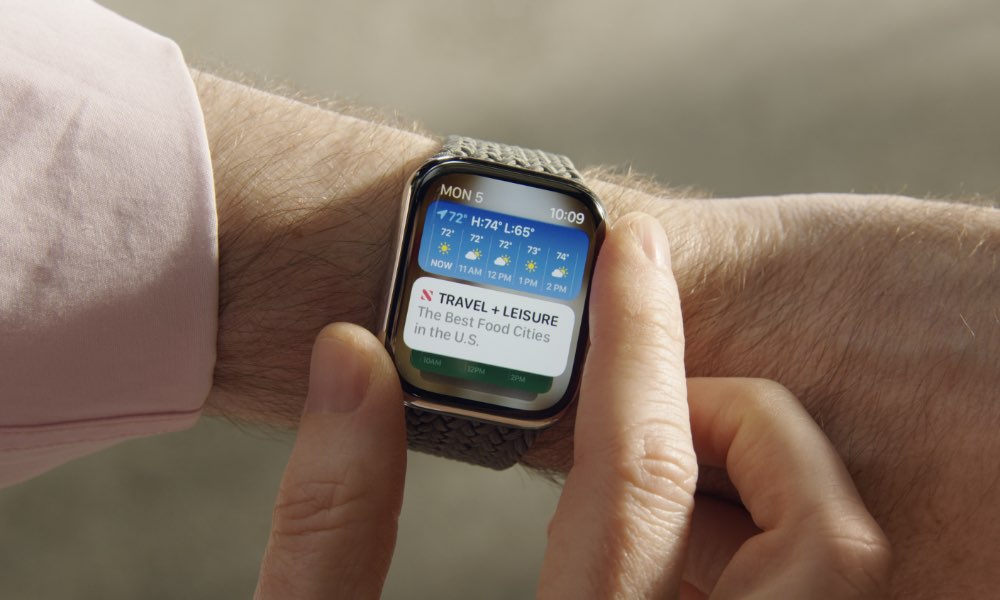
Just like your iPhone, your Apple Watch now also has widgets too. Moreover, you can customize them and add the widgets you want at the top of your screen.
Keep in mind, however, that this is a feature exclusive to watchOS 10. If you have an older OS, you won’t be able to even access widgets.
To edit your widgets, begin by swiping up from the bottom of your screen or scrolling up with your Digital Crown to display them. Then, press and hold any widget to go into editing mode. From there, you can drag the widgets up or down to rearrange their order.
You can also tap the minus button in the top left to get rid of the widget or press the pin button to pin your widget at the top.
If you want to add more widgets, tap the plus button and find the widgets you want. Keep in mind that not every third-party app has widgets available on the Apple Watch. When you’re finished, tap Done in the top right corner of your screen.
