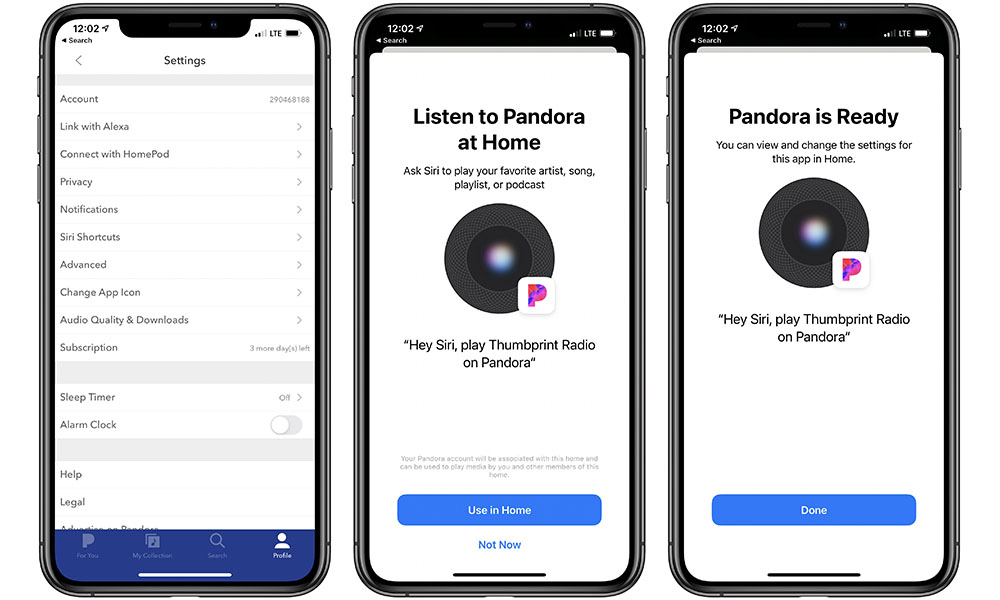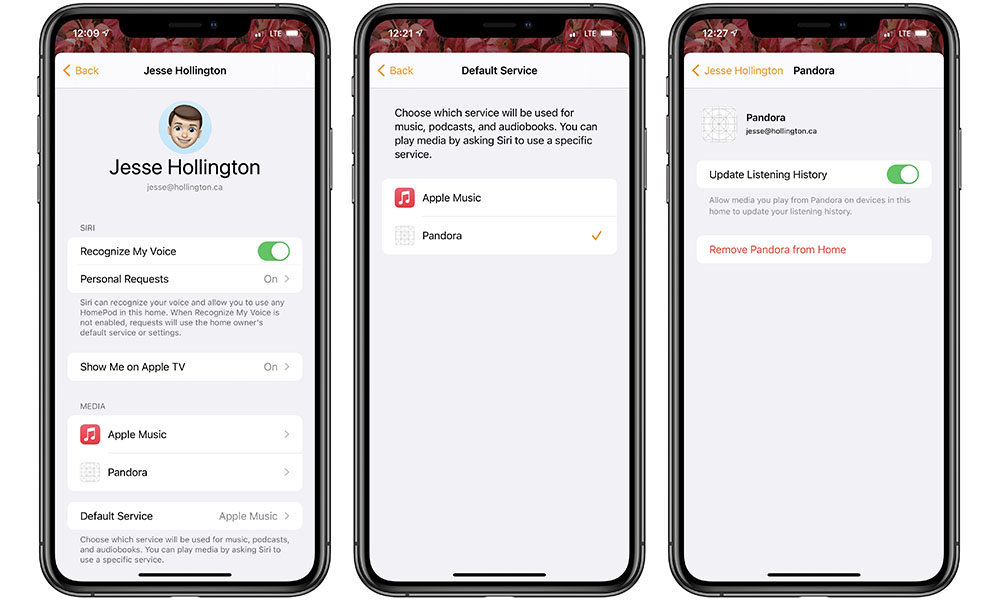Pandora Becomes the First Third-Party Music Service on HomePod (Here’s How to Set It Up)
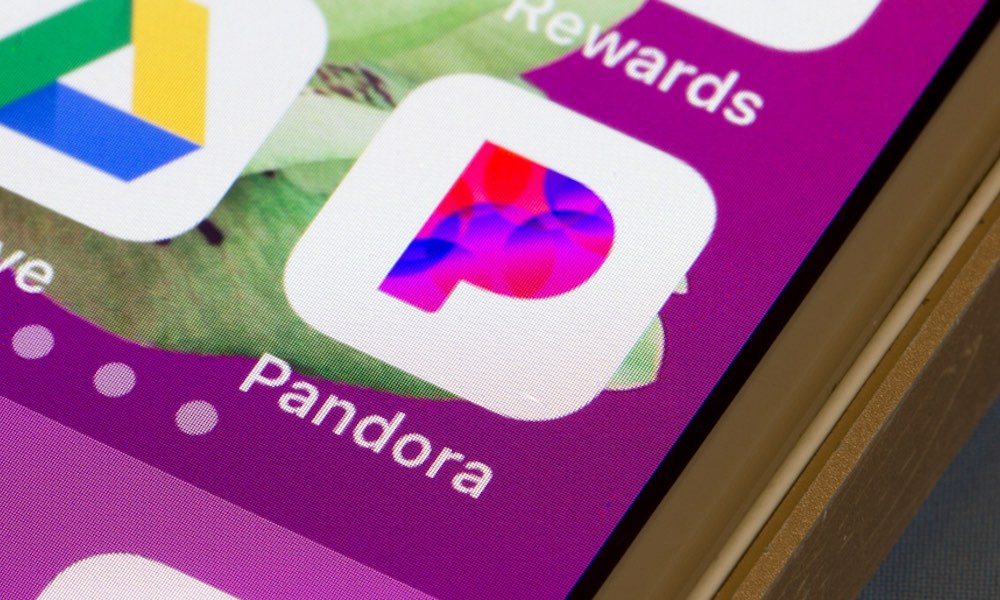 Credit: Tada Images / Shutterstock
Credit: Tada Images / ShutterstockToggle Dark Mode
With the HomePod mini going up for preorder later this week, Apple has already made good on one of the promises for its smart speaker family — the ability to use third-party music services on the HomePod.
The new capability is debuting courtesy of Pandora, which just released an update to its iOS app that will let you connect the service with your HomePod, and it doesn’t just work with the HomePod mini; Apple’s traditional HomePod supports this too as long as you’ve updated to HomePod OS 14.
To be fair, Apple actually added several streaming radio stations last year, including iHeartRadio, Radio.com, and TuneIn, so in a sense it may just seem like Pandora is joining that group, but unlike those other services, which are purely public streaming radio stations, Pandora’s integration goes much deeper, allowing you to tie it into your actual Pandora account and access your on-demand streaming library.
This makes it definitely a much better sign of things to come, and Apple has already promised that Amazon Music will soon be joining the party as well, and although Spotify was somewhat conspicuously not mentioned during Apple’s HomePod mini unveil, that’s almost certainly just Apple snubbing it from a marketing perspective — after all, the two companies aren’t on the friendliest of terms right now — but it’s inconceivable that Apple would actually block any specific services from participating as long as they meet the requirements, so the ball on this one is almost certainly in Spotify’s court.
How Pandora on HomePod Works
To be clear, Pandora’s integration with HomePod isn’t just an iPhone-based streaming solution like AirPlay, nor is it like other SiriKit apps that require your iPhone to actually process requests. This is fully native integration with the HomePod that doesn’t require your iPhone to be turned or or in proximity with the speaker.
In other words, once you’ve set up Pandora to work with your HomePod, you’ll be able to call up any radio station or song from your Pandora service just as easily as you can with Apple Music, and in fact if you prefer to use Pandora instead you can even set it as the default music service, saving you the trouble of having to add “using Pandora” to the end of every request. Here’s how to set it all up.
How to Set up Pandora on HomePod
- Make sure you’ve updated to the latest version of Pandora from the App Store.
- Open the Pandora app.
- Tap the Profile button in the bottom right corner of the screen.
- Tap Connect with HomePod.
- Tap Use in Home.
- Tap Done.
This will actually link your Pandora account with your entire home, not just a specific HomePod, so you don’t need to repeat the process if you have more than one HomePod; once you’ve completed this initial step you can call up Pandora from any HomePod in your home, and it will even work right away for any new HomePod or HomePod mini speakers you add later on.
However, the above steps will still require that you add “using Pandora” to every request, so if you want to switch Pandora to being your default music service for your home, you’ll need to take a trip into the Home app:
- Open the Home app on your iPhone or iPad.
- Tap the house icon in the top left corner.
- Tap Home Settings.
- Tap your avatar from the People section.
- Tap Default Service.
- Tap Pandora to set it as the default.
Once you’ve done this, all of the requests you make to “Play” something from any of your HomePods will be routed to Pandora instead; if you want to listen to Apple Music, you’ll actually have to add “using Apple Music” to the end of your requests. If you want to go back to using Apple Music as your default, you can simply repeat the above steps, and you can also tap on Pandora in the list of media apps to see more options, such as whether your listening history should be updated, or even remove it entirely from your Home.
As you’ve probably guessed from the above steps, this is also handled on a per-user basis, courtesy of the voice recognition capabilities of the HomePod. This means that each person in your home can have their own default services for music, audiobooks, and/or podcasts; Siri will pick the appropriate service to use based on the voice of the person making the request.