How to Generate Strong Passwords (and Never Forget Them)
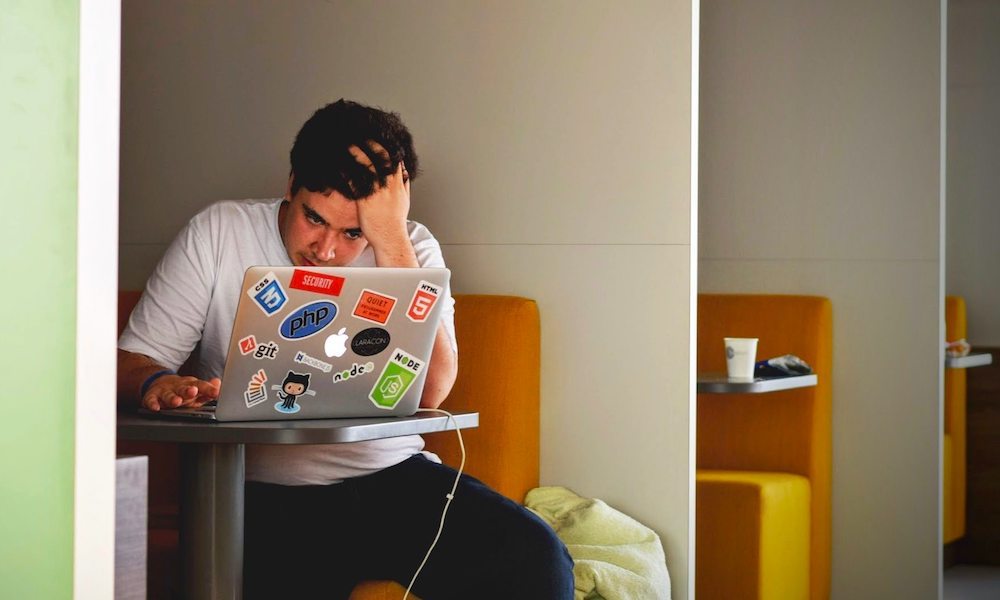
Photo by Tim Gouw
Toggle Dark Mode
At one point or another odds are you forgot a password and were unable to login to an online service. Don’t worry, we’ve all done it. But the hassle of resetting a forgotten password can be pretty frustrating.
Just coming up with a new password takes a lot of work. Most sites require a mix of characters, numbers, and symbols. They require a minimum length. And some even require you to change your password after a certain period of time.
Why a Strong Password Matters
Although they can be frustrating sometimes, passwords are extremely important. Not only do they keep you safe and your data safe, but often times keeping your accounts secure can keep other users safe as well.
For example, if your email account is accessed by a malicious individual or bot, they can see emails between you and others that may contain sensitive information, they can download your contact list and exploit it, or they might use your email address to impersonate you and even gain access to your other accounts.
How Do I Come up with a Strong Password?
Luckily, there are password manager applications known as “password keepers” that help generate and store strong passwords. Before we look at a few, it’s important to understand what makes a password strong.
A strong password should contain a mix of alphanumeric and non-alphanumerical characters, shouldn’t contain easily guessed words, and should be long.
Why Do These Things Make a Good Password?
First off, using more obscure characters helps make it harder for a password to be guessed or cracked.
Secondly, many brute force attacks utilize a rainbow table. A rainbow table is a list of words used for a dictionary attack, this is why you should avoid easily guessed words. This includes words that have a lot of meaning to you, ones that could be associated with you, or other words that may often be used in passwords.
Lastly—and most importantly—passwords are hashed or enciphered for security so that even if they’re obtained they can’t be used. However, if a “hacker” were able to decipher the hash they could obtain your passwords. Simply adding an extra character to a password can add years to the time it would take to decipher. So, the longer the password the better. Industry experts even recommend using a “passphrase” (a group of words—with spaces if allowed) for even stronger protection.
Best Password Keepers for Apple Users
Coming up with a great password is useless if you can’t remember it, and writing your passwords down isn’t very secure. Luckily, password keepers exist to help with this issue. Most password keepers are capable of both storing and generating passwords.
Password keepers allow you to store all your passwords in one place so you only have to remember one password: the one you’ll use for your password keeper. Here are a few Apple-friendly options you may want to consider:
4 LastPass
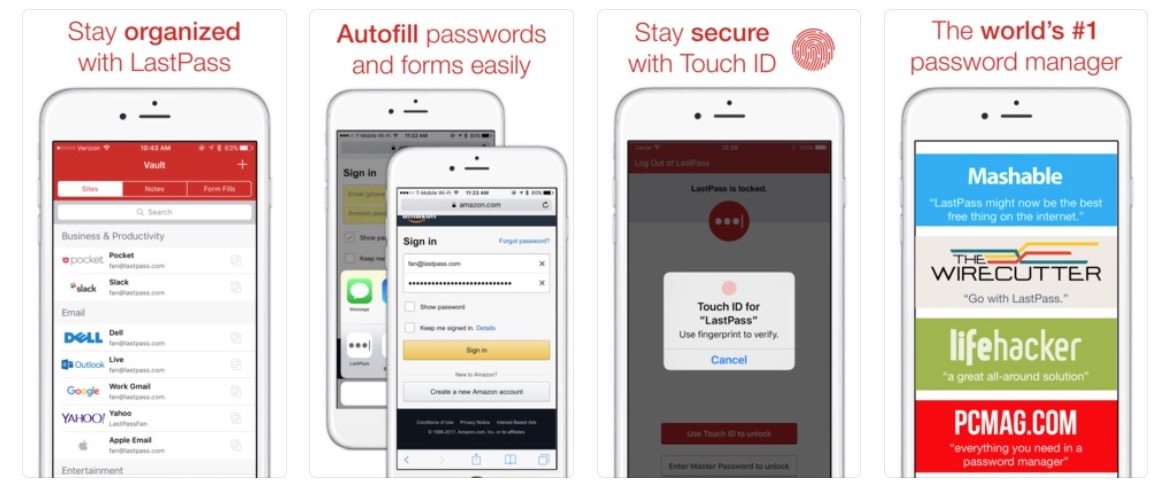
LastPass is one of the most popular password keepers and is available for a wide variety of operating systems and browsers. LastPass isn’t the prettiest password keeper to look at it, but what it lacks in the UI/UX department it makes up for in reliability and functionality.
The LastPass application remembers and autofills passwords, credit cards, and personal information. It can generate new passwords, store passwords, and helps you securely share passwords when needed. Should you ironically forget your LastPass password, the service supports two-factor authentication to help prevent someone else from resetting your password or gaining access to your account. With LastPass, you can also set up access for a friend or family member in the event of an emergency or death.
LastPass is available for businesses and individual consumers. For a premium subscription users can pay $24 annually or $48 annually for a family of up to six users. There are two available business plans that cost $29 or $48 billed annually per user.
Get it for Mac
Get it for iOS
Visit their website
3 Dashlane
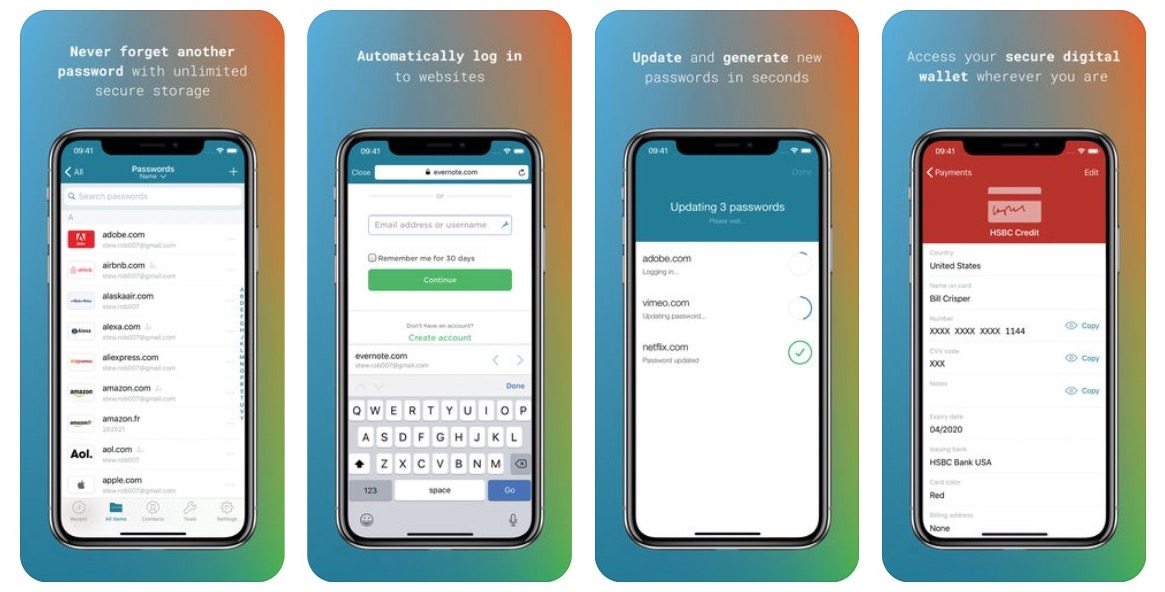
Dashlane was an Editor’s Choice app on the Apple App Store and won Best App on Google Play. Unlike LastPass, the user interface is well thought out and designed. Like LastPass and others, it’s available on wide variety of platforms, generates and stores unique passwords, and autofills your passwords.
Dashlane costs about $40 a year for premium access and the free version is limited to one device. Businesses can get Dashlane for their employees for $48 per year for each user.
Dashlane Premium Free Trial
Get it for Mac
Get it for iOS
Visit their website
2 1Password
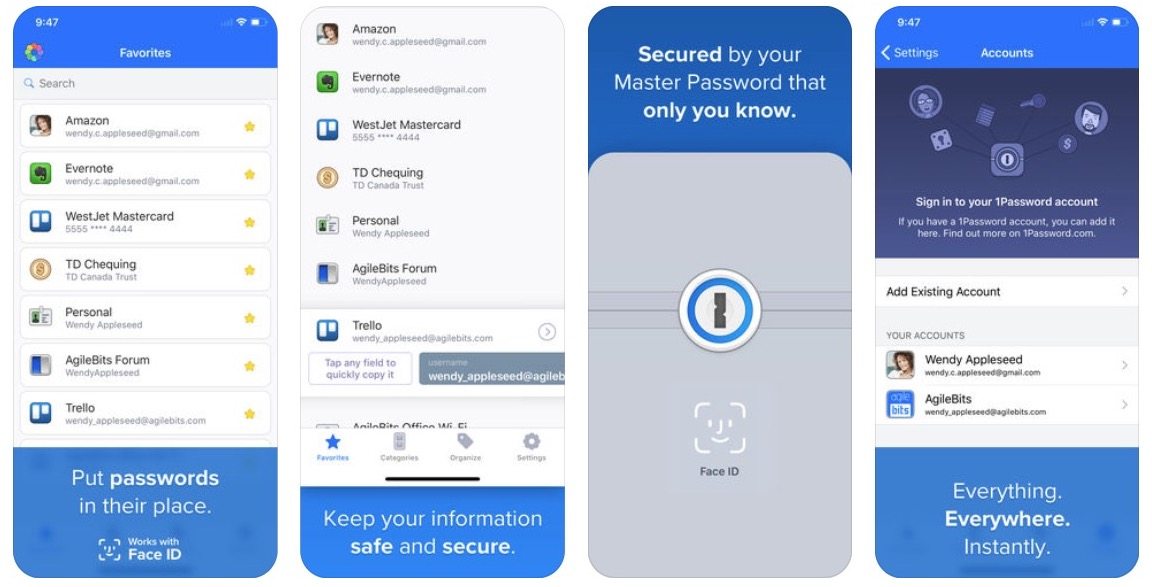
1Password is aptly named as it refers to the one password you’ll ever need to remember. It has a beautiful user interface and it’s mainly geared toward Apple users (although it is now available on other platforms). Like the others, 1Password is capable of generating strong passwords, remembering and autofilling passwords, and can store credit cards, secure notes, and other information.
1Password also has a travel mode that can be activated through the user’s online account. Once activated, any passwords that aren’t marked “Safe for Travel” will be removed from all of the user’s devices until the mode is deactivated once again. This prevents border patrol from accessing passwords that may be linked to sensitive or work-related accounts.
To deactivate travel mode users must sign back into their account via a Web browser. The main benefit to travel mode is the ability to logout of all of your accounts, without having to logout completely from 1Password or delete passwords from the service. When you get to your destination and deactivate travel mode you can easily sign back in to any accounts you need.
1Password is one of the more expensive options and doesn’t currently offer two-factor authentication. But, it’s also one of the most robust options and looks great on macOS and iOS. It costs about $48 annually for a standard account, or about $144 annually for a premium account. Enterprise accounts vary in price, businesses must obtain a quote. 1Password doesn’t offer a free account, although there is a 30-day trial available.
Get it for Mac
Get it for iOS
Visit their website
1 Keychain Access and iCloud Keychain
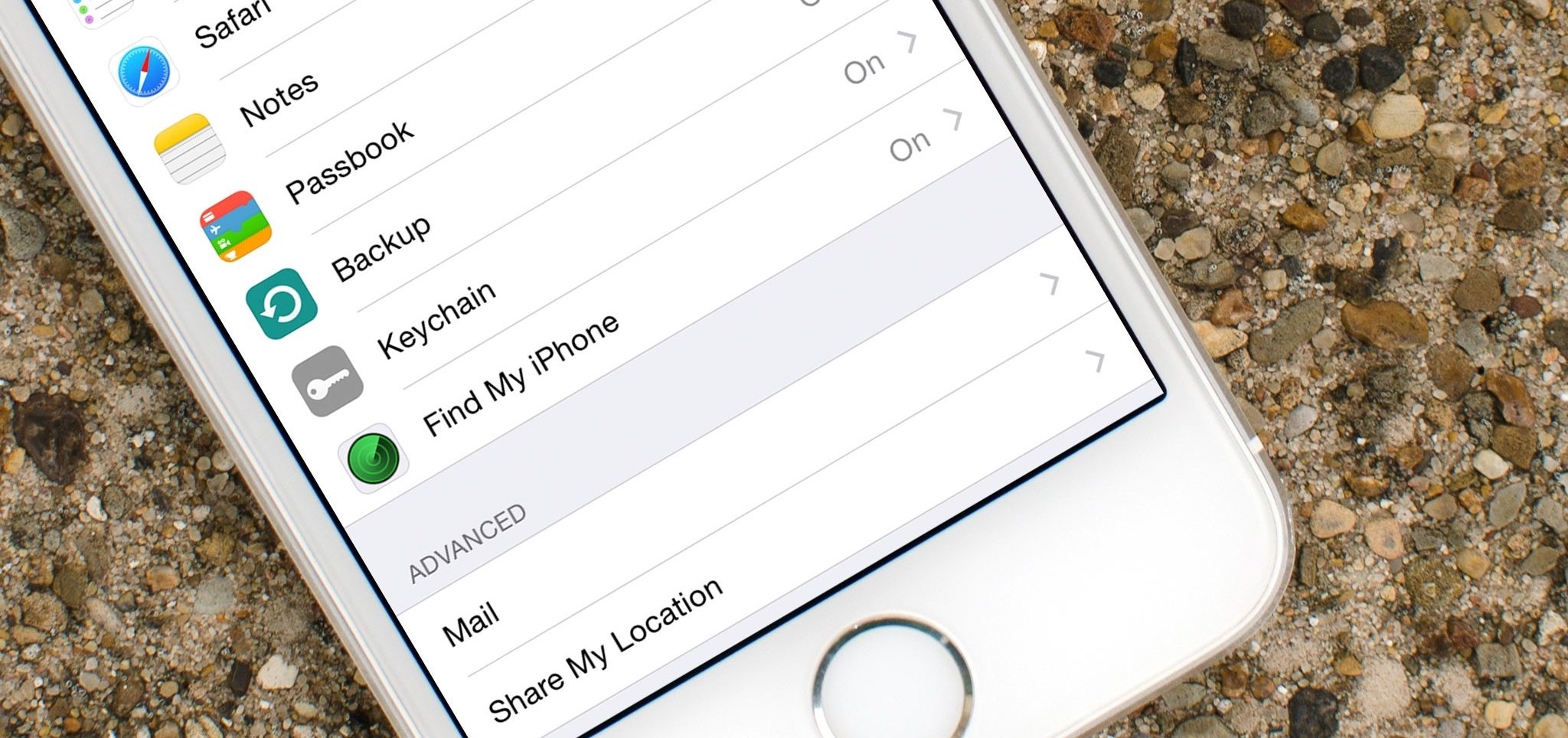
You may not know it, but Apple has its own password management solution. It started with Keychain Access on the Mac and has since moved to iOS devices with iCloud Keychain.
Keychain can generate and suggest secure passwords, save and autofill passwords, credit card, and personal information, and it seamlessly syncs across your devices via iCloud. Additionally, you can also save secure notes in the Keychain Access app on your Mac.
Keychain usually works silently from the shadows. It will suggest and autofill passwords when needed. If you ever need to access your Keychain data you can open the Keychain Access app on your Mac or go to:
- Settings
- Accounts & Passwords
- App & Website Passwords on your iOS device.
As long as iCloud Keychain is enabled, the passwords should sync across devices.
To enable iCloud Keychain you must be signed in to your iCloud account on your Mac and iOS device. On your iOS device go to:
- Settings
- Apple ID (your name)
- iCloud
- Keychain then enable iCloud Keychain.
Although Keychain doesn’t offer as much customization as the others it works seamlessly with your Apple devices and it’s free. It’s definitely a great option if you don’t need all of the granular control offered by the other apps. Also keep in mind, using iCloud Keychain means you won’t be able to transfer your passwords across non-Apple devices.
? Others
Of course this is just a handful of options. You can find many others by searching the Web or the App Store. There are many options available at various price points and with varying features. You may find an option that better suits your needs or offers functionality that the others don’t. Keep and mind, you’ll want to choose a solution from a vendor you trust as you’ll be using the app to store sensitive data.
Final Thoughts
When using a password keeper it’s a good idea to make your passwords as complex and unique as possible. The whole point of a password keeper is that you don’t have to remember or type your passwords. So the longer and more complex each password is, the better. Avoid using the same password for multiple accounts. If passwords are stolen for one account, you don’t want your other accounts to become vulnerable.
Keep in mind, having all of your passwords in one place poses its own security risk as anyone who obtains access to your password keeper will gain access to all of your stored information and associated accounts. Choose a password for your password keeper that you’ll remember without writing down, but is still complex and hard to guess.
Using a password keeper is sure to make your life a little easier. You may even wonder how you ever survived without one.






