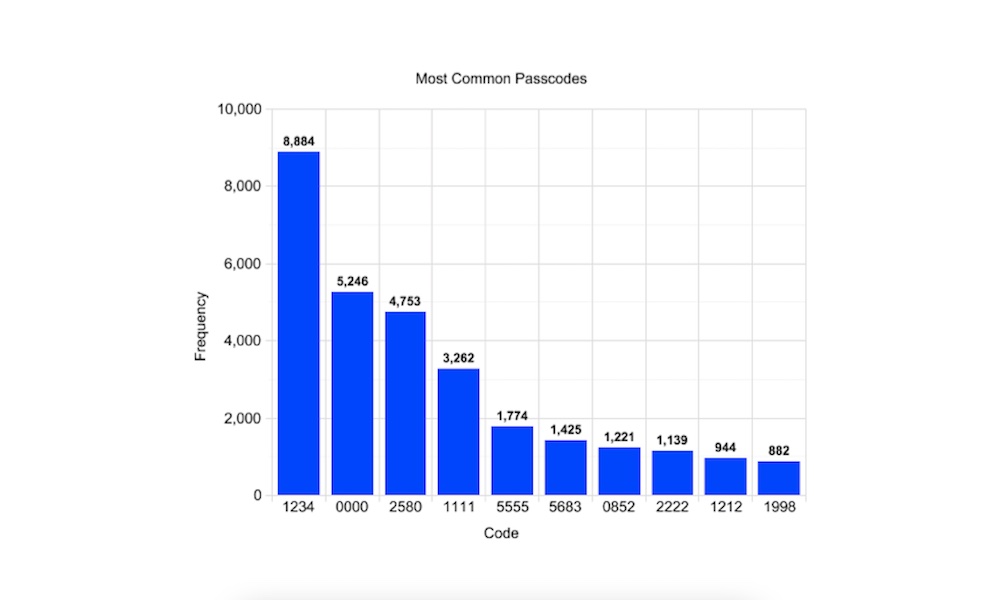20 Worst, Most Easily Guessed iPhone Passcodes (Is Your Code on This List?)
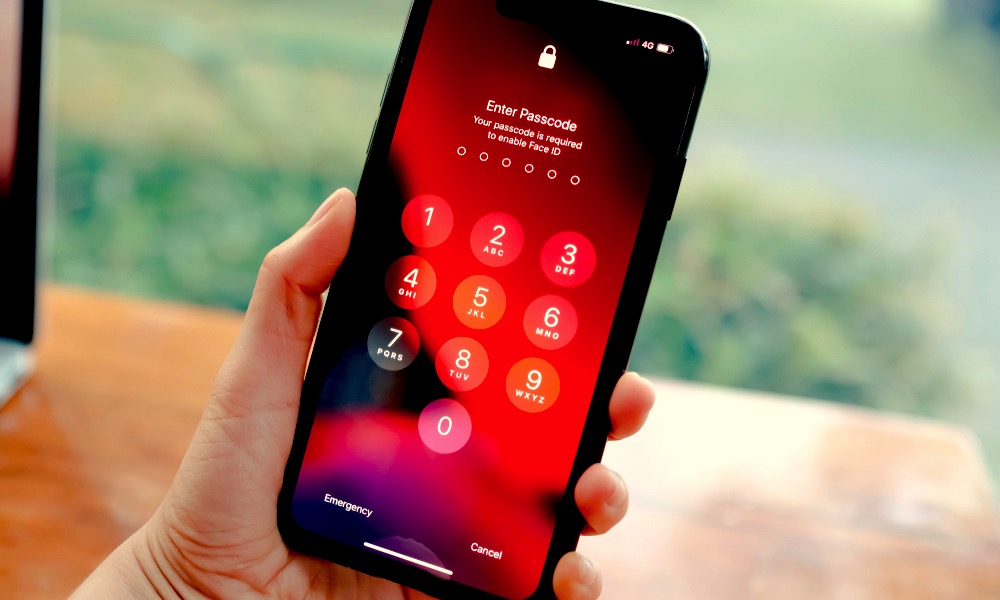 Credit: Thaspol Sangsee / Shutterstock
Credit: Thaspol Sangsee / ShutterstockToggle Dark Mode
One of Apple’s main priorities has always been security. The Apple ecosystem has been attacked countless times, but, for the most part, Apple’s been able to fight hackers without compromising user data and comes back more secure than ever. But it doesn’t matter how much privacy and security technology Apple offers if you don’t do your part.
Yes, if you want your iPhone as secure as it can be, you need to use a secure passcode too. You can’t blame anyone but yourself if someone manages to unlock your iPhone after guessing your “0000” passcode.
Don’t worry, though; you’re not alone. There are actually thousands of people using the same common, easy-to-crack passcodes.
Here’s a list of the most common iPhone passcodes. Whether your passcode is “0000” or the good old “1234”, consider changing it immediately if you see your passcode on the list.
Most Common iPhone Passcodes to Avoid
It’s funny how, in a world that’s constantly changing, especially the last couple of years, passcodes seem to remain the same over time.
Just look at the image below. This graph shows the most common iPhone passcodes and how many people are using each passcode. The funny part? This information was gathered by Daniel Amitay back in 2011.
You might think that now in 2021, people are taking their passcodes more seriously, right? Well, actually, not much has changed.
Tarah Wheeler, a famous security expert, revealed in 2019 the most common passcodes on mobile devices, both Android and iPhone. Here are the results:
- 1234
- 1111
- 0000
- 1212
- 7777
- 1004
- 2000
- 4444
- 2222
- 6969
- 9999
- 3333
- 5555
- 6666
- 1122
- 1313
- 8888
- 4321
- 2001
- 1010
Wheeler also revealed 26% of the devices they used were cracked with these codes. In nearly a decade, people are still using the same passcodes, and “1234” remains the most popular on both iPhone and Android devices.
Did you see your code on the list? Then it’s time to change your passcode.
How to Change Your Passcode on iPhone
Did you know that there are 10,000 possible combinations you can use with a four-digit code? There’s literally no excuse for you to use any of the most common passcodes on your iPhone or iPad. To refresh your memory here’s how you can change your passcode on your iPhone.
- Open the Settings app.
- Scroll down and select Face ID/Touch ID & Passcode. You might need to enter your current passcode.
- Scroll down and select Change Passcode.
- Enter your old passcode and then your new passcode.
- Verify your new passcode by entering it again.
Tips for a Strong Passcode
Don’t feel bad if you’re using one of the most common passcodes for iPhone. You’re taking the first steps to have a more secure device and that puts you ahead of thousands of people.
That being said, if you’re not sure how to make your passcode stronger, here are some things we recommend you do.
- First, try to avoid years that mean something to you. In the graph and list above, you can see that people used years like “1998, 2000, and 2001” as passcodes.
- It would help if you also tried to avoid repeating numbers on your passcode. The more numbers you repeat, the easier it can be for someone to crack your passcode.
- Don’t use the same 4-digit code on more than one device or platform. If you’re using the same 4-digit passcode for your iPhone and as your ATM Pin, you might run into some trouble if someone gets their hands on it.
- Finally, consider changing your passcode on a regular basis. This might be hard for most of us, especially if we tend to forget the passcodes we use, but if you have very sensitive information on your iPhone, and you suspect someone might try to get that information; changing your passcode regularly will help you with that issue.
- Make your code even stronger by switching to an alphanumeric one, here’s how.