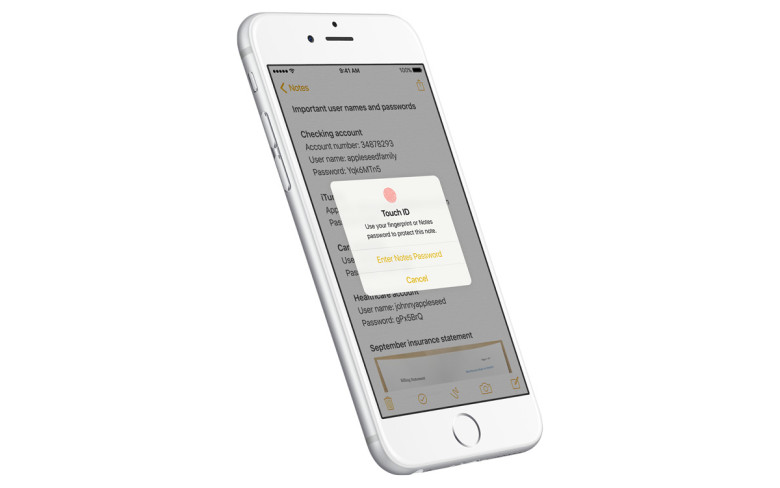How to Create Password-Protected Notes with Touch ID in iOS 9.3

Toggle Dark Mode
At the Apple event this past Monday, the company officially released iOS 9.3 for iPhone and iPad. The update is one of the most major mid-cycle iOS releases ever and includes a host of new features like Night Shift and new 3D Touch options among others.
The Notes app has notably been one of the most improved built-in apps on the iPhone and iPad. When Apple released iOS 9 last September, Notes received a massive revamp with a bunch of new features. With iOS 9.3, Apple has added yet another useful feature to the Notes app, the ability to lock individual notes with either a password or Touch ID.
Thanks to the recent revamp, more people are using the Notes app than ever, and many of those users store sensitive data there such as medical and financial information. The new passcode feature will no doubt increase the appeal and usage of the Notes app due to enhanced protection and confidence the information is secure.
How to Set Up Password Protection
To setup password-protection in the Notes app, first navigate to a specific note in the app. Next, tap on the share icon in the upper right hand corner. In the bottom row of the share sheet, you will see the option to Lock Note. Tap that option and a pop-up will appear prompting you to enter a password. After you go through this process, you can enable Touch ID if your device has the functionality.
Once you have a password setup, you will be able to lock individual notes at anytime by going through a similar process. To lock an individual note, navigate to the specific note you want to protect, tap on the Share button in the upper right hand corner and select Lock Note. Here, you can use Touch ID or if you prefer not to, tap Enter Password. Once the password is entered, an animation will confirm the note has been successfully locked. Keep in mind the first time you lock a note you will need to enter the password you setup earlier before you’re able to use Touch ID.

Another thing to keep in mind is while the body of a protected note will be hidden, the title of the note will still be visible in the app, so refrain from typing sensitive information in the title of a note.
Hopefully it won’t happen, but it is a possibility you forget the password you used to setup password-protection in the Notes app. Thankfully, you can use your iCloud account to reset the password if necessary. To do so, open the Settings app and tap on Notes. Select the Password option and the tap Reset Password. Here, enter your Apple ID password (the same one you use for iCloud and the App Store) and you will get an option to create a new password. After you go through the process, you will be all setup with a new password.
The release of iOS 9.3 was one of many from Apple’s recent event. The company also released a new 4-inch iPhone along with a smaller version of the iPad Pro.
Learn More: Learn the Differences Between the Original iPad Pro and the All New 9.7-Inch iPad Pro Here